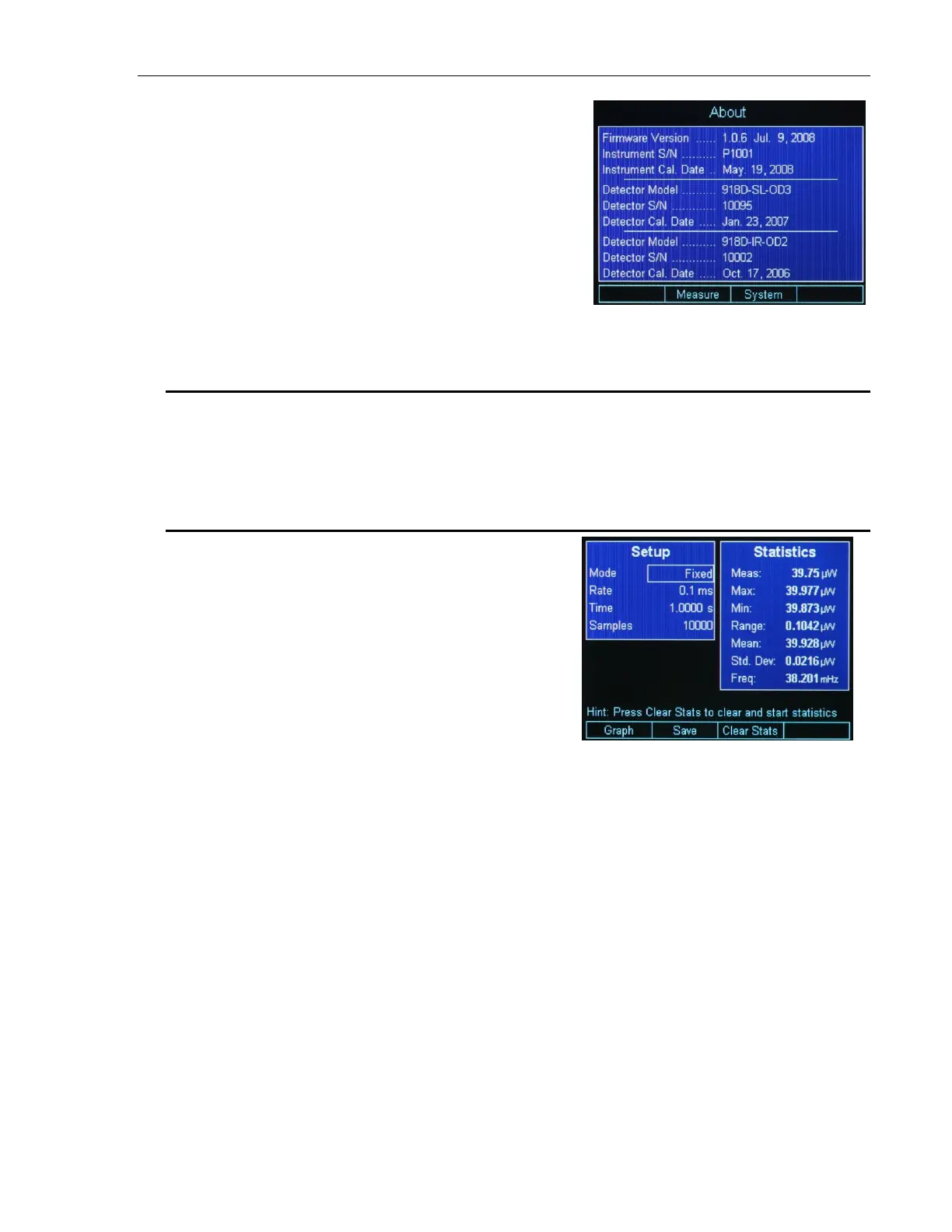System Operation 55
Pressing the About soft key will
bring a another screen with
information about the unit Firmware
version, serial number, calibration
date. In addition, the attached
detectors data is diplayed (Figure
46). From here, one can navigate
back to the Measurement Settings or
back to the System Settings.
4.6 USB Address and RS232 Parameters
The USB Address can be changed in the System Settings screen (Figure 45).
Navigate to the USB Address and hit Enter. In the drop-down menu select the
desired USB address. The RS232 Parameters are fixed at Baud Rate 38400,
Data Bits 8, Stop Bits 1, Parity None, Xon/Xoff Xoff.
4.7 Statistics
The 1936/2936 Series can display
statistics for the measurement in
progress. From the main screen
press the Soft key labeled
Statistics. The Statistics screen is
displayed as in Figure 47.
The left column shows the
statistics current setup. The
Statistics function has two modes:
Fixed and Continuous.
Figure 47 Statistics screen
When in Fixed mode the Statistics engine calculates the minimum (Min),
maximum (Max), Range, Mean, Standard Deviation (Std. Dev.) for a
fixed number of samples and displays them in the right column.
The number of samples is displayed in the left column on the Samples
line. As Figure 47 shows, the number of samples is 10000 with a time
interval between samples of 100 µs. This means that the statistics values
are calculated over 1 second interval.
If the Mode is Fixed, at the end of the 10000 samples, the statistics values
are cleared and the calculation starts again with the next measurement.
The user can change the Mode with the Navigation keys. When the Enter
key is pressed a drop-down menu allows the user to select Fixed or
Continuous Mode. By using the Up and Down navigation keys followed by
Enter, the user can change the Mode to Continuous.
In Continuous mode, the unit does not disable data collection when the
number of samples specified is collected. Instead, it continues to collect
