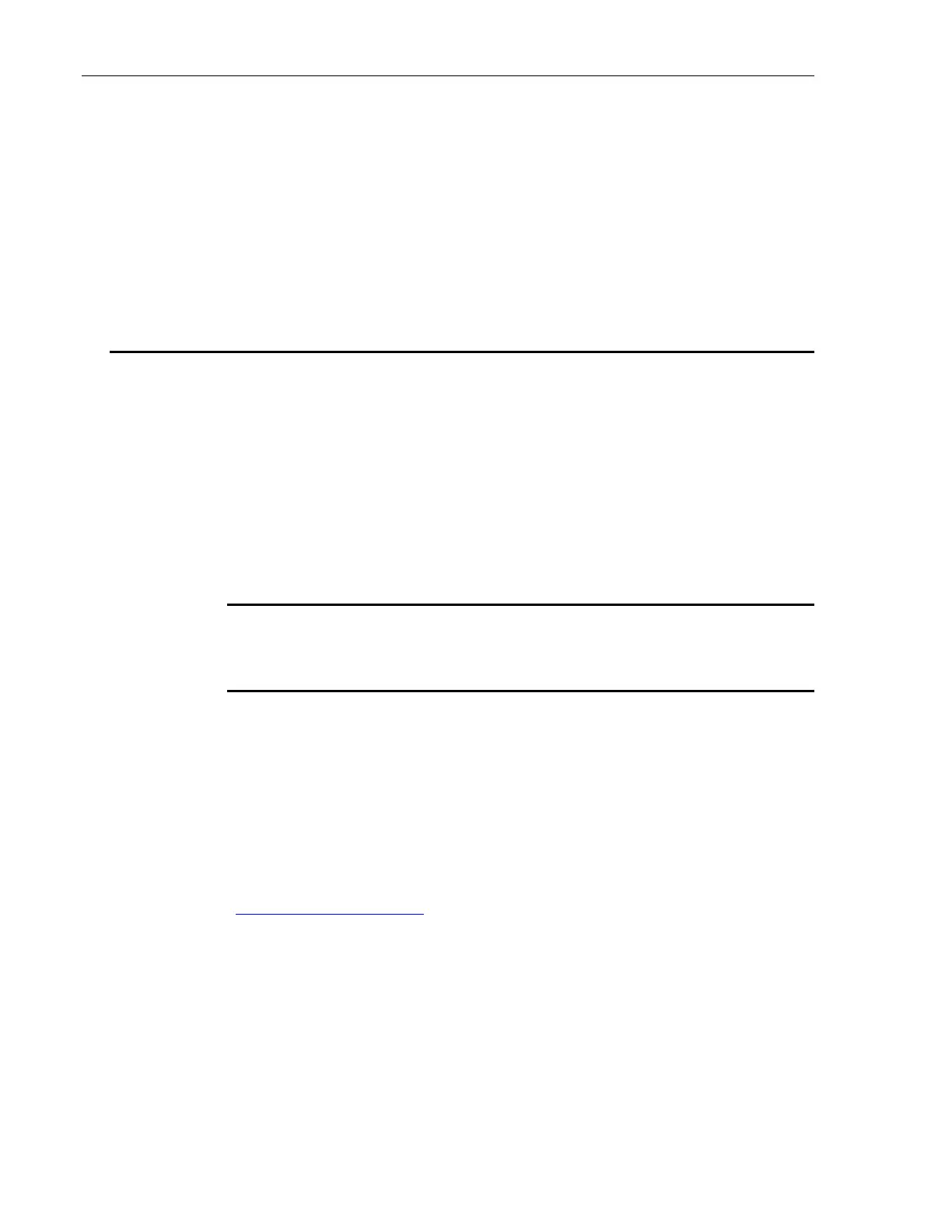62 System Operation
The user can change the number of measurements by selecting the Average
soft key and then pressing the Right or Left Navigation keys, to increase,
respectively decrease the number of measurements. If one measurement is
selected, the chart color is white, because the maximum and minimum per
line are the same (Figure 59). Due to one measurement display per line, the
chart speed increases.
If the Zoom soft key is pressed the user can zoom into the chart with the Up
and Down Navigation keys
4.12 Firmware Upgrade Procedure
Firmware Upgrade is an easy, straight-forward process. Simply copy
firmware files (PM293xAPP.EXE and XMLFILEx.XML) to a WinCE
compatible USB Flash Drive and then plug it into the USB connector on the
front of the instrument. Then wait a few seconds for the instrument to
recognize the USB Flash Drive. The power meter will detect the new
firmware files and will ask if you want to download the files. Press the “Yes”
softkey to start the upgrade process. The power meter will instruct you to
restart once the upgrade is successful. Restart the power meter by turning it
OFF and back ON. The power meter will restart running the new firmware.
NOTE
Only use a WinCE compatible USB Flash Drive when connecting to USB connector
on instrument front panel.
Press the <SETUP/ENTER> key and then Softkeys <SYSTEM> and
<ABOUT> to verify that the power meter is running the appropriate
firmware version. For example, the firmware for the 1936-R could be 1.1.5.1.
Note that these versions may not be the latest at the time you are performing
a firmware upgrade.
New firmware files may be available either through the Newport web site
(http://www.newport.com) at the product page or through your local Newport
application specialist.