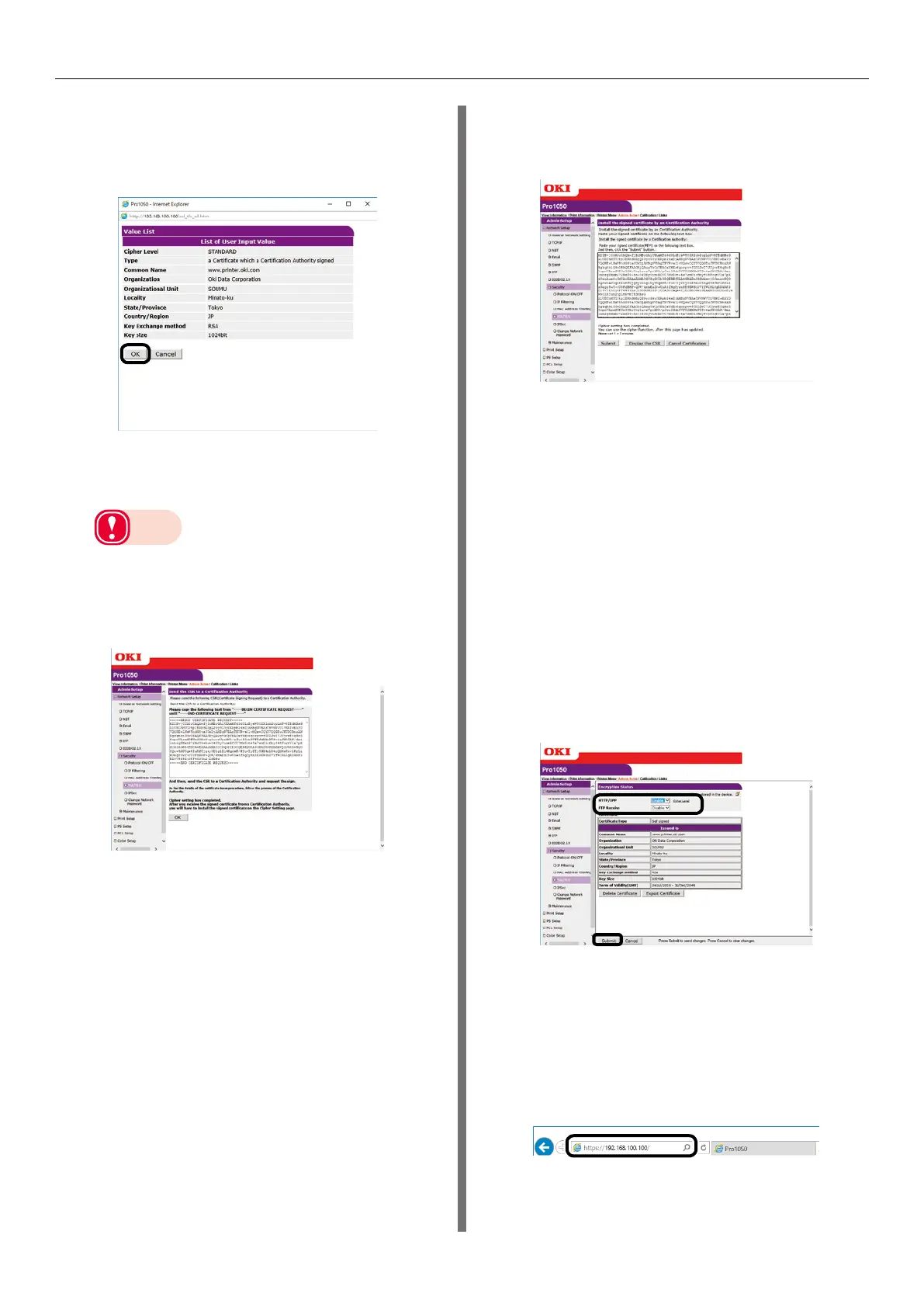- 160 -
Using a Web Browser to Configure the Network Setup
CA Certificate
7
This displays the input.
Check the contents, and then click [OK].
8
Extract the CSR and send it to the
issuing authority. (For a CA certificate)
Note
z
Copy the contents of the text box from "-----
BEGIN CERTIFICATE REQUEST -----" to "----- END
CERTIFICATE REQUEST -----". Depending on the
CA, sending the CSR may mean pasting it into web
page, sending it as a file, attaching it to a mail
message, etc.
9
This installs the certificate issued by
the CA (using the web). (For a CA
certificate)
Perform steps 1 through 3 of this procedure
to display the encryption (SSL/TLS) setup
screen.
Paste the part of the generated certificate
from "----- BEGIN CERTIFICATE -----" to "--
--- END CERTIFICATE -----" into the text
box, and then click [Send].
This completes CA certificate creation.
Settings are saved on the printer and the
network function is restarted.
10
Perform steps 1 through 3 of this
procedure to display the encryption
(SSL/TLS) setup screen, and then
configure protocol settings to enable
encryption.
11
Click [Submit].
Usage Method
1
Start up the web browser, and then
enter "https://<printer IP address>" as
the address to connect.
