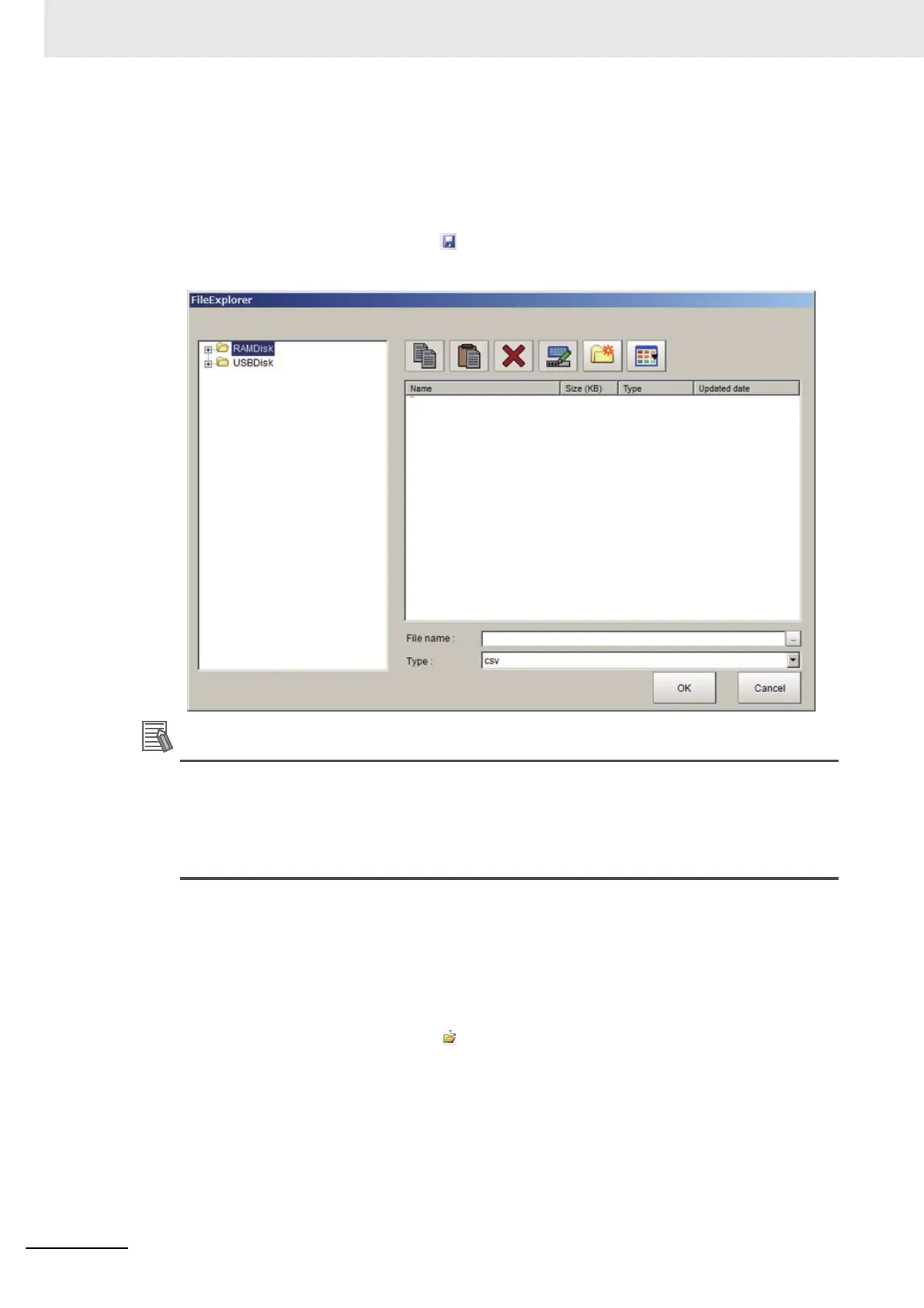5 Creating Measurement Scenes
5 - 58
Vision System FH/FHV/FZ5 Series User’s Manual (Z365)
Saving Variables
1 On the Edit item tab area in the Edit flow tab screen, click [Scene variable] tab or [System
variable] tab.
The Scene variable tab screen or the System variable tab screen is displayed.
2 On the Variable button area, click [Save].
The FileExplorer is displayed. For details, refer to 3-2-3 Selecting Files and Folders on page 3-10.
The following operation also enables variables to save.
• Click [Save] on the shortcut menu displayed when clicking [Scene variable] or [System vari-
able] in the Menu bar.
• Right-click a variable on the variable list and then click [Save] on the shortcut menu dis-
played.
3 Set the save destination folder and file name, and then click [OK].
Variables being used are saved in a CSV file. When clicking [Save] on the Scene variable tab
screen, all the scene variables displayed on the screen are saved. Likely, when clicking [Save]
on the System variable tab screen, all the system variables displayed on the screen are saved.
Loading Variables
1 On the Variable button area, click [Open].
The FileExplorer is displayed. For details, refer to 3-2-3 Selecting Files and Folders on page 3-10.
2 Set the folder and file name to be loaded and click [OK].
Variables saved in a CSV file format are loaded.
