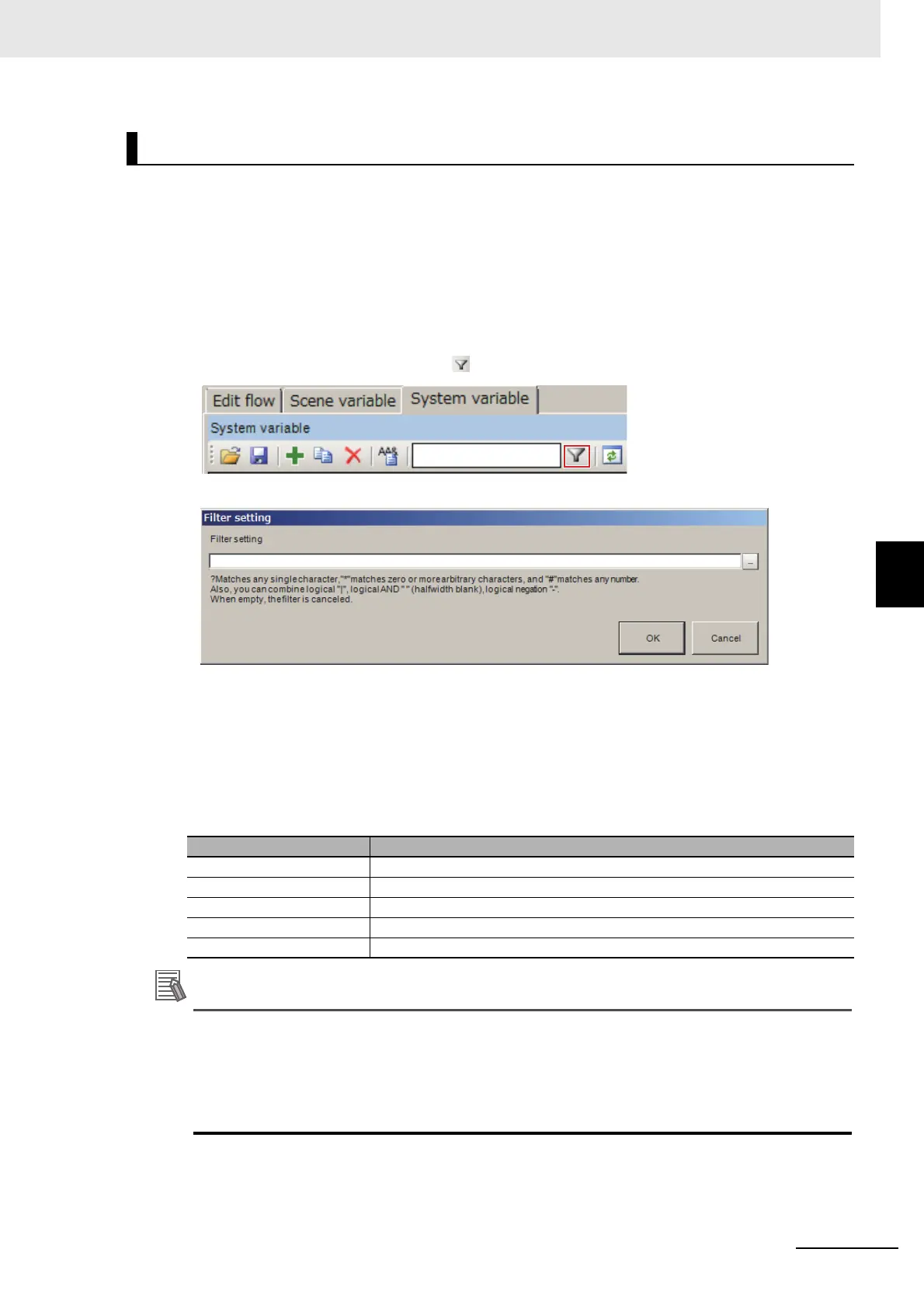5 - 59
5 Creating Measurement Scenes
Vision System FH/FHV/FZ5 Series User’s Manual (Z365)
5-5 Using Variables to Edit the Flow [TDM Editor]
5
5-5-4 Using Variables
In the case where the number of variables has increased, setting a display filter can reduce the number
of variables to be displayed on the Scene variable tab screen or System variable tab screen. In the dis-
play filter setting, specify the logical operation for the matching character strings and the matching char-
acter strings included in the variable names to display. Display the applicable variables based on the
result of the filter setting.
1 On the Edit item tab area in the Edit flow tab screen, click [Scene variable] tab or [System
variable] tab.
The Scene variable tab screen or the System variable tab screen is displayed.
2 On the Variable button area, click [Filter].
The “Filter setting” dialog box is displayed.
3 Click [...] at the right of the “Filter setting” input text box and enter a matching character
string or a logical operation formula.
Enter a matching character string or a logical operation formula based on the following contents.
When emptying the “Filter setting” input text box, a filter set is cleared and all variables will be
displayed.
Matching character string
• When matching “?” as a character and not a wild card, use [?] format.
• When matching “*” as a character and not a wild card, use [*] format.
• When matching “#” as a character and not a wild card, use [#] format.
• Using type identifiers such as “$”, “&”, and “#” can filter a specific variable type.
• Using “()” can filter Array type variables.
Filtering variables
Matching string Description
? A wild card representing an arbitrary character.
* A wild card representing zero or more arbitrary characters.
# A wild card representing an arbitrary number.
[< Character list>] A wild card representing an arbitrary character included in <Character list>.
[!<Character list>]
A wild card representing an arbitrary character not included in <Character list>.
