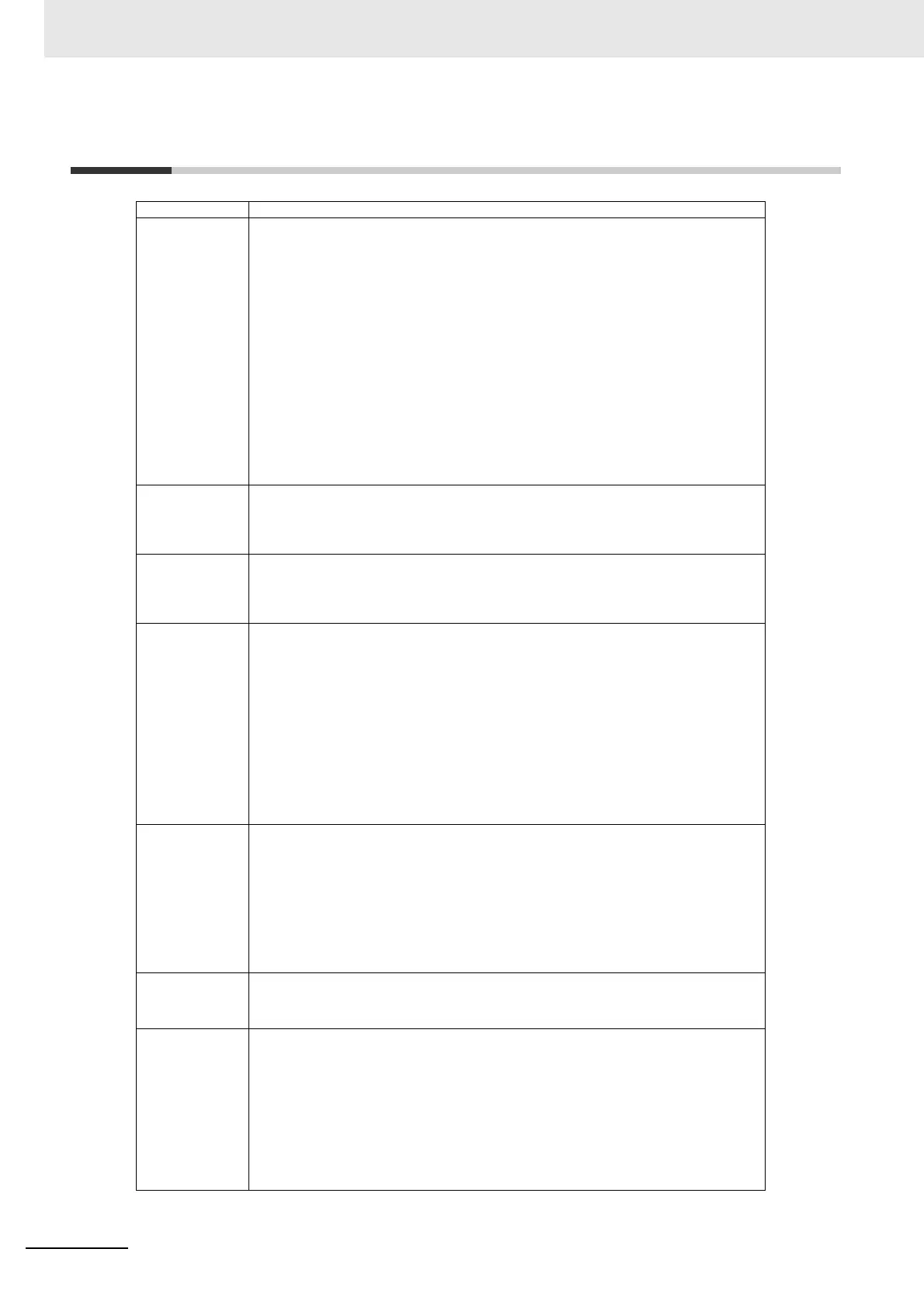Appendices
R-2
MicroHAWK V320-F / V330-F / V420-F / V430-F Barcode Reader User Manual
T-1 Q & A
Question Answer
Is the settings
possible without any
PC tool and PLC?
It is possible to do by reading a DataMatrix for the setting.
The following describes how to generate DataMatrix for the setting.
1. Connect V430.
2. Receive the setting data of V430.
3. Select the Utilities - Differences Tab.
4. Click the Differences from Default Button.
5. Click the Generate Bar Code Button.
6. As The Bar code configuration dialog appears, place a check to the Add Start configuration
code and Add end configuration code; Save Settings.
7. Click the Print Button to print the DataMatrix for the settings.
The following describes how to read the DataMatrix for the settings.
1.To reflect the settings, turn on V430 in the factory shipment.state.
→ (In the factory shipment) the state is set to Continuous Read.
2. Read the Add start configuration code first.
→ The LEDs on the device flash in order. (Bar Code Configuration Mode)
3. Read the DataMatrix generated for setting commands in order.
4. Read Add end configuration code in the last.
→ The Bar code configuration mode ends and the settings are saved.
What is PPE?
PPE stands for Pixel Per Element.
For 2D code, it is one cell size on a captured image.
For 1D code (barcode), it is the minimum bar width on a captured image.
e.g. When [PPE=4.0] is displayed on WebLink at DataMatrix read, the DataMatrix cell size is four
pixels on the captured image.
When magnifying an
image on WebLink,
it blurs.
On WebLink, compressed images are displayed.
Since such images have lower resolution than measured images, therefore they might be blur when
magnifying them.
When magnifying a measured image with an actual resolution, use saved images.
For the image saving method, refer to Q&A: How to save read images.
How to react when
being unable to
WebLink.
• For Internet Exlorer, check the following settings.
Uncheck the upper right Tool icon - Compatibility View settings - Display Intranet sites in
Compatibility View. Or use Google Chrome.
• Turn off the VPN function.
Turn off the VPN function. When the VPN function is turned on, local LAN connections other than
the VPN are disabled all.
• Check the IP address using DDU.
DDU (Discovery Device Utility) is a tool to search a V430 whose IP address is lost. When the
search was succeeded, its IP address also can be changed.
Download the DDU from Omron Microscan Web site.
• Initialize V430 if the above measures does not help.
Related Q&A: How to initialize the settings?
About WebLink
The merits of WebLink are that does not require the installation and is easily operated to set with a
Web browser.
Use WebLink basically. Most of the functions are settable except for some functions.
The following shows a list of comparison.
WebLink
Merits:
• No installation software (Web browser)
• Japanese supported
• Visually easy to understand UI
Can the position
information of a
code be output?
Enable Advanced - I/O - Output Object Info - Output Coordinates. Following the captured string,
every four vertexes of the code are output.
• Output example: When a code of 123456 was captured
123456,(0032,0040)(0287,0056)(0287,0279)(0048,0271)
Can serial
commands calibrate
brightness or focus?
It is possible to adjust with a serial command <@CAL> executing the calibration.
Which parameter should be adjusted at Calibration, it is selectable with the following parameter on
WebLink.
Advanced - I/O tab - Calibration Options
When executing the <@CAL> command, V430 outputs numeric values indicating trial results in
some rows and then Calibration PASSED. When failed, Calibration FAILED is output.
Example of a response when <@CAL> was succeeded.:
Prog| Exposure Gain Brightness
2 | 5764 33 24
100 | 6011 33 37
Calibration PASSED.
