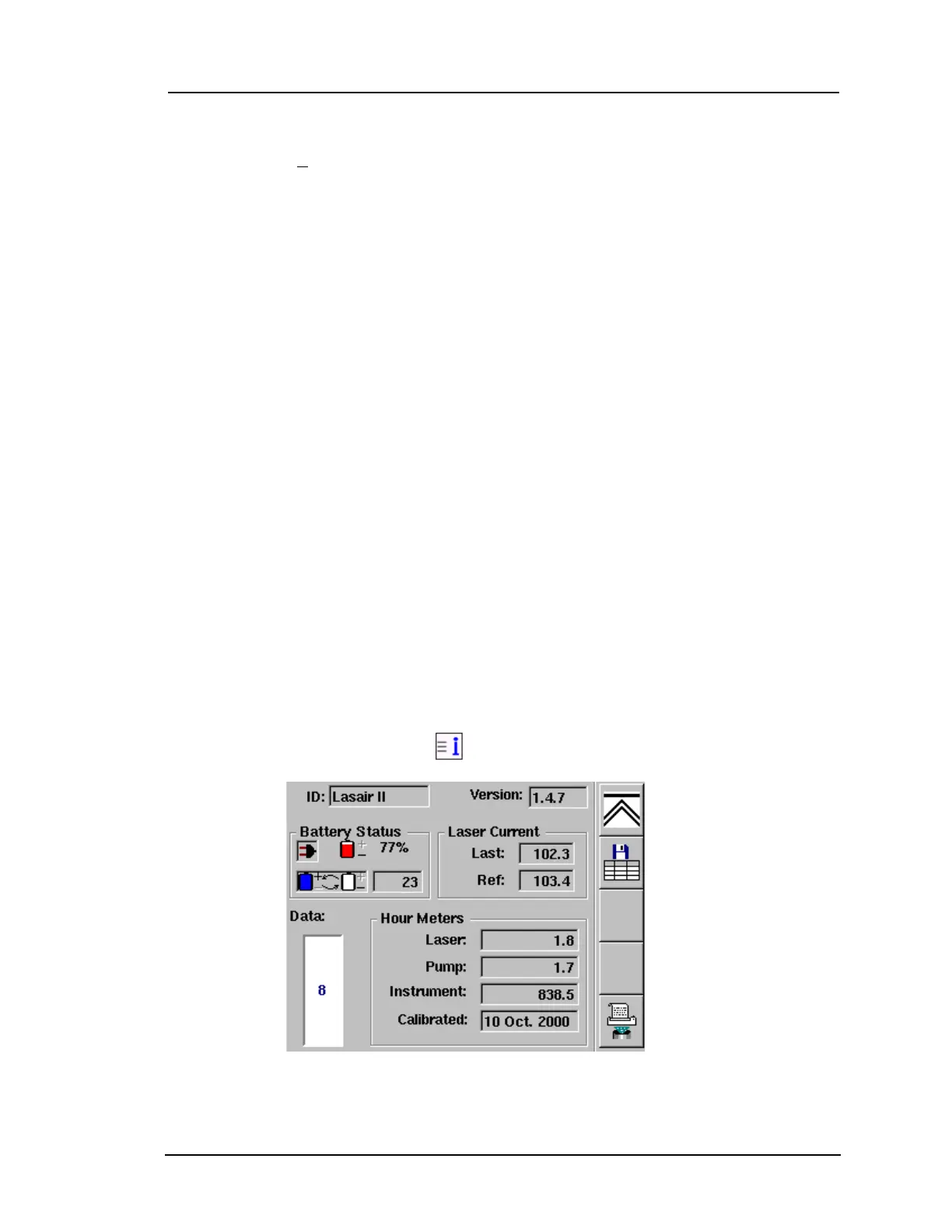Display Screens
Lasair II Particle Counter Operations Manual Page 3-7
➢When sampling, the Pump symbol comes out of its grey, inactive state. An
airflow rate will appear next to the Pump symbol. If the airflow alters more
than +5% from one cubic foot per minute during sampling, a red “X” will
appear over the pump symbol. The red “X” indicates an invalid sample run.
➢The Laser symbol is also activated when sampling. It should turn red to show
that it is on and functioning properly. If the laser is drawing too much or too
little power, a red “X” will appear over the Laser symbol to indicate an invalid
sample.
➢The padlock icon is the symbol for a user password. When no password has
been set, the padlock is greyed out. If a password has been entered, the
padlock icon takes on the color blue. If the password has been entered but not
enabled, the padlock icon is open. If the password has been enabled, the
padlock icon is closed and highlighted.
➢The lightning bolt is the symbol for a communications connection. If the
Lasair II particle counter is connected to Facility Net and the addresses have
been properly set, the lightning bolt will be blue.
• Status Screen: The Status Screen gives you information on the following items:
• Battery status
• Data Storage
• Laser Current
• Hour Meters for laser, pump, and instrument
• Date of last calibration
To display the Status Screen:
Press the third softkey icon on the Main Display Screen.
Figure 3-2: Status Screen