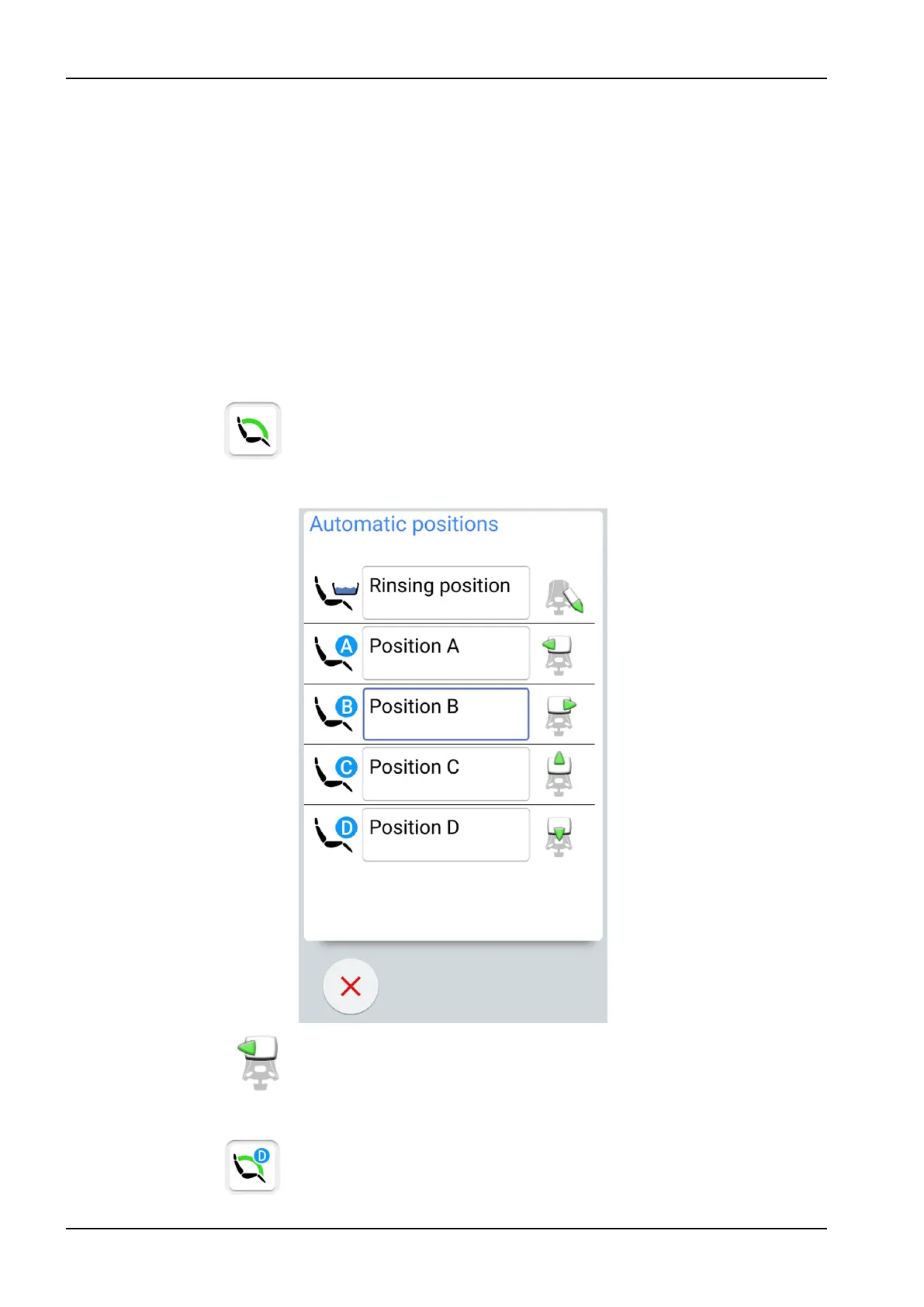Includes the automatic positions A, B, C, D and entry/exit position in list-
format and allows renaming of positions A - D. For instructions, see
section "Extended view" on page 149.
To take the extended view into use, check the checkbox next to
Automatic positions extended
in the
User settings
window.
• Traditional view
Includes the automatic positions A, B, C, D and entry/exit position.
To take the traditional view into use, uncheck the checkbox next to
Automatic positions extended
in the
User settings
window.
20.3.3 Selecting automatic position
Extended view
Control panel: To move the chair to a preprogrammed position, first press
the Chair positions button in the main window. Then, in the list that opens,
select an automatic position by pressing it.
The position you are currently in is marked by a blue frame.
Foot control: A foot control symbol on the right side of the automatic position
on the list indicates in which direction you must push the right-side or centre
knob to drive the chair to the preprogrammed automatic position.
For information on how to adjust the preprogrammed automatic positions,
see section "Extended view" on page 149.
When the chair is in an automatic position, the current position is displayed
on the Chair positions button in the main window.
20 Operating patient chair
84 Planmeca Compact i3 User's manual