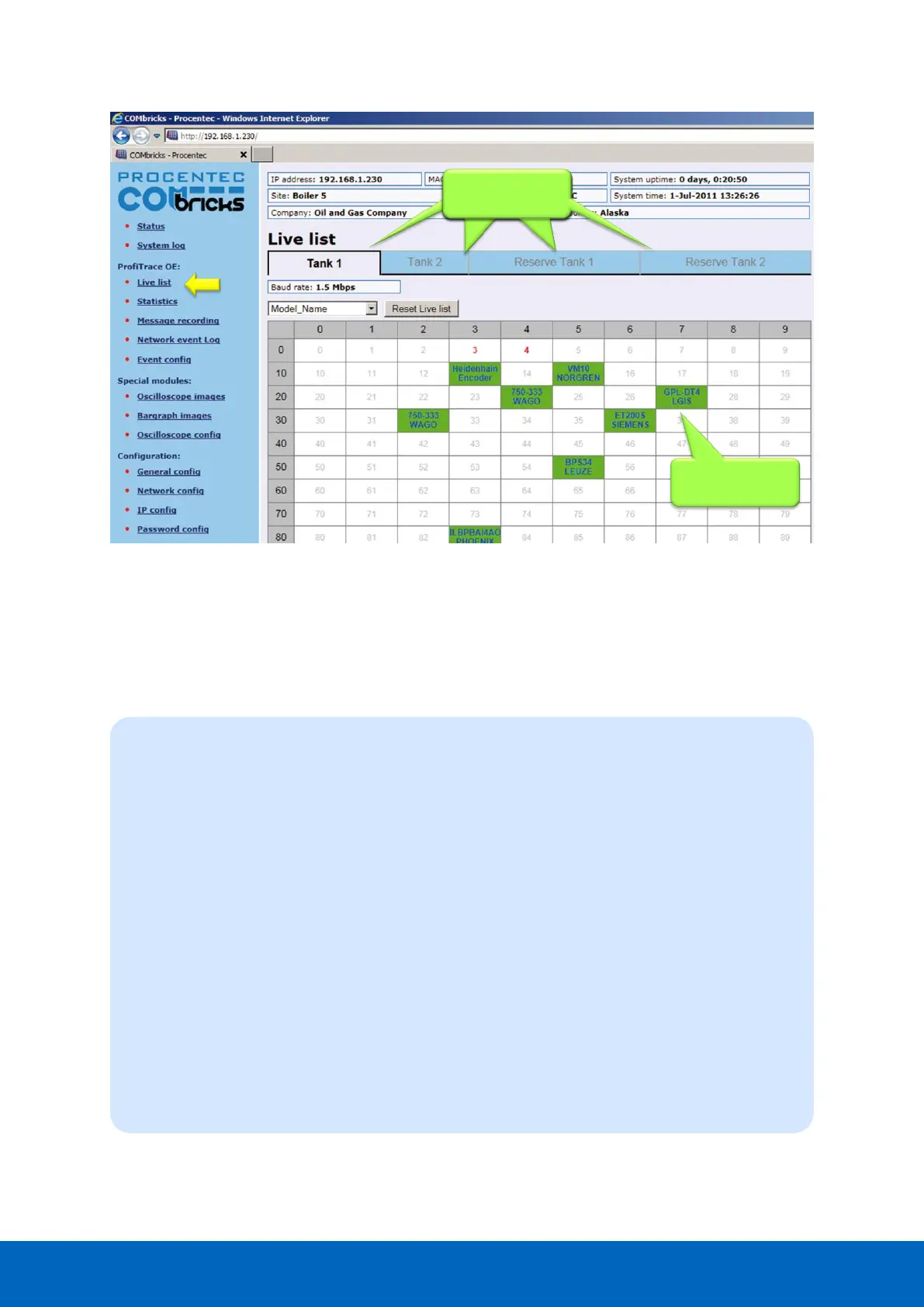ComBricks User Manual v6.4.0 | January 18| © PROCENTEC 60/219
5.1.1 Updating the GSD file library
The procedure below describes how to update the GSD file information in ComBricks so that all devices in the
Live List have a full model name.
STEP 1: Start regular ProfiTrace (2.6 or higher, no license required).
STEP 2: Copy all GSD files you require into the ProfiTrace GSD directory. This is usually
".....\ProfiTrace_Vx_x_x\GSD".
STEP 3: Create a ComBricks GSD library (Settings > Create ComBricks GSD library).
A question is asked if you want to re-scan the GSD files. Select YES followed by (re)Scan
GSDs. Click ‘Close’ when the process has been finalized.
STEP 4: A pop-up box allows us to select the destination folder.
Select a (temporary) destination folder for the file GSD.BIN, for example the Windows
desktop.)
STEP 5: GSD.BIN has to be copied to the SD card of the ComBricks. You can do this by inserting it in
your PC or FTP (admin account).
STEP 6: After inserting the SD card back into the Head Station or closing the FTP session, the GSD
information is directly available in the Live List. Paragraph 18.1 describes a method of
testing the updated GSD.BIN.