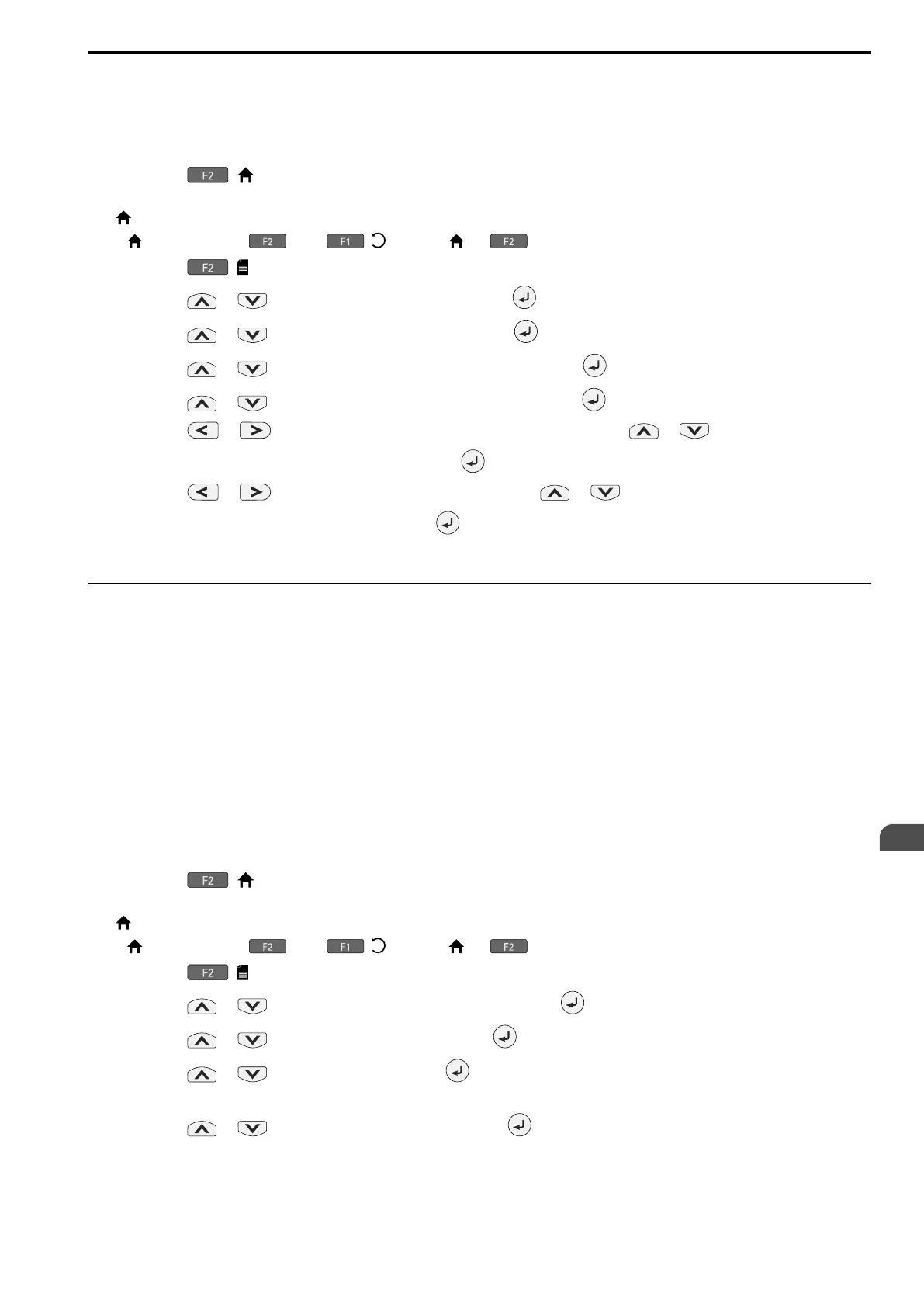Startup Procedure and Test Run
4
4.5 Keypad Operation
SIEPYEUOQ2A01G AC Drive Q2A Technical Manual 143
Note:
• If the keypad does not have a clock battery, you must set the date and time each time you energize the drive.
• To set the drive to detect an alarm when the battery is dead or when the clock is not set, install the battery then set o4-24 = 1 [bAT
Detection Selection = Enable (Alarm Detected)].
Refer to Replace the Keypad Battery on page 354 for information about the battery installation procedure.
1. Push ( ) to show the HOME screen.
Note:
• [ ] appears in the upper right hand corner of the screen when in HOME mode.
• If [ ] is not shown on , push ( ) to show [ ] on .
2. Push ( ).
3. Push or to select [Configuration], then push .
4. Push or to select [Set Date/Time], and push .
5. Push or to select the format of date display, then push .
6. Push or to select the format of time display, then push .
7. Push or to select a number from Year/Month/Day, then push or to change the value.
8. When you are done changing the value, push .
9. Push or to select the hour or minute, then push or to change the value.
10. When you are done setting the time, push .
The procedure for setting the date and time is complete.
◆ Set Parameters Using the Q2 Wizard
The Q2 Wizard lets users follow simple messages on the keypad to set these basic parameters:
• Frequency reference source
• Input signal level
• Run command source
• Duty rating
• Motor type
• Control method
• Maximum frequency
• Input/output settings
Note:
The Q2 Wizard function will initialize all parameters before it sets the basic parameters.
1. Push ( ) to show the HOME screen.
Note:
• [ ] appears in the upper right hand corner of the screen when in HOME mode.
• If [ ] is not shown on , push ( ) to show [ ] on .
2. Push ( ).
3. Push or to select [Wizard & Autotuning], then push .
4. Push or to select [Q2 Wizard], then push .
5. Push or to select [Yes], then push .
This operation will initialize all parameters.
6. Push or to select the item to set, then push .
7. For the next steps, follow the instructions shown on the keypad until the “Parameter Change Confirmation
Screen” is shown.