
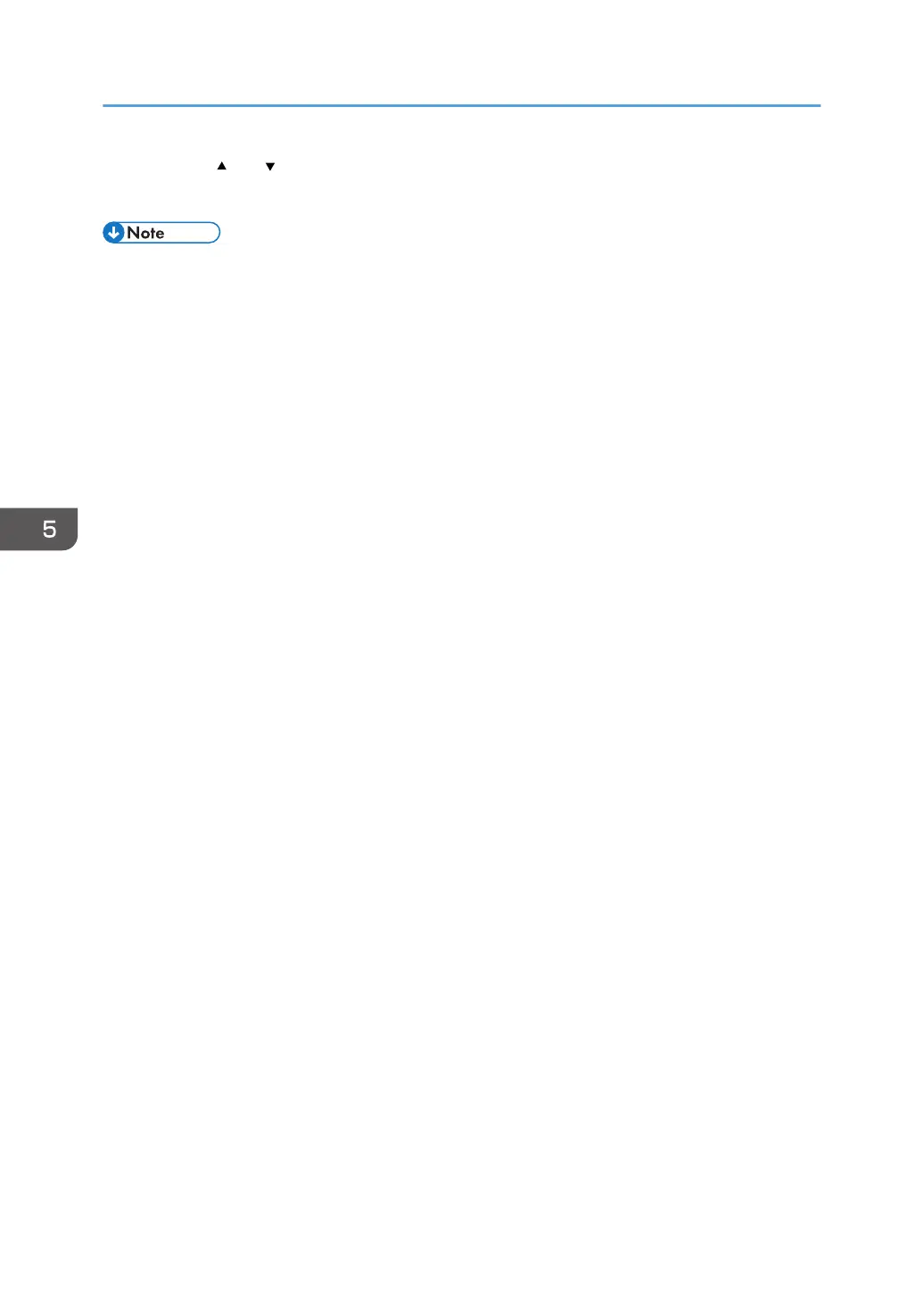 Loading...
Loading...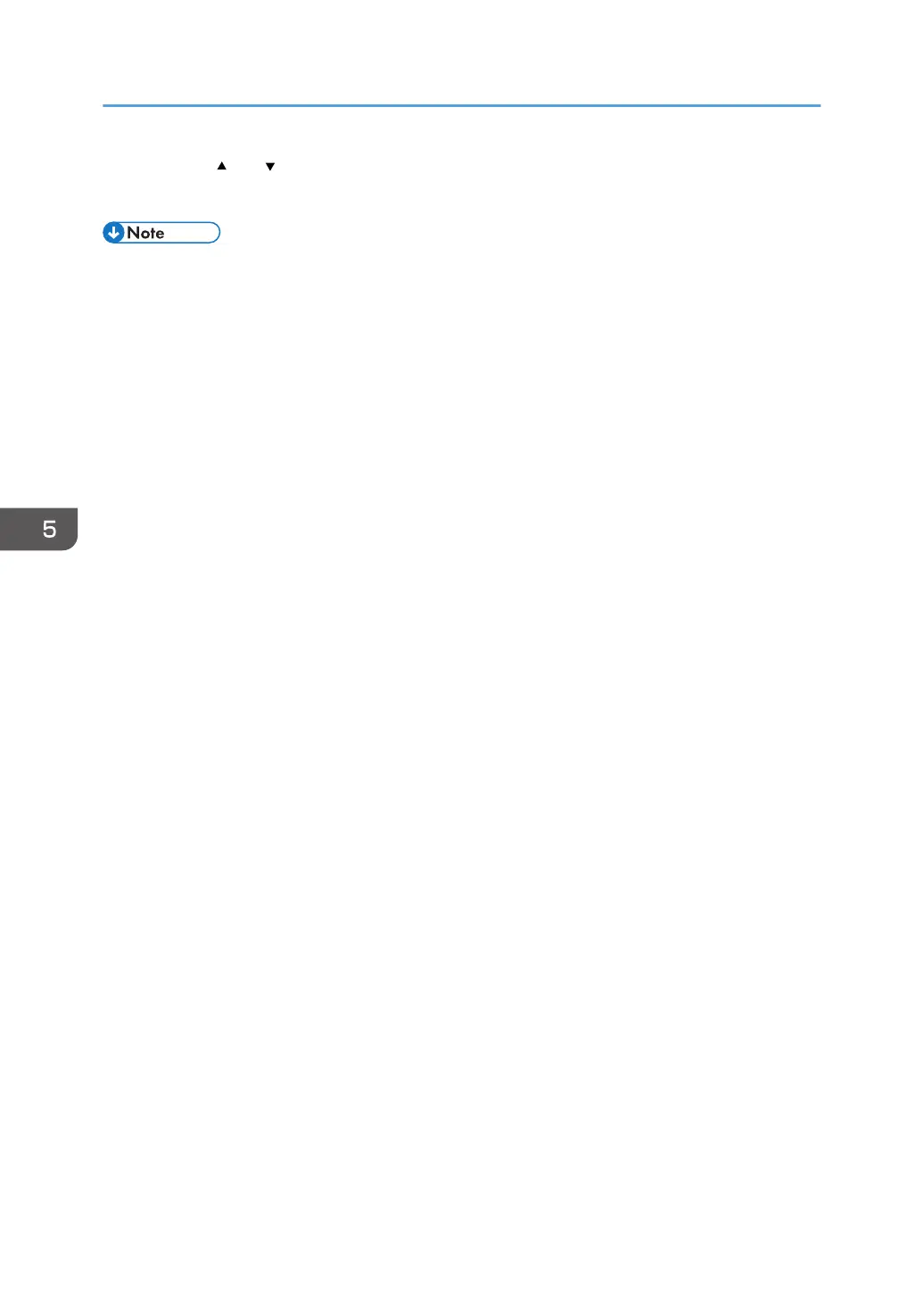
Do you have a question about the Ricoh MP 2014 Series and is the answer not in the manual?
| Functions | Print, Copy, Scan |
|---|---|
| Print Technology | Laser |
| Print Speed | 20 ppm |
| Print Resolution | 600 x 600 dpi |
| Copy Speed | 20 cpm |
| Copy Resolution | 600 x 600 dpi |
| Scan Resolution | 600 x 600 dpi |
| Supported Paper Sizes | A3, A4, A5, B4, B5 |
| Multiple Copy | Up to 99 copies |
| Duplex Printing | Manual |
| Interface | USB 2.0 |
| Dimensions | 587 x 581 x 461 mm |
| Type | All in One Printer |
| Standard Paper Capacity | 250 sheets |
| Operating System Compatibility | Windows, Mac |
| First Print Out Time | Less than 10 seconds |











