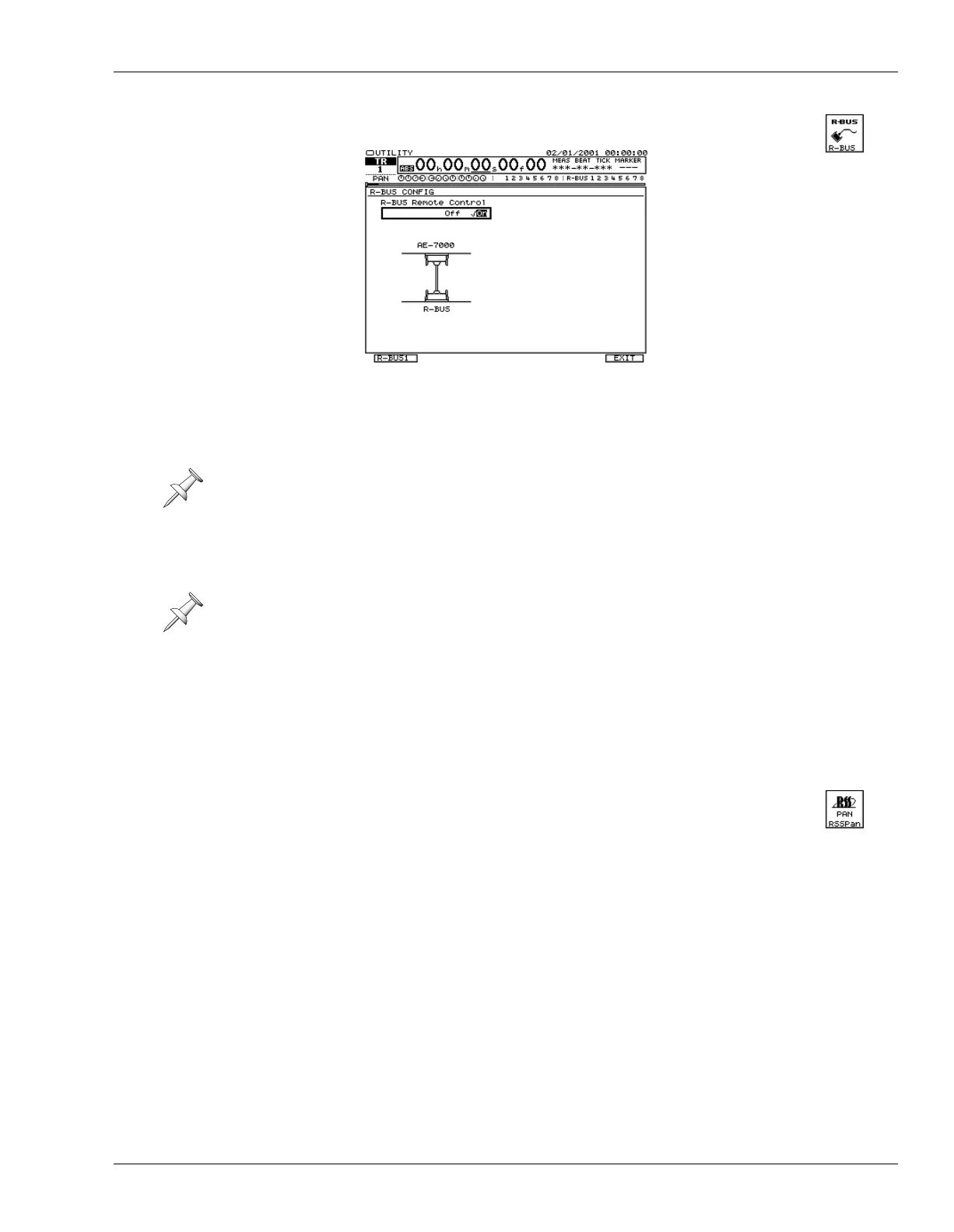27—UTILITY Menu Parameters
Roland VS-2400CD Owner’s Manual www.RolandUS.com 371
R-BUS
On this screen, you can activate remote control of an R-BUS device connected to
the R-BUS jack (Page 50). You can also set the device’s configuration parameters. To turn
on remote control of an R-BUS device, turn on the remote control parameter for the
R-BUS jack to which it’s connected.
Once you’ve activated the device’s remote control, display its setup parameters by
pressing
F1 (R-BUS)
—to display the configuration screen for the device connected to
the VS-2400CD’s R-BUS jack.
In the “Supplemental Information” chapter, you’ll learn how to set each R-BUS device’s
configuration parameters. See:
• “DIF-AT Settings” on Page 443. • “ADA-7000 Settings” on Page 445.
• “AE-7000 Settings” on Page 446. • “VSR-880 Settings” on Page 448.
If you’re using a DIF-AT, see “Using a Roland DIF-AT” on Page 444.
RSS PAN SETUP
The VS-2400CD’s RSS Pan effect algorithm allows you to add depth to
your recordings. See “RSS PAN” on Page 220 to learn more about using
the RSS Pan feature.
If a Roland RPC-1 (R-BUS PCI card) is connected to an R-BUS connector, turn its
remote control parameter off if it isn’t turned off already.
F1 (R-BUS) appears only when a remote-controllable R-BUS device is connected to the
R-BUS jack and remote control is turned on.
VS2400OMUS.book 371 ページ 2006年2月28日 火曜日 午前11時12分
