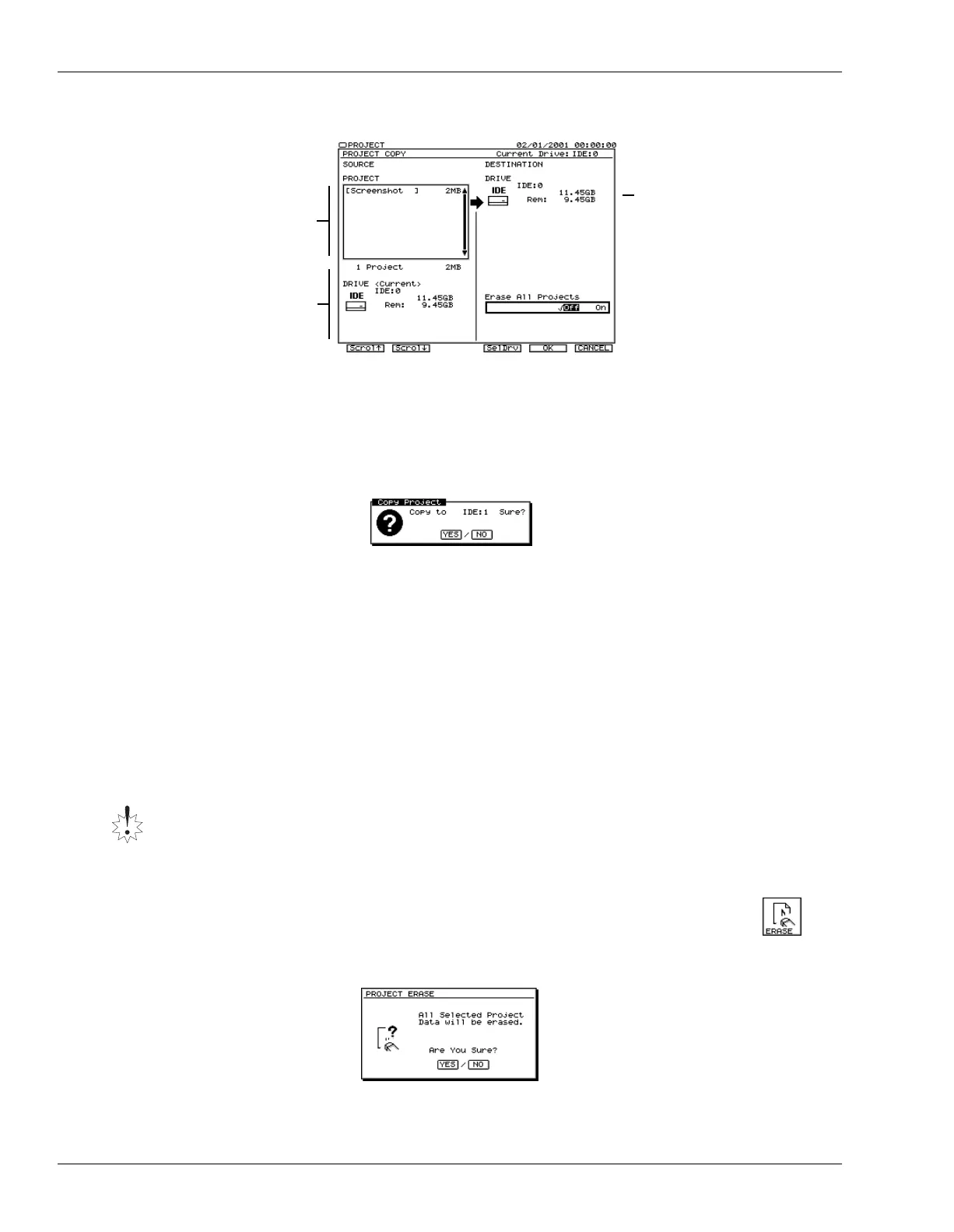7—Project and Drive Operations
98 www.RolandUS.com Roland VS-2400CD Owner’s Manual
6. Press F1 (COPY)—the PROJECT COPY screen appears.
You can wipe the destination drive clean before copying your data to it.
7. Set Erase all Projects to:
•
Off
—if you want to add what you’re copying to the list of projects already on the
destination drive.
•
On
—if you want to clear the drive so it contains only what you’re copying.
8. Press F5 (OK)—the VS-2400CD asks:
9. Press ENTER/YES to proceed, or EXIT/NO to cancel the COPY operation.
If you pressed ENTER/YES, the VS-2400CD asks if you want to store any changes
you’ve made to the currently loaded project before beginning the COPY process.
10. Press ENTER/YES to save your most recent changes to the currently loaded project
before copying the marked project(s), or EXIT/NO to simply begin copying.
11. If Erase all Projects is on, the VS-2400CD asks if you’re sure you want to erase the
destination drive first—press ENTER/YES to do so, or EXIT/NO to cancel copying.
ERASE
You might want to erase a project from your hard drive to gain back free drive space,
when you’ve copied it to another drive, or when you simply no longer want to project.
Erasing a Project
1. Hold down SHIFT and press F1 (PROJECT).
2. Select and mark the project—or projects—you want to erase.
3. If “ERASE” isn’t visible above F2, press PAGE until it is.
4. Press F2 (ERASE)—the VS-2400CD asks:
The project ERASE command permanently erases a project from your hard drive. This
operation cannot be reversed using the VS-2400CD’s Undo feature, so perform it with
care.
List of projects
you’ve marked
Currently
selected
drive info
Drive to which
data will be
copied
Press F2 to scroll down
through the list of projects
if it extends out of view, or
F1 to scroll up the list.
PROJECT menu
F2 (ERASE)
VS2400OMUS.book 98 ページ 2006年2月28日 火曜日 午前11時12分
