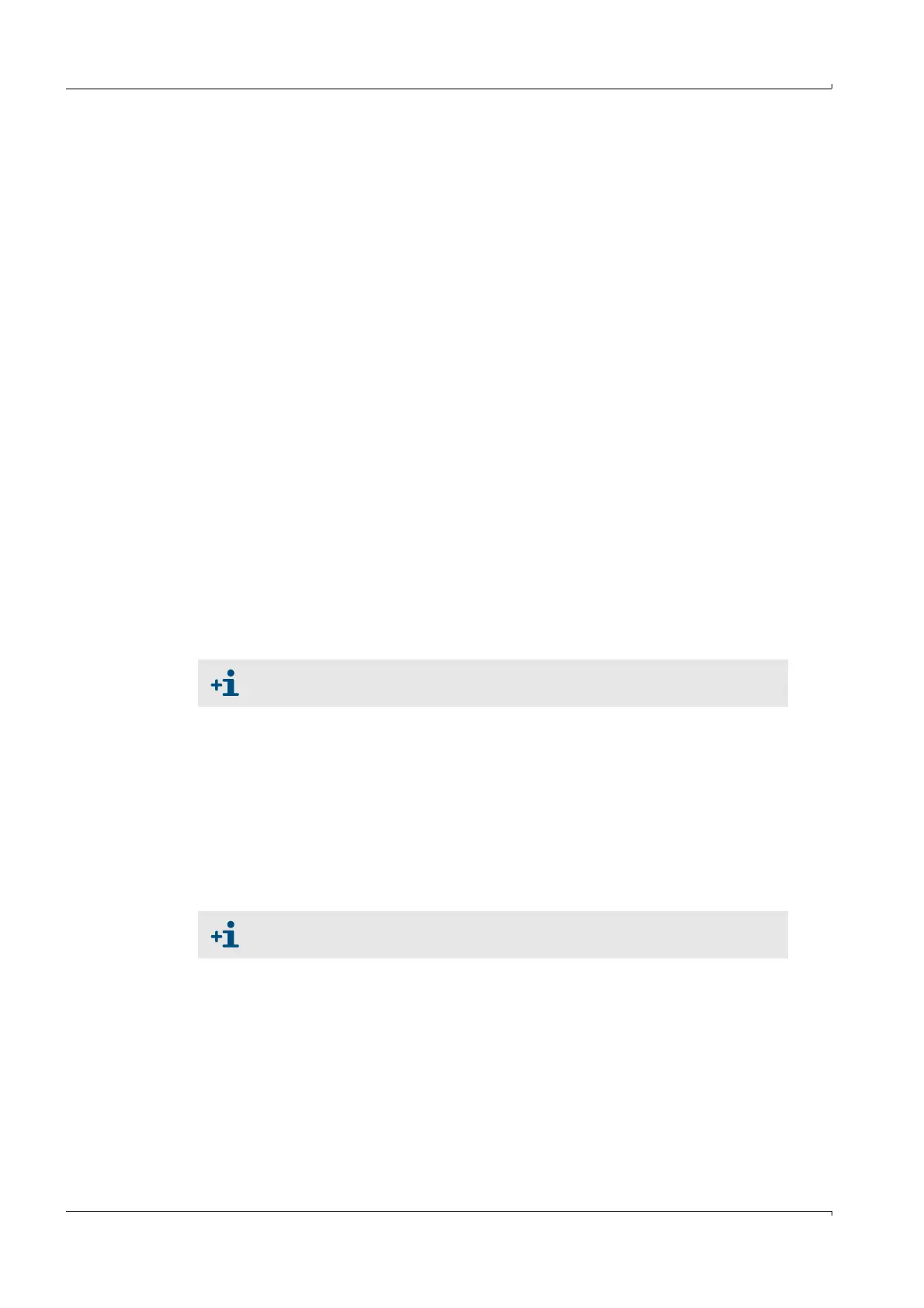Installation
30 MCS100E Operating Instructions 8009504/VYWA7/V3-1/2018-01 © SICK AG
Subject to change without notice
3.3.1.4 Program start on PC side
First-time start:
1 Install Java JDK or Java JRE on the PC.
Installation file: In the “JAVAinst” directory on the CD.
2 Copy the “TINYclient” directory from the CD to the PC.
3 Using a text editor, enter the IP address of MCS100E in the “ts.bat” file.
Example:
- IP address of MCS100E: 192.168.0.1
java.exe -jar TinyClient.jar /Xde.kcf /D100 /K50 /R 192.168.0.1 password
4 If you want to call up the command line version of TINY:
- Connect with MCS100E.
- Call up “ts.bat”.
The DOS and the TINY windows are displayed on your PC.
OR
4 If you only want to view the TINY window:
- Start the Windows version of Java.
- Using a text editor, enter the IP address of MCS100E and display the path of the
“javaw” program to your Java installation in “Properties” of “Link”.
Example:
C:\Programms\Java\jdk1.5.0\bin\javaw.exe -jar TinyClient.jar /Xde.kcf /D100 /
K50 /R 192.168.0.1 password
Automatic start
1 - Call up “ts.bat”.
OR
1 If you only want to view the TINY window:
Double-click “Link” “ts”.
3.3.1.5 Special characters, e.g. on a German keyboard
Popup menu
Input of special characters in the MCS100E menus:
– Open a popup menu by clicking the window with the right mouse button.
– Click “Send Keystroke” “Custom Keys”.
If the required keys or characters are not shown in the popup menu: Define the keys in
a text file and call up the program with “/X<file name>” (
→
§3.3.1.4).
If the program is started in version “Call in DOS” (
→
§3.3.1.4) with the “/C” option: The
codes are shown in a window.
For further information, see the “xxxx_install.txt” file on your CD.
For more information, see file “de.kcf” (open with a text editor) on your CD.
