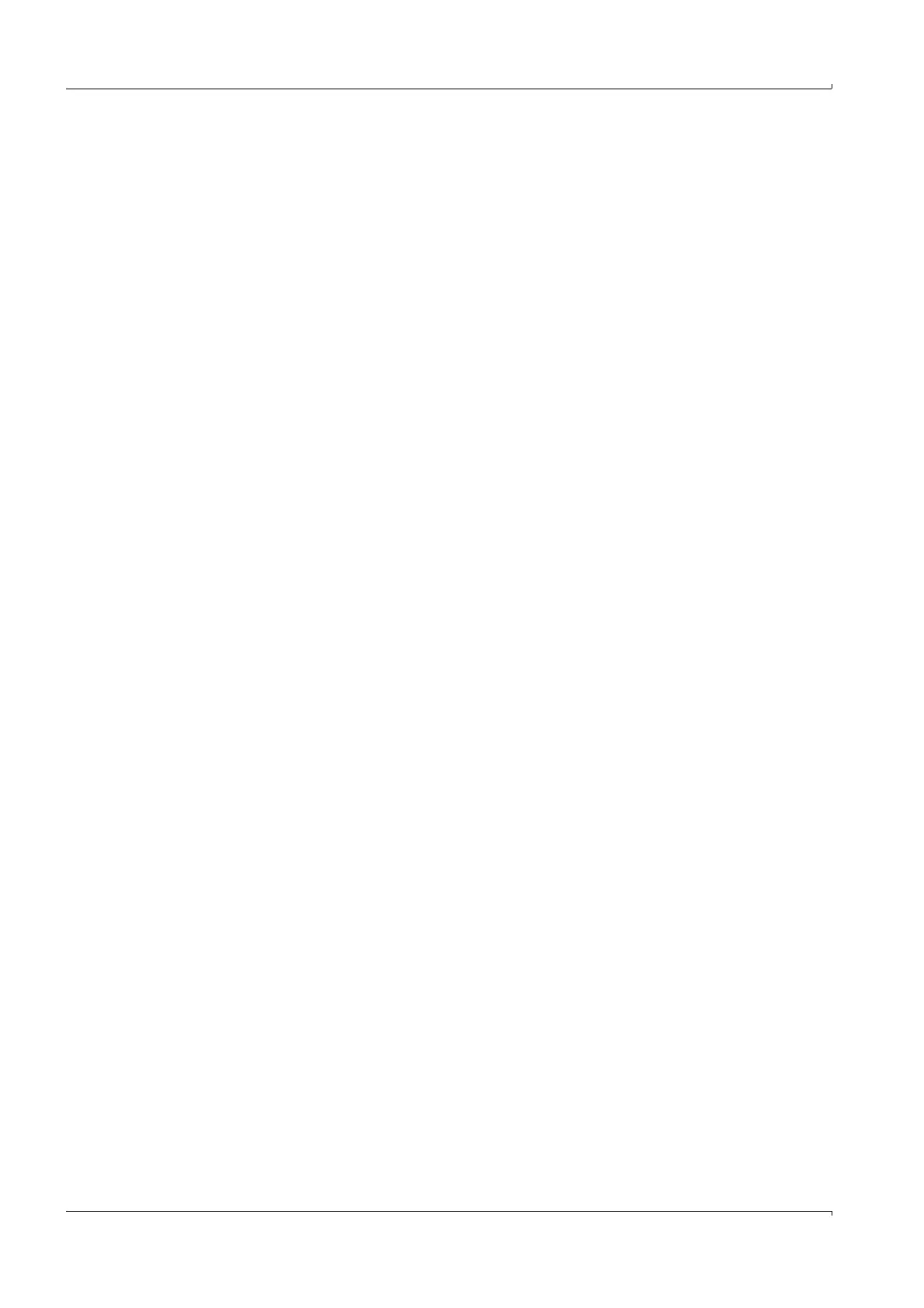Operation
90 MCS100E Operating Instructions 8009504/VYWA7/V3-1/2018-01 © SICK AG
Subject to change without notice
5.7.15 Utilities
Specialist: Utilities
5.7.15.1 Show files
Specialist: Utilities: Files, show
The directories and files of the MCS100E are displayed in this menu.
5.7.15.2 Copy files
Specialist: Utilities: Files, copy
This menu is used to copy files on the hard disk of the MCS100E.
After having marked the files (using the space key) and subsequent confirmation with
<ENTER>, you are prompted to enter the “destination path“
for the copy procedure.
Please refer to: Specialist: Utilities: Files, send to PC if you want to copy files to an external
PC
Note: Directories cannot be copied.
Caution: Make sure not to overwrite program files, unintentionally (File name = Directory
name).
5.7.15.3 Erase files
Specialist: Utilities: Files, erase
This menu is used to erase files.
After having marked the files (using the space key) and subsequent confirmation with
<ENTER>, a safety prompt is displayed “Erase all tagged files? (Y/N)”.
Caution: Make sure not to overwrite program files unintentionally (File name = Directory
name).
5.7.15.4 Send files to an external PC
Specialist: Utilities: Files, send to PC
This menu option is used to send files to an external PC.
In Specialist: Utilities: Service: Environment Configuration : Interfaces, the PC interface
must be configured. The MCS100E measurement program must also be in operation on
the external PC.
The following can be sent:
•System data
•Special data
A menu for selection of the desired data is displayed.
After having marked the files (using the space key) and subsequent confirmation with
<ENTER>, you are prompted to enter the “destination path”
Enter the destination path of the external PC here.
Directories cannot be copied.
