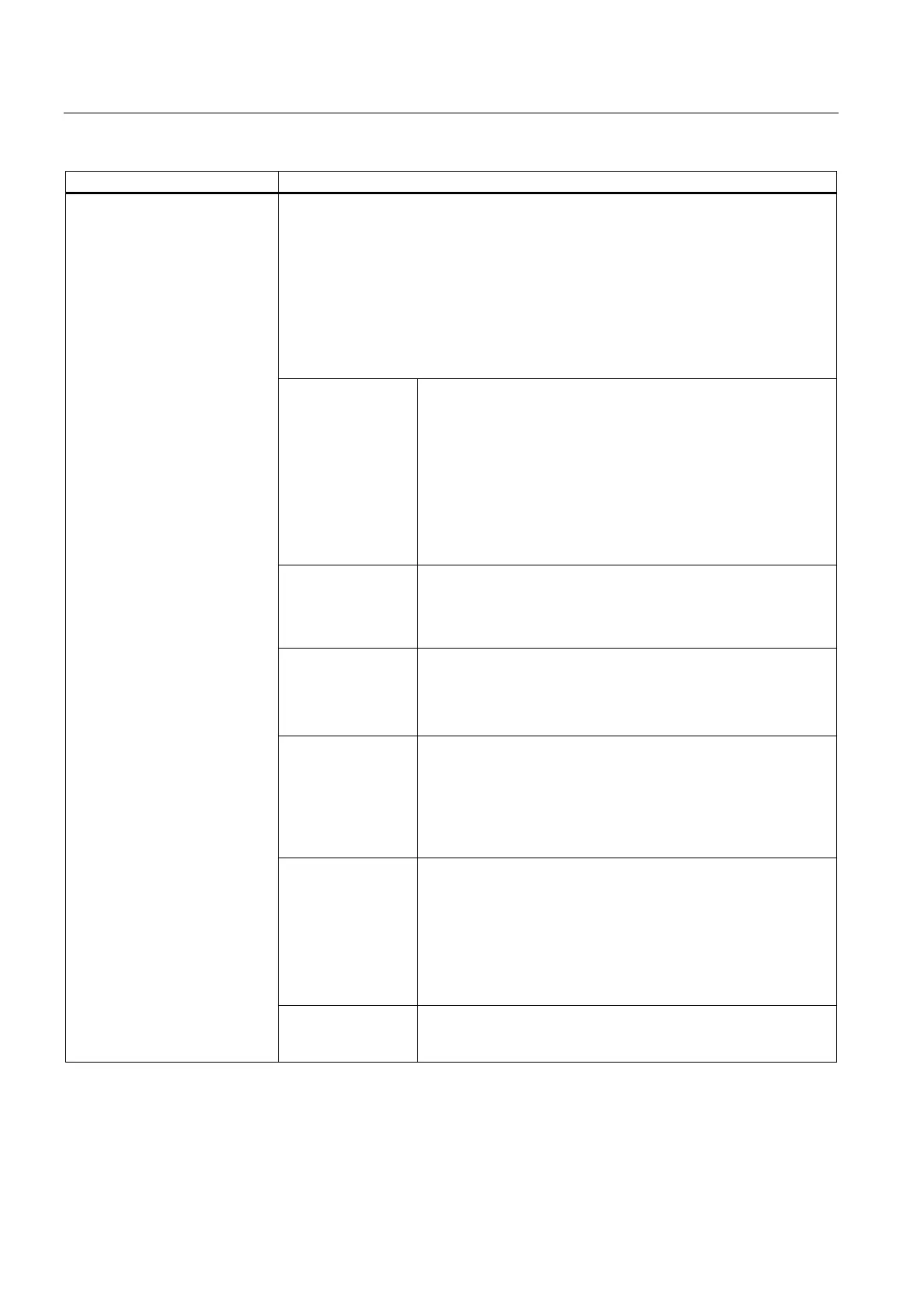Programming
2.3 Variables
Expanding the user interface
2-22 Commissioning Manual, 11/2006, 6FC5397-0DP10-0BA0
Parameter Description
The attributes influence the following properties:
• Input mode
• Access level
• Alignment of short text
• Font size
• Limits
• Response when dialog is opened in terms of CHANGE block
The attributes are separated by commas and appear in any order. The attributes are not
valid for toggle fields. A definition can be made for each component.
Input mode wr0: Input/output field invisible, short text visible
wr1: Read (no focus possible for input)
wr2: Read and write (line appears in white)
wr3: wr1 with focus
wr4: All variable elements invisible, no focus possible
wr5: The value entered is saved immediately on every keystroke
(in contrast to wr2, where it is only saved when the field is exited
or RETURN is pressed).
Default: wr2
Access level empty: Can always be written
ac0...ac7: Protection levels
If the access level is not adequate, then the first line is displayed
in gray, default setting: ac7
Alignment of short
text
al0: Left-justified
al1: Right-justified
al2: centered
Default: al0
Font size fs1: Default font size (8 pt.)
fs2: Double font size
Default: fs1
The clearances between the lines is defined. With the default font
size, 16 lines can fit into the dialog. Graphics and unit text can
only be configured in the default font size.
Limits Consequently, it is possible to check whether the values of the
variable are within the MIN and MAX limits specified.
Default: Determined by specified limits
li0: No check
li1: Check with respect to min.
li2: Check with respect to max.
li3: Check with respect to min. and max.
5 Attributes
Behavior when
opening
cb attributes specified for a variable in a variables definition take
priority over the cb default setting in the dialog definition. Multiple
attributes are separated by commas.
