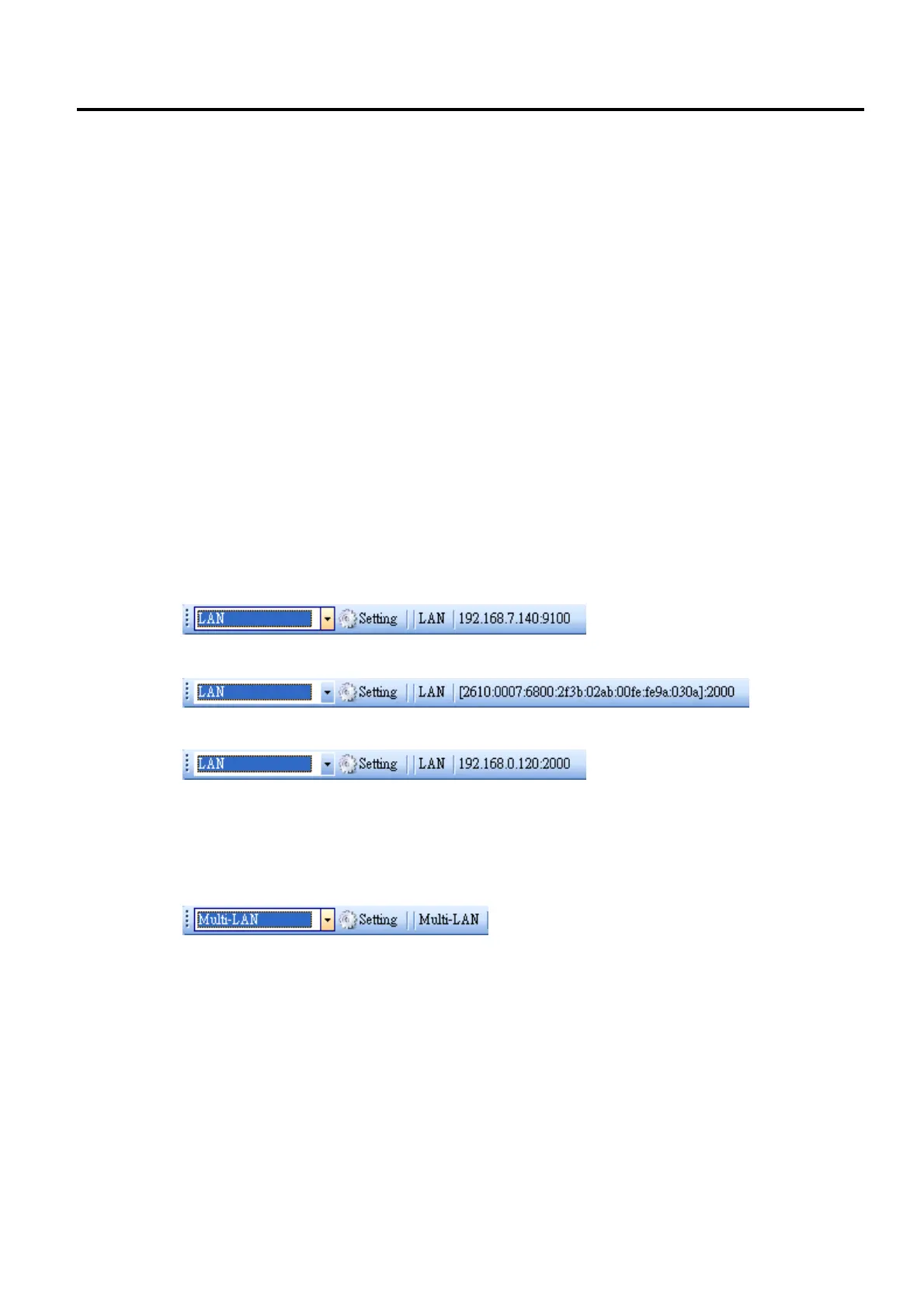8. UPDATING FIRMWARE EO18-33030
8.1 Updating Firmware in B-FV Setting Tool (V1.0.27 or earlier)
8-6
8.1.2 Updating via LAN or Multi-LAN Port
Before you update the firmware via the LAN or Multi-LAN port, you need to set up a network
connection. For details, see Setting up LAN Connection, Setting up IPv6 Connection and Setting up
WLAN Connection.
1. Connect your printer and computer to a network device (hub, switch or router) with Ethernet
cables.
2. Make sure the print module is closed.
3. Turn on your printer, and start B-FV Setting Tool.
4. In the Input/Output Port list, click LAN or Multi-LAN, and do one of the following:
∙ If you are using the LAN port, the Status Bar will show the LAN settings after you set up a
network connection.
LAN
IPv6
WLAN
∙ If you are using the Multi-LAN port, click Setting. In the Setting Multi-LAN dialog box, in the IP
Address box, enter your printer’s IP address and click Add. If you want to update the firmware of
multiple printers, keep adding their IP addresses, and then click OK.
