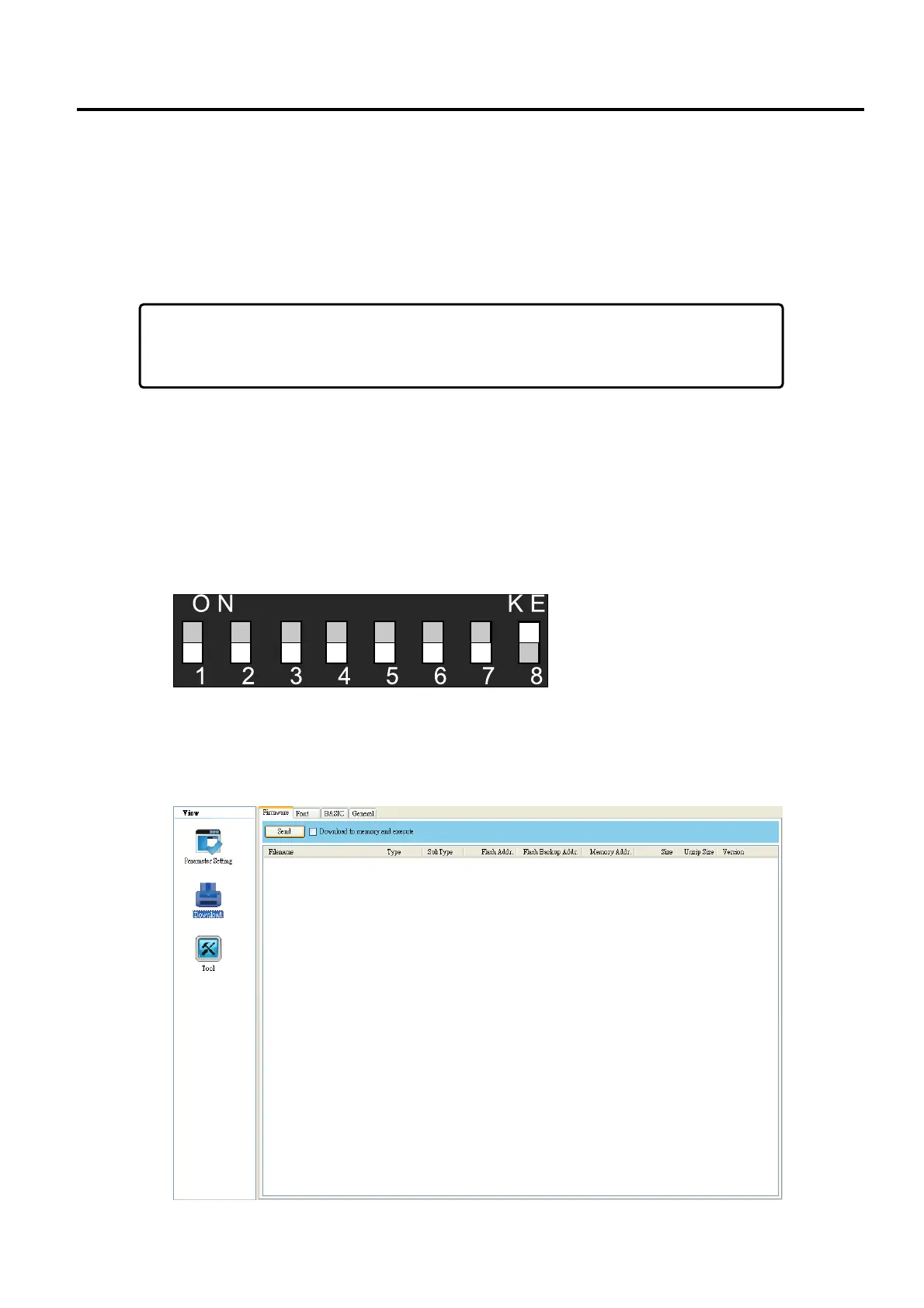8. UPDATING FIRMWARE EO18-33030
8.3 Updating Firmware in Atmel Mode
8-12
8.3 Updating Firmware in Atmel Mode
Typically, firmware can be updated in B-FV Setting Tool without problems, but there are rare cases
B-FV Setting Tool cannot handle. If any unexpected conditions keep you from updating firmware in
B-FV Setting Tool, you need to update it in Atmel mode.
Note “Updating Firmware in Atmel Mode” can be performed only for
B-FV Setting Tool (V1.0.27 or earlier).
1. Turn off your printer.
2. Turn over your printer.
3. Loosen and remove four screws from the base.
4. Lift the base and unplug all the cables.
5. Locate the DIP Switch on the main board. Set Switch 1 and 2 to the OFF position (down).
6. Plug all the cables back into the main board.
7. Turn on your printer. Both LEDs won’t light up. This is normal.
8. Start B-FV Setting Tool. In the Navigation pane, click Download, and click the Firmware tab.
