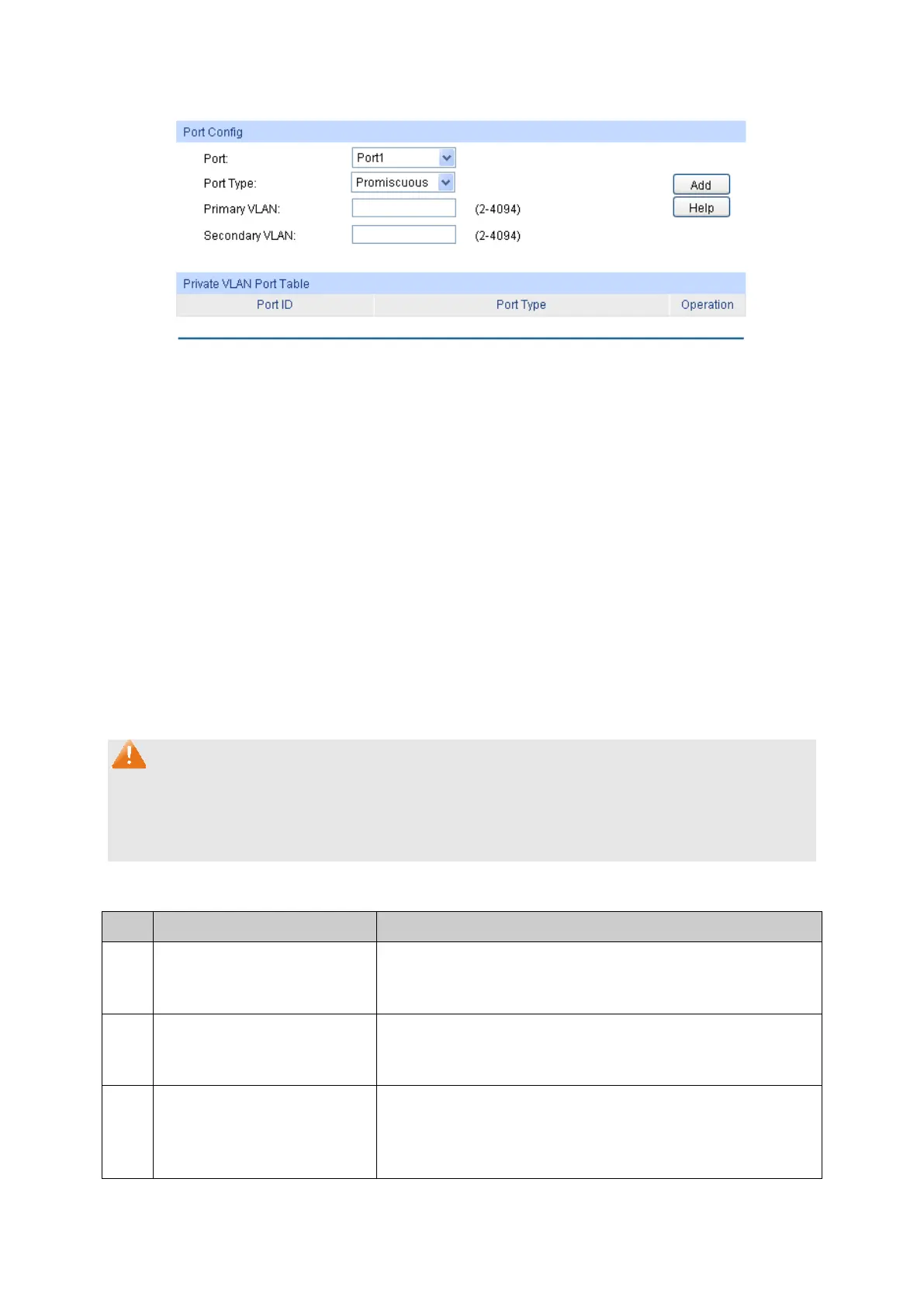90
Choose the menu VLAN→Private VLAN→Port Config to load the following page.
Figure 6-17 Create and View Protocol Template
The following entries are displayed on this screen:
Port Config
: Select the desired port for configuration.
Type: Select the Port Type from the pull-down list for the port.
Specify the Primary VLAN the port belongs to.
Specify the Secondary VLAN the port belongs to.
Private VLAN Port Table
: Displays the port number.
: Displays the corresponding Port Type.
Click Remove to delete the port.
Note:
1. A Host Port can only join to a Private VLAN.
2. A Promiscuous Port can only join to a Primary VLAN.
3. If you want to add a Promiscuous port to different Private VLANs with the same Primary VLAN,
you need to add the Promiscuous port to any one of these Private VLANs.
Configuration Procedure:
Step Operation Description
1
Create Private VLAN. Required. On the VLAN→Private VLAN→PVLAN Config
page, Enter the Primary VLAN and Secondary VLAN, and
then click the Create button.
2
Add ports to Private VLAN Required. On the VLAN→Private VLAN→Port Config
page, select the desired ports and
and click the Add button.
3
Modify VLAN. Optional. On the VLAN→Private VLAN→PVLAN Config
page,
select the desired Private VLAN and do the
modification, then click the Apply
information of the corresponding VLAN.
