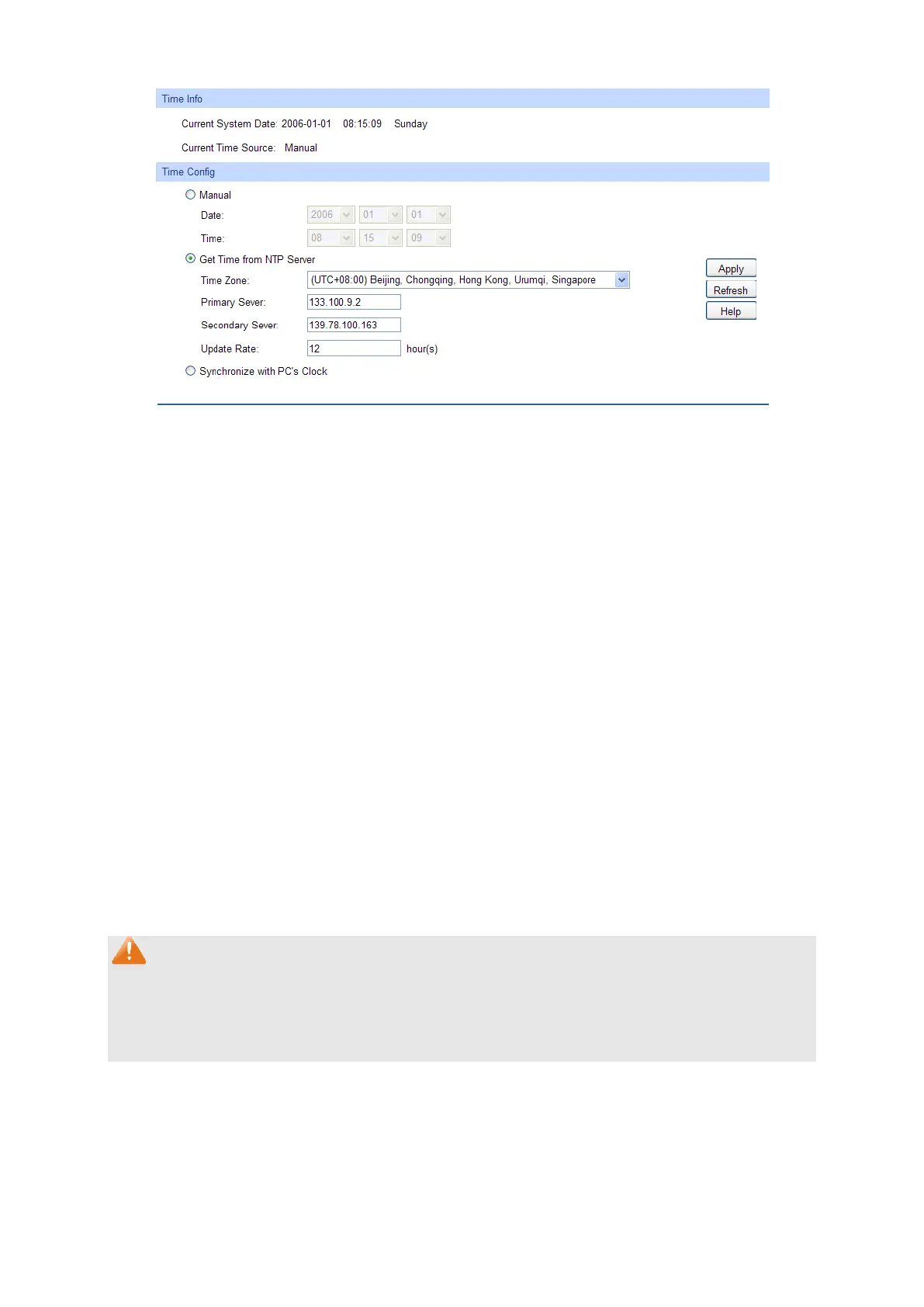14
Figure 4-5 System Time
The following entries are displayed on this screen:
Time Info
Displays the current date and time of the switch.
Source: Displays the current time source of the switch.
Time Config
Manual:
When this option is selected, you can set the date and time
manually.
Get
Server:
When this option is selected, you can configure the time zone
and the IP Address for the NTP Server. The switch will get UTC
automatically if it has connected to an NTP Server.
Time Zone: Select your local time.
Primary/Secondary NTP Server:
the NTP Server.
Update Rate:
Specify the rate fetching time from NTP
server.
Synchronize with
PC’S Clock:
When this option is selected, the administrator PC’s
utilized.
Note:
1. The system time will be restored to the default when the switch is restarted and you need to
reconfigure the system time of the switch.
2. When Get Time from NTP Server is selected and no time server is configured, the switch will
get time from the time server of the Internet if it has connected to the Internet.
4.1.4 Daylight Saving Time
Here you can configure the Daylight Saving Time of the switch.
Choose the menu System→System Info→Daylight Saving Time to load the following page.
