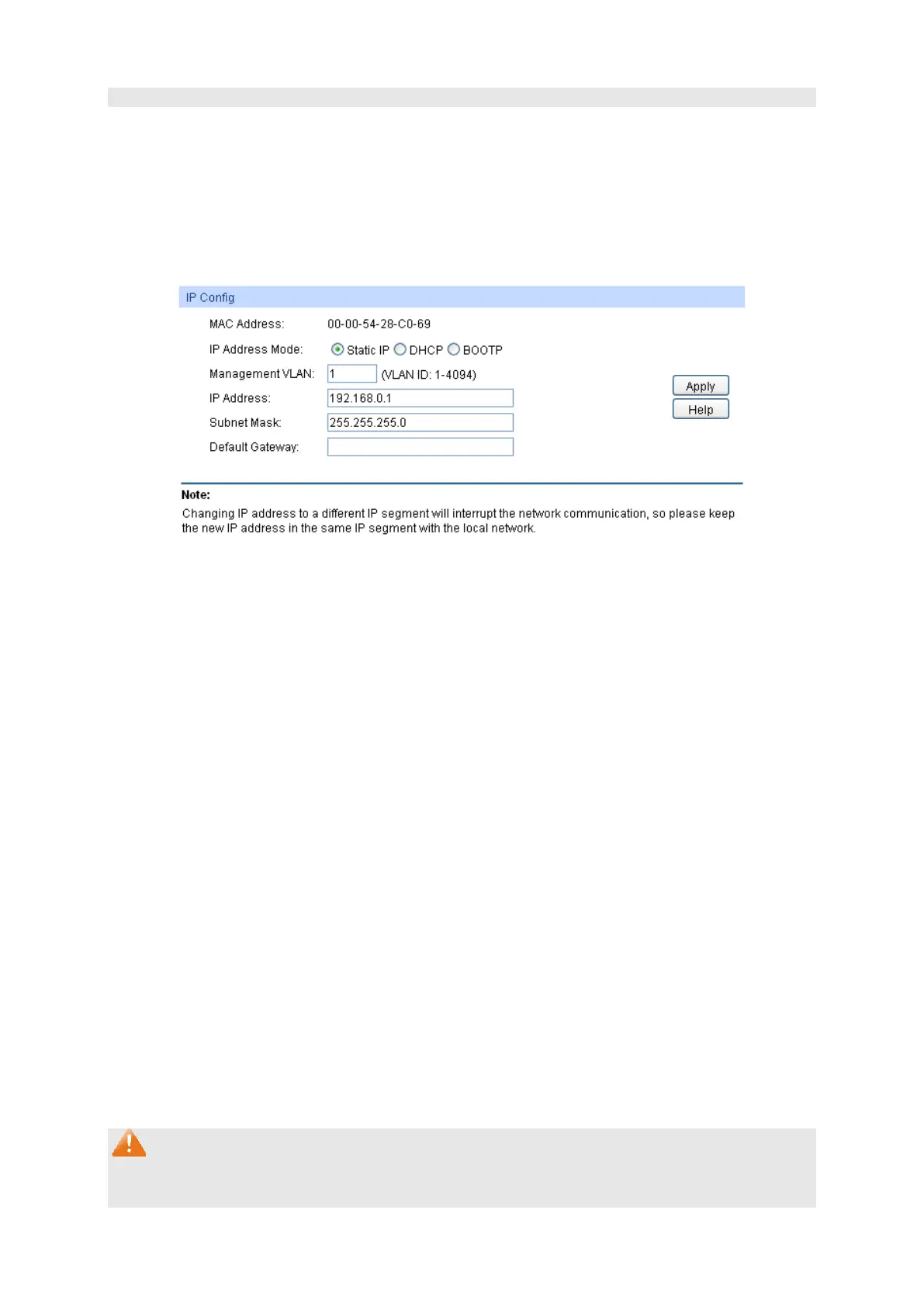16
2. When the DST is enabled, the default daylight saving time is of Europe in predefined mode.
4.1.5 System IP
Each device in the network possesses a unique IP Address. You can log on to the Web
management page to operate the switch using this IP Address. The switch supports three modes
to obtain an IP address: Static IP, DHCP and BOOTP. The IP address obtained using a new mode
will replace the original IP address. On this page you can configure the system IP of the switch.
Choose the menu System→System Info→System IP to load the following page.
Figure 4-7 System IP
The following entries are displayed on this screen:
IP Config
MAC Address: Displays MAC Address of the switch.
IP Address Mode: Select the mode to obtain IP Address for the switch.
Static IP:
When this option is selected, you should enter IP
Address, Subnet Mask and Default Gateway manually.
DHCP:
When this option is selected, the switch will obtain
network parameters from the DHCP Server.
BOOTP:
When this option is selected, the switch will obtain
network parameters from the BOOTP Server.
Management VLAN:
Enter the ID of management VLAN, the only VLAN through which
you can get access to the switch. By de
fault VLAN1 owning all the
ports is the Management VLAN and you can access the switch via
any port on the switch. However, if another VLAN is created and
set
to be the Management VLAN, you may have to reconnect the
management station to a port that is a member of the
VLAN.
IP Address:
Enter the system IP of the switch. The default system IP is
192.168.0.1 and you can change it appropriate to your needs.
Subnet Mask: Enter the subnet mask of the switch.
Default Gateway: Enter the default gateway of the switch.
Note:
1. Changing the IP address to a different IP segment will interrupt the network communication,
so please keep the new IP address in the same IP segment with the local network.
