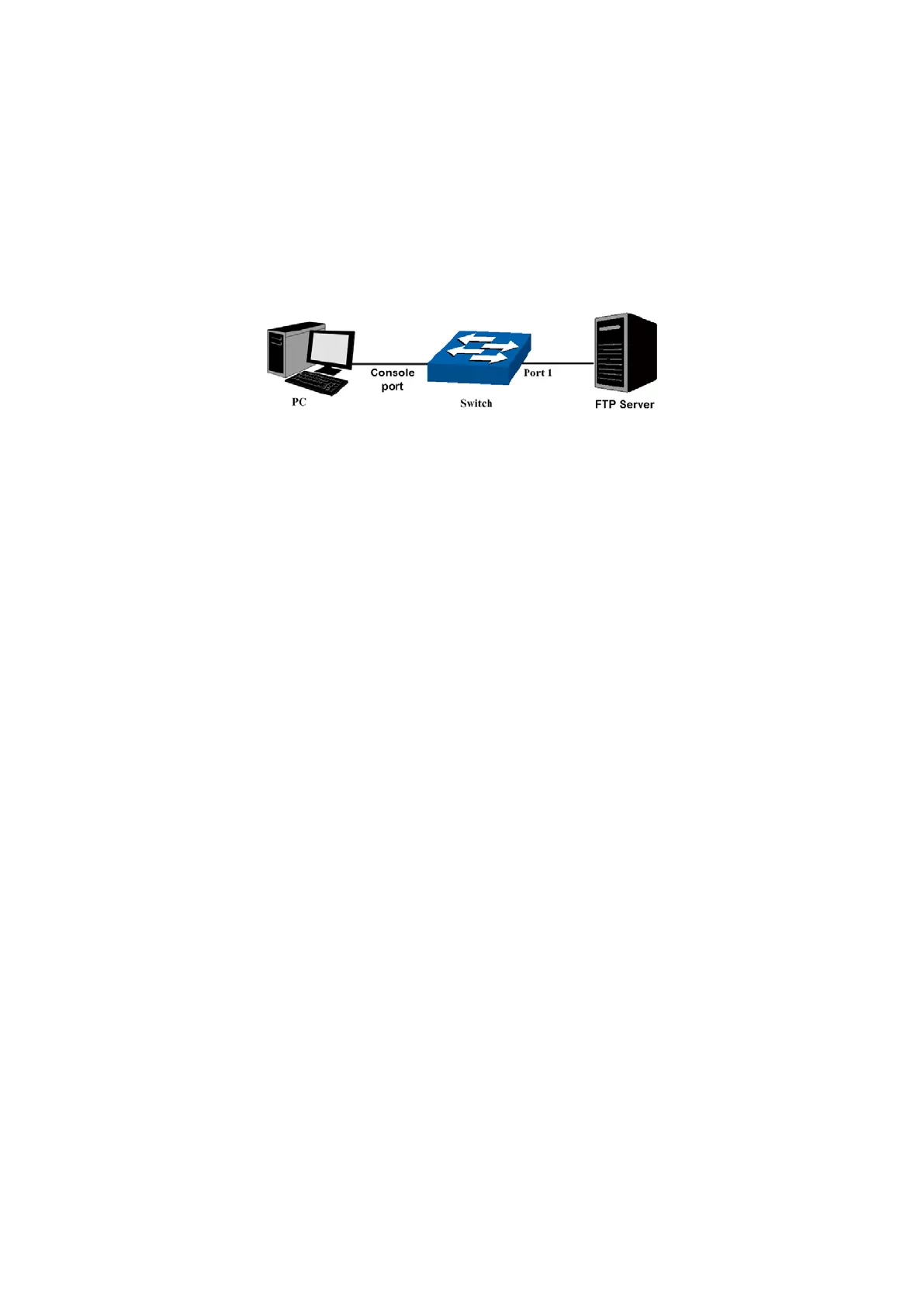300
Chapter 18 System Maintenance via FTP
The firmware can be downloaded to the switch via FTP function. FTP (File Transfer Protocol), a
protocol in the application layer, is mainly used to transfer files between the remote server and the
local PCs. It is a common protocol used in the IP network for files transfer. If there is something
wrong with the firmware of the switch and the switch cannot be launched, the firmware can be
downloaded to the switch again via FTP function.
1. Hardware Installation
Figure 18-1 Hardware Installation
1) Connect FTP server to port 1 of the switch.
2) Connect the Console port of the PC to the switch.
3) Save the firmware of the switch in the shared file of FTP server. Please write down the
user name, password and the firmware name.
2. Configure the Terminal Emulation Program
After the hardware installation, please take the following steps to configure the terminal emulation program
of the management PC to manage the switch.
1) Start the terminal emulation program (such as the HyperTerminal) on the PC.
2) Configure the terminal emulation program or the terminal to use the following settings:
Baud rate: 38400 bps
Data bits: 8
Parity: none
Stop bits: 1
Flow control: none
3) The DOS prompt “T2500-28TC>” will appear after pressing the Enter button as shown in
Figure 18-2. It indicates that you can use the CLI now.
