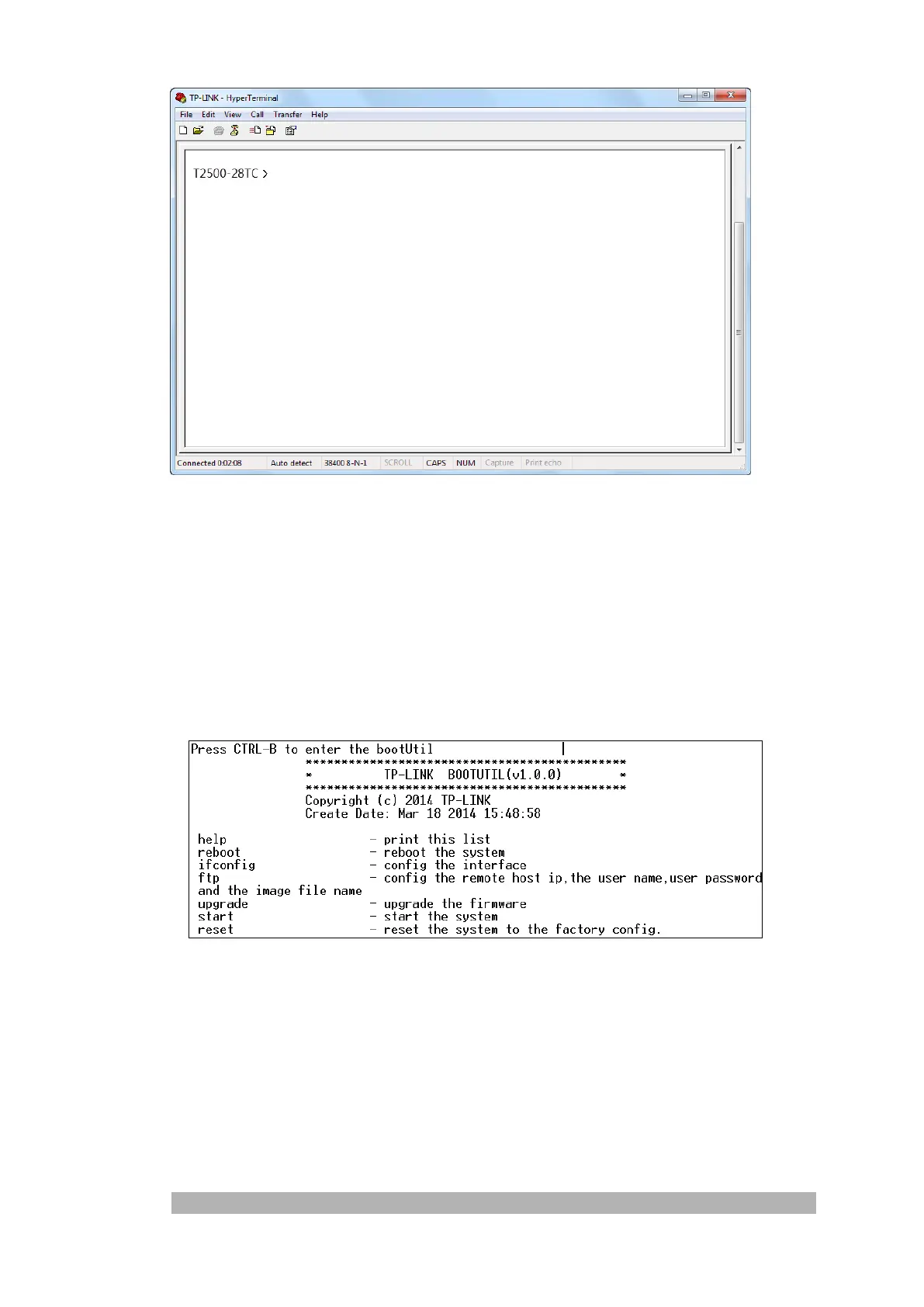301
Figure 18-2 Open Hyper Terminal
3. Download Firmware via bootUtil menu
To download firmware to the switch via FTP function, you need to enter into the bootUtil menu of
the switch and take the following steps.
1) Connect the console port of the PC to the console port of the switch and open hyper
terminal. Connect FTP server to port 1 of the switch.
2) Power off and restart the switch. When you are prompted that “Press CTRL-B to enter the
bootUtil” in the hyper terminal, please press CTRL-B key to enter into bootUtil menu
shown as Figure 18-3.
Figure 18-3 bootUtil Menu
As the prompt is displayed for a short time, you are suggested not to release the CTRL-B key
until you enter into bootUtil menu after powering on the switch.
3) After entering into bootUtil menu, please firstly configure the IP parameters of the switch.
The format is:
ifconfig ip xxx.xxx.xxx.xxx mask 255.255.255.0 gateway xxx.xxx.xxx.xxx.
For example: Configure the IP address as 10.10.70.22, mask as 255.255.255.0 and
gateway as10.10.70.1. The detailed command is shown as the figure below. Enter the
command and press Enter.
[TP-LINK]: ifconfig ip 10.10.70.22 mask 255.255.255.0 gateway 10.10.70.1