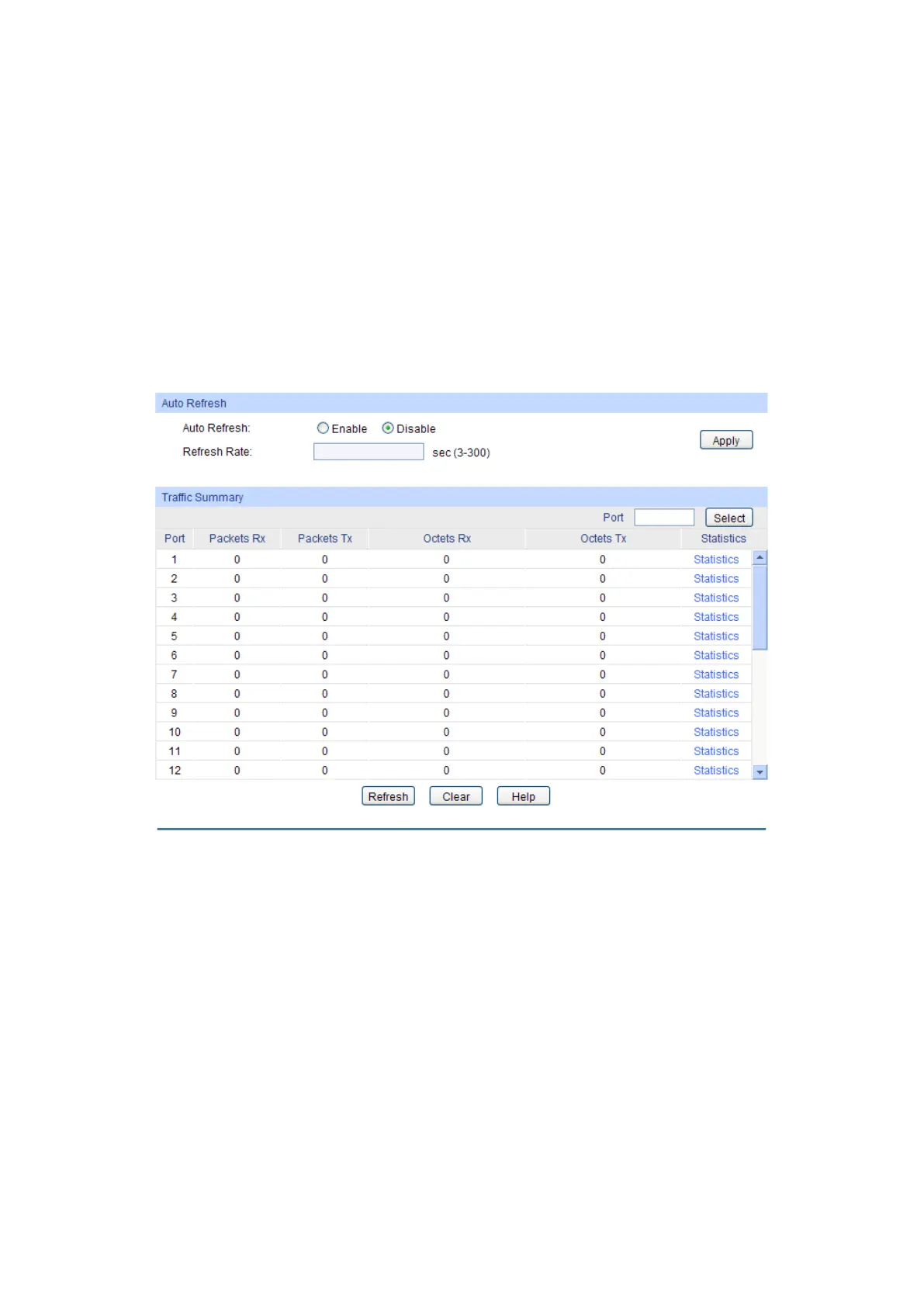56
: Enable/Disable the LACP feature for your selected port.
: Displays the LAG number which the port belongs to.
5.4 Traffic Monitor
The Traffic Monitor function, monitoring the traffic of each port, is implemented on the Traffic
Summary and Traffic Statistics pages.
5.4.1 Traffic Summary
Traffic Summary screen displays the traffic information of each port, which facilitates you to
monitor the traffic and analyze the network abnormity.
Choose the menu Switching→Traffic Monitor→Traffic Summary to load the following page.
Figure 5-17 Traffic Summary
The following entries are displayed on this screen:
Auto Refresh
: Allows you to Enable/Disable refreshing the
automatically.
: Enter a value in seconds to specify the refresh interval.
Traffic Summary
: Click the Select button to quick-
select the corresponding port based
on the port number you entered.
: Displays the port number.
:
Displays the number of packets received on the port. The error
packets are not counted in.
