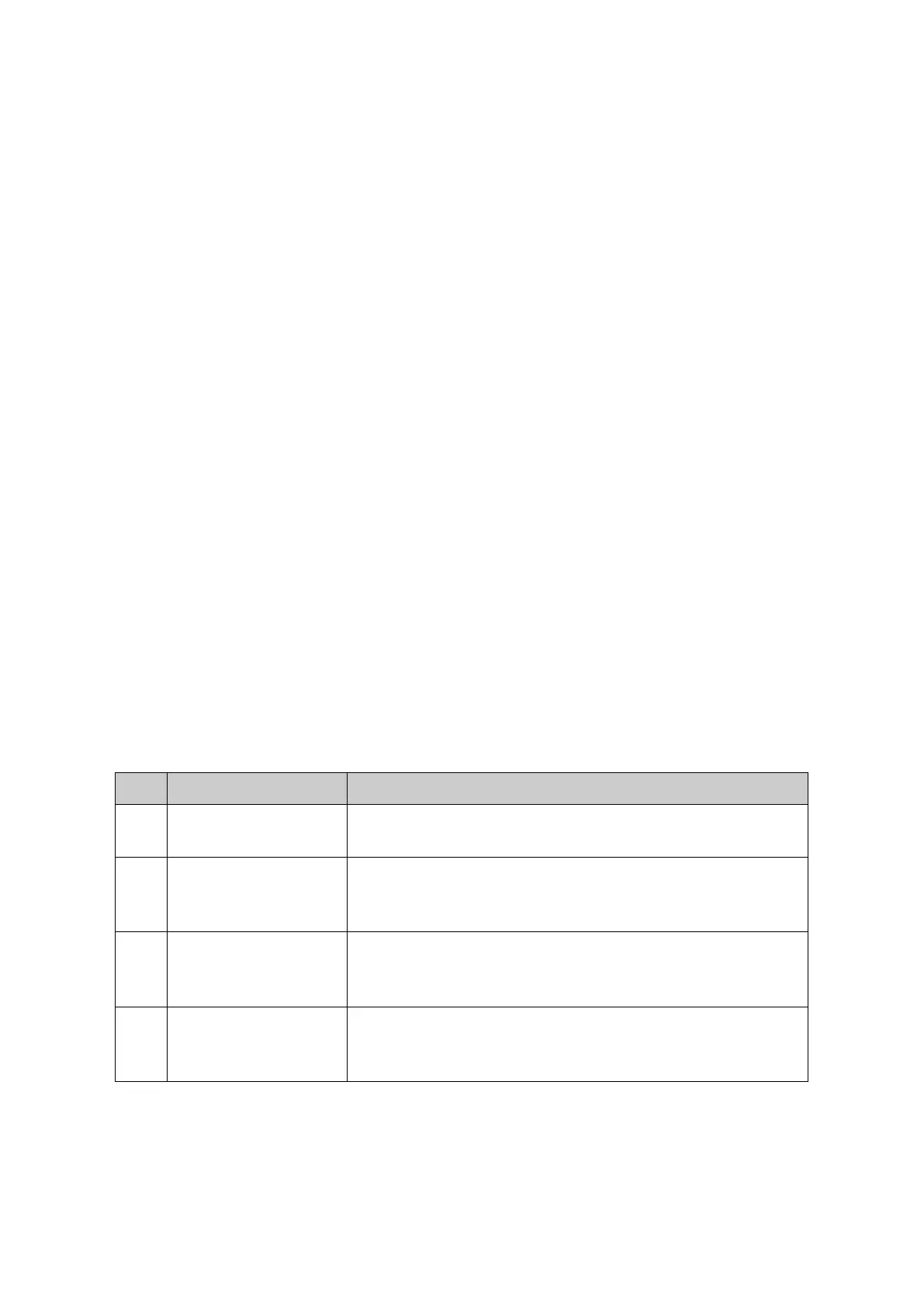131
Shut Mode: Once detecting a unidirectional link, the port can be shut down in
one of the following two modes:
• Auto: In this mode, DLDP generates logs and traps and
shuts down the corresponding port on detecting
unidirectional links, and the DLDP link state transits to
Disable.
• Manual: In this mode, DLDP only generates logs and traps if
it detects unidirectional links, and the operation to shut down
the unidirectional link ports is accomplished by the
administrator.
Web Refresh State: Enable/Disable the web automatic refresh function.
Web Refresh
Interval:
Configure the interval to refresh the web page, ranging from 1 to
100 seconds, and the default value is 5 seconds.
Port Config
Port Select: Click the Select button to quick-select the correspondi
based on the port number you entered.
Select: Select the desired port for configuration. It is multi-optional.
Port: Port list of the switch.
DLDP State: Enable/Disable DLDP on the selected port.
Protocol State: Displays the DLDP protocol state.
Link State: Displays the state of the links.
Neighbor State: Displays the state of the selected port’s neighbor.
Configuration Procedure:
Step Operation Description
1
Enable DLDP globally. Required. On the Ethernet OAM→DLDP→DLDP page,
configure DLDP State as Enable under the Global Config tab.
2
Enable
specified port.
Required. On the Ethernet OAM→DLDP→DLDP page,
configure DLDP State as Enable on specified port in the Port
Config table.
3
Configure Shut Mode. Optional. On the Ethernet OAM→DLDP→DLDP page,
configure the Shut Mode as Auto or Manual under the Global
Config tab.
4
Reset DLDP state. Optional. On the Ethernet OAM→DLDP→DLDP page, select
the specified ports or select all the ports in the Port Config
table and click the Reset button to restore their state.
8.7 Application Example for DLDP
Network requirements
1. Device A and Device B are connected through two fiber pairs, which are cross-connected, as
shown in Figure 8-13.
