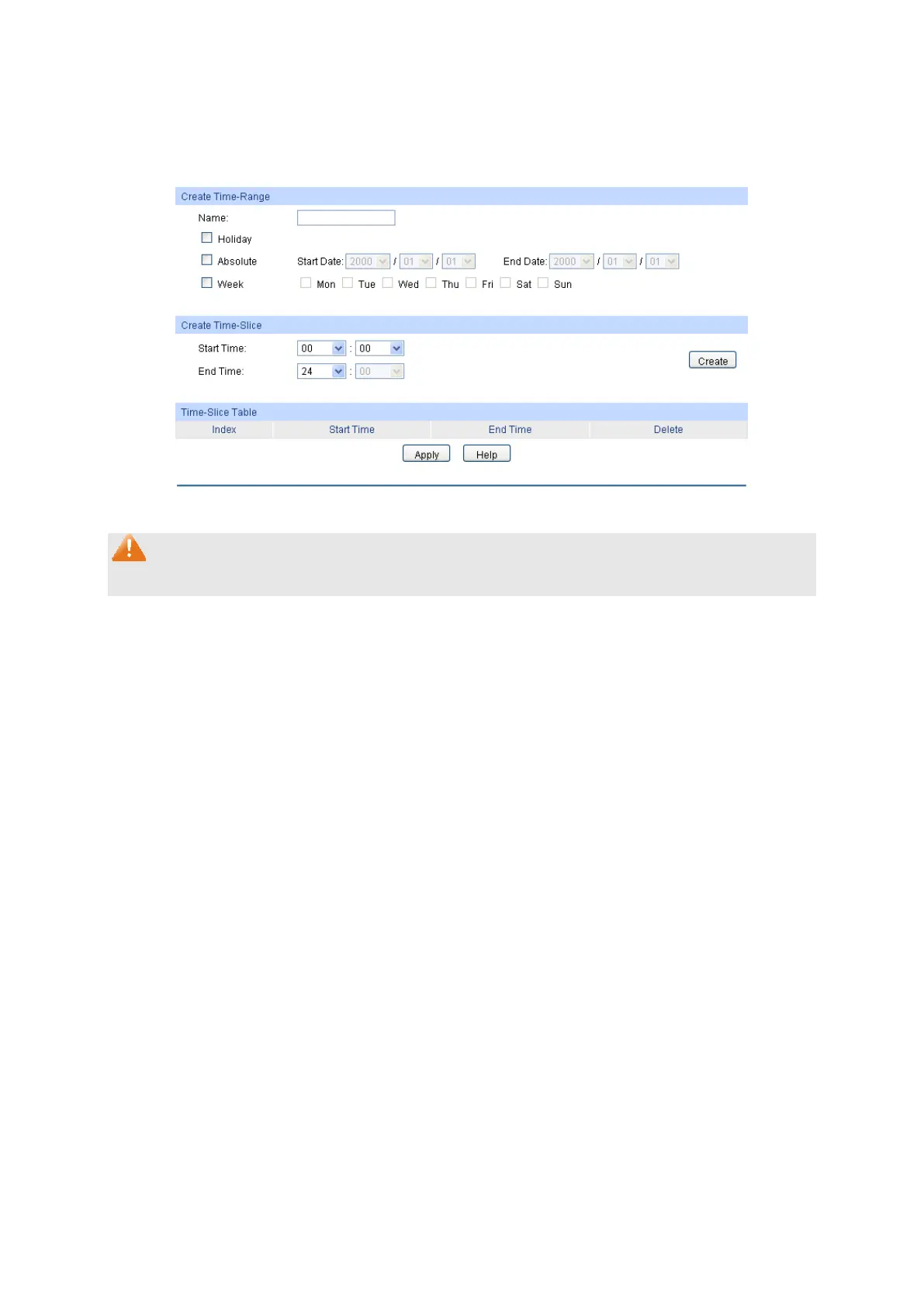188
12.1.2 Time-Range Create
On this page you can create time-ranges.
Choose the menu ACL→Time-Range→Time-Range Create to load the following page.
Figure 12-2 Time-Range Create
Note:
To successfully configure time-ranges, please firstly specify time-slices and then time-ranges.
The following entries are displayed on this screen:
Create Time-Range
Name: Enter the name of the time-range for time identification.
Holiday: Select Holiday you set as a time-range.
The ACL rule based on this
time-range takes effect only when the system time is within the holiday.
Absolute: Select Absolute to configure absolute time-range.
on this time-
range takes effect only when the system time is within the
absolute time-range.
Week: Select Week to configure week time-range. The ACL rule based on thi
time-range takes effect only when the system time is within the
time-range.
Create Time-Slice
Start Time: Set the start time of the time-slice.
End Time: Set the end time of the time-slice.
Time-Slice Table
Index: Displays the index of the time-slice.
Start Time: Displays the start time of the time-slice.
End Time: Displays the end time of the time-slice.
Delete: Click the Delete button to delete the corresponding time-slice.
