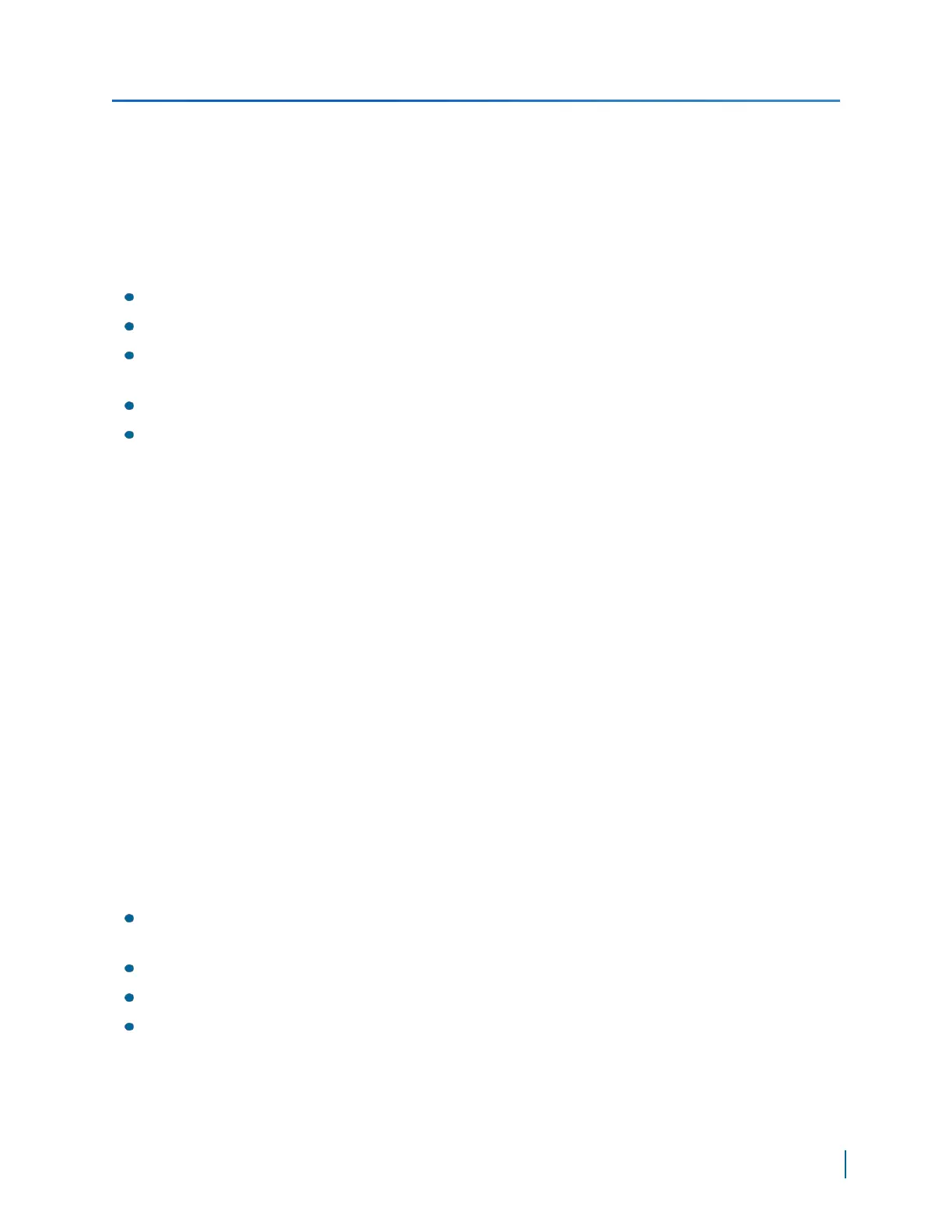Losing Connection to a Camera
If the connection to a camera is lost while streaming video to a video management software, the
streaming video will display a red/blue frame. On the device, a steady red on any of the video status
LEDs indicates that a connection to a camera is lost.
Perform the following tasks:
Check the connection between the device and the camera
Check the camera to ensure that it is transmitting video or that it is functioning correctly
Check the device to ensure that it is functioning correctly (The system status LED provides a
visual indication on the current state of the device.
Look at the event log
Download a diagnostic file for Verint Technical Support.
SConfigurator cannot find the Device
Symptom: SConfigurator does not see the device on the Common Port or SConfigurator does not
discover a device
Action:
1. Verify that you are running the latest version of SConfigurator.
2. Start SConfigurator.
3. In the General tab, click Program Options.
4. Select the IP address of the correct LAN interface from the IP Address of the PC list.
5. Click Common to set the VSIP port to 9541.
6. Ensure that the Discovery IP Address is 255.255.255.255; otherwise, click Reset to
Broadcast.
7. Click OK.
8. Click the Units tab.
9. Click Discover.
If the unit still cannot be discovered, try the following:
Verify if the LEDs are flashing. If they are all OFF or at least one of them is not flashing, verify the
network connectivity.
If you know the IP address, try to ping it.
Use install the firmware using SConfigurator or using the Web Interface.
Perform a hard reset and wait a few minutes before trying to discover it. It will be configured with
its APIPA address (if there is no DHCP server) or a new IP address (if there is a DHCP server).
Chapter 6: Maintaining and Troubleshooting the Device
Verint Video Intelligence Solutions
110
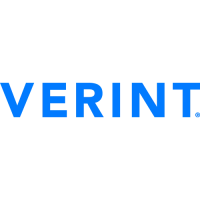