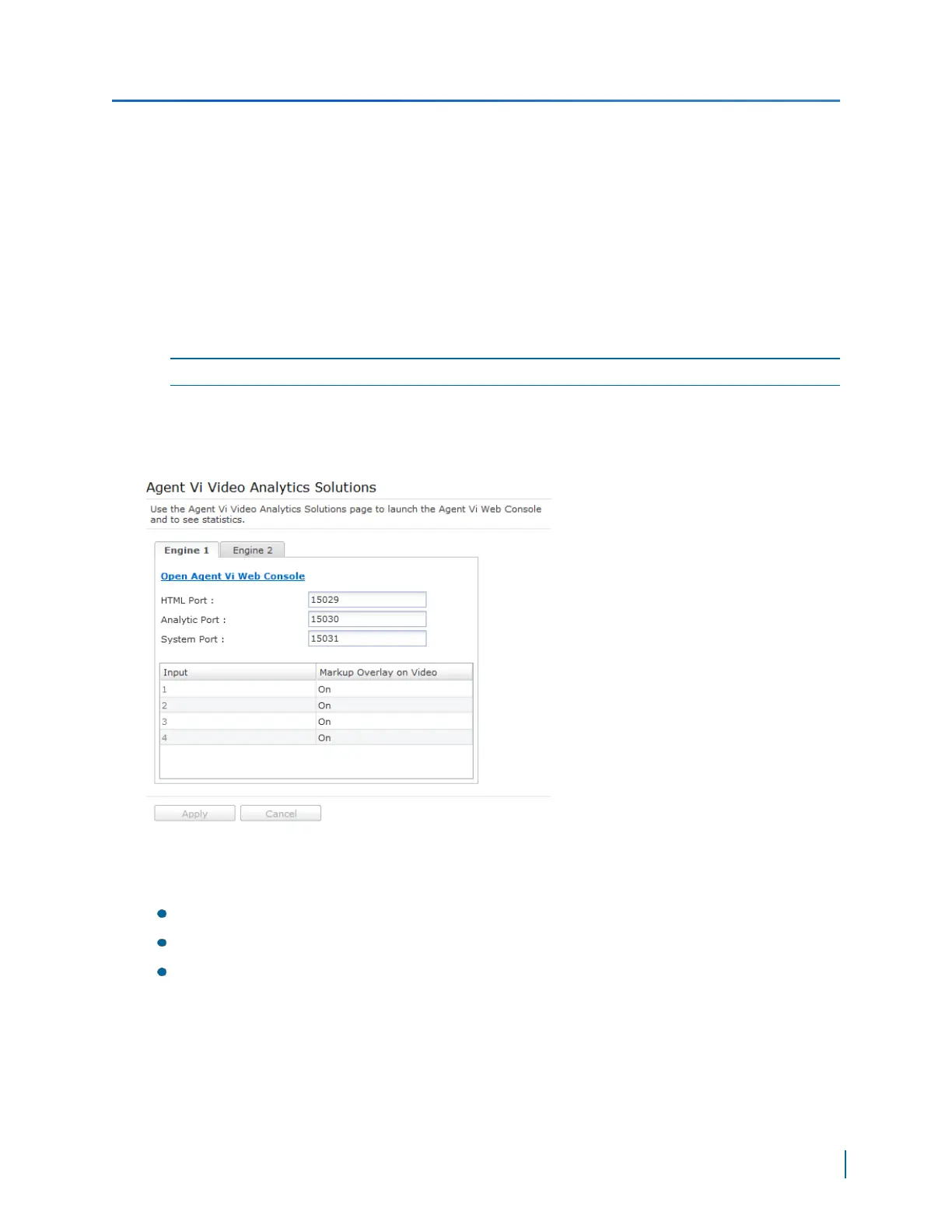5. Click Apply to reboot the Edge device.
Once enabled, you can view Agent Vi Analytics from the Hierarchy Tree. For complete information
on using Agent Vi Analytics, refer to the Agent Vi Analytics documentation suite.
Configuring Agent Vi Video Analytics
Once activated, you can configure Agent Vi Video Analytics on eight video inputs and enable or
disable the overlay markup. For complete information on using Agent Vi Analytics, refer to the Agent
Vi Analytics documentation suite.
NOTE: Agent Vi is not available on the S1816e-SP and S1816e-SR models.
► Perform the following steps:
1. Start the Web Interface.
2. From the tree, select Configuration >AgentVI Analytics.
3. Select the Engine 1 tab.
4. Keep the following default port numbers:
HTML Port: 15029 for Engine 1 and 25029 for Engine 2
Analytic Port: 15030 for Engine 1 and 25030 for Engine 2
System Port: 15031 for Engine 1 and 25031 for Engine 2
5. For inputs 1 to 4 select On or Off to display a markup overlay on the video.
6. Repeat Configuring Agent Vi Video Analyticsfor inputs 5 to 8 in the Engine 2 tab.
7. Click Open Agent Vi Web Console to view information about Agent VI uptime and analytics
performance.
8. Click Apply to reboot the Edge device.
Chapter 5: Using the Web Interface for Configuration
Verint Video Intelligence Solutions
100
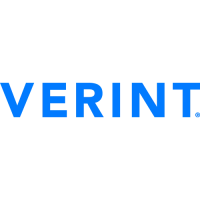