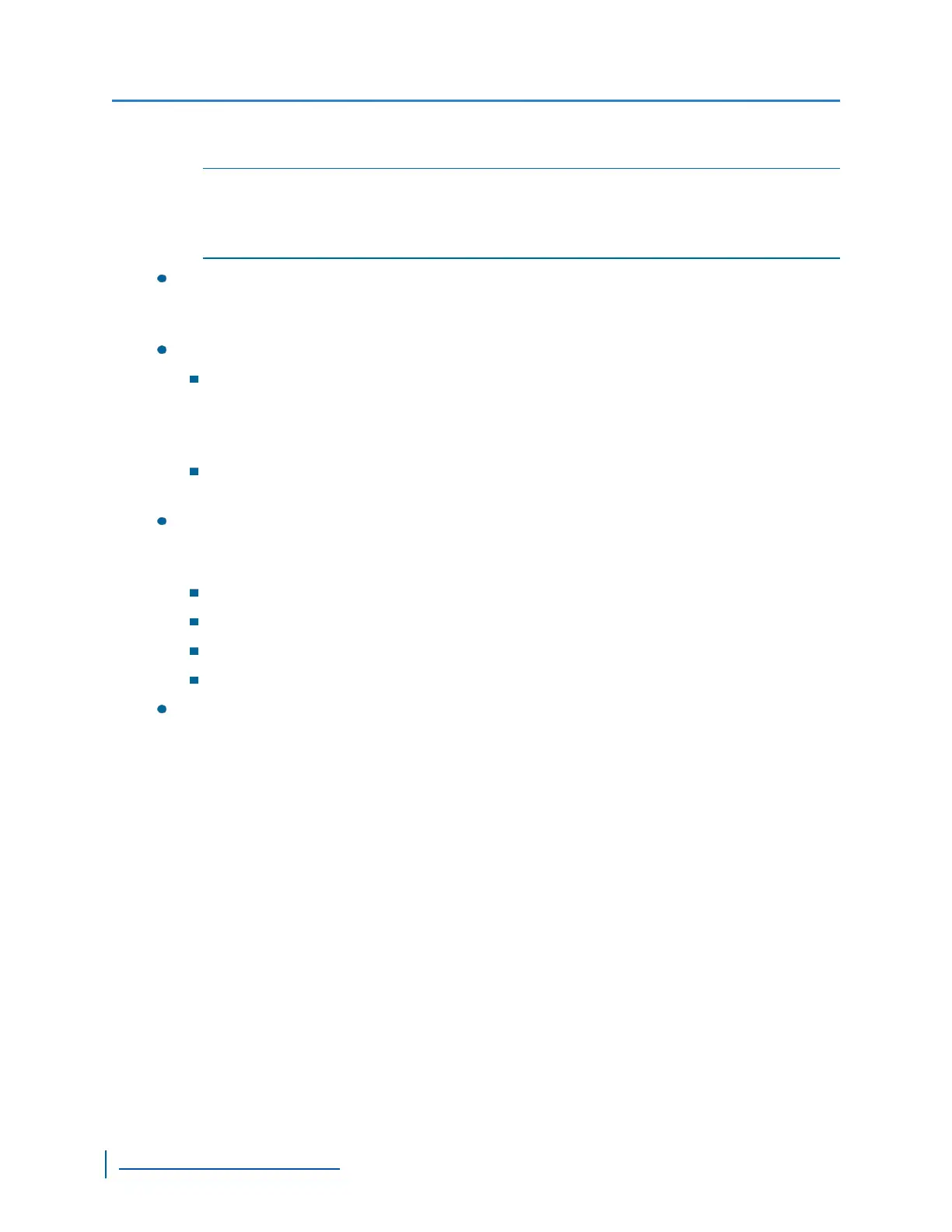video quality and creates a smaller file size. Using a low quantizer value increases video
quality and creates a larger file size. The available range is between 2 and 31.
NOTE: To maintain the video frame rate, you should set the maximum quantizer to 31. If the
quality of each frame is more important, you should reduce the quantizer value; for
example, a maximum quantizer of 5 keeps a good image quality, but skips frames when
motion is high.
Intra Interval:The frequency at which a complete video frame (I-frame) is sent by the
device. The available values are in the 0 – 1000 range. Zero indicates that no I-frame will be
sent automatically by the device.
Rate Control Mode: The mode controlling the bit rate variation. The available modes are:
Constant Bit Rate (CBR):This mode is the most effective to maintain the target bit
rate. Video quality may suffer (frames may be skipped) and the frame rate may
decrease. This mode should be used when transmitting video over networks that have
very limited bandwidths, and with an intra interval value of 0 (default).
Constant Frame Rate (CFR):This mode maintains the target frame rate. Video
quality may suffer and the bit rate may exceed the target value.
Resolution:The total number of lines (width × height) in the video image. The greater the
number of lines produces a more detailed, clearer and sharper image, but requires more
bandwidth and storage. The following resolutions are available:
CIF: NTSC (352 × 240) and PAL (352 × 288)
2CIF: NTSC (704 × 240) and PAL (704 × 288)
4CIF: NTSC (704 × 480) and PAL (704 × 576)
D1: NTSC (720 × 486) and PAL (720 × 576)
Compression Mode:This parameter cannot be changed. The compression mode column
displays the method of encoding currently being used on the Edge device. For the multiport
devices, encoders 1 and 2 are set to H.264 and encoder 3 is set to MPEG4. For the
single/dual devices, encoders 1, 2 and 3 are set to H.264 and encoder 4 is set to MJPEG.
6. Click Apply.
7. Click OK.
8. Click Exit.
Configuring the Input Properties
The number of video inputs varies depending on the device. For each video input, you can enhance
the video image by adjusting the value of brightness, contrast, hue and saturation.
► Perform the following steps:
1. Start SConfigurator.
2. Select the Units tab, then click Discover.
3. Select the Nextiva device, and click Configure.
Configuring the Input Properties
65
www.verint.com/video_solutions