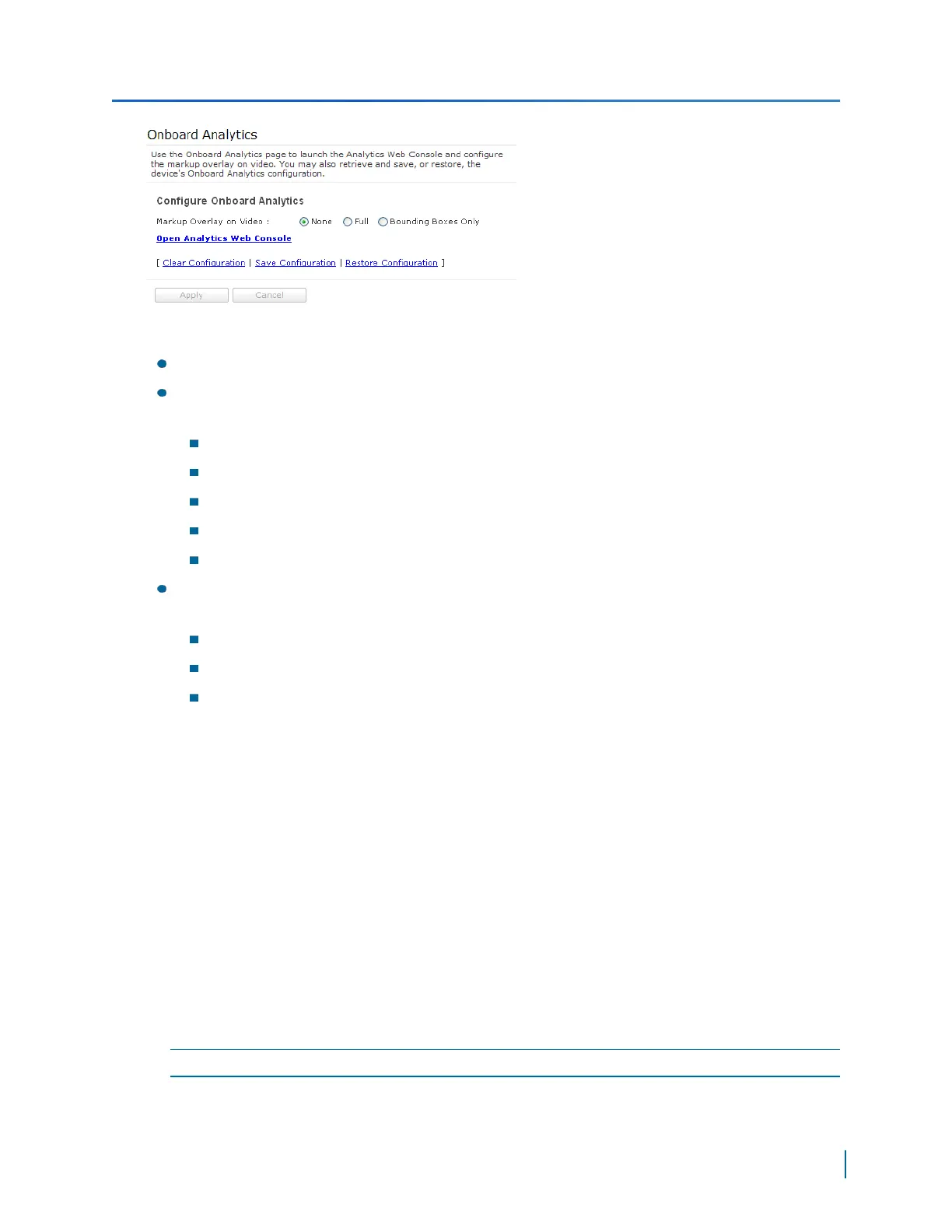3. Select the type of overlay you want to display on the video. You can select from:
None: No information is displayed on the video.
Full: In addition to Bounding boxes, displays additional information in the upper left corner.
This includes:
The number of tracked targets
The number of occurred events
The number of rules
View Status
UTC time
Bounding Boxes only: Displays color-coded rectangles around objects being tracked. The
following three colors are used:
Magenta to track People
Green to track Vehicles
Red to track objects that have triggered an alarm.
4. Click Open Analytics Web Console to configure Nextiva Onboard Analytics. For more
information using Nextiva Onboard Analytics, use the help.
5. Click Save Configuration to save the changes. You can always click Clear configuration to
reset Nextiva Onboard Analytics or Restore Configuration if you have to revert back to the
saved configuration.
6. Click Apply to reboot the Edge device.
Activating Agent Vi Video Analytics
Agent Vi-System™ is an alternative to the Nextiva Onboard Analytics functionality already available
on the multiport S1800e series encoders. The S1808e, S1808e-A, S1816e and S1816e-A encoders
are compatible with Agent Vi's real-time video analytics software. A multiport encoder that is Agent
Vi ready is able to process some rules that are configured in Agent Vi-System.
NOTE: Agent Vi is not available on the S1816e-SP and S1816e-SR models.
Chapter 5: Using the Web Interface for Configuration
Verint Video Intelligence Solutions
98
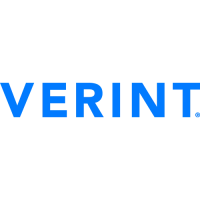