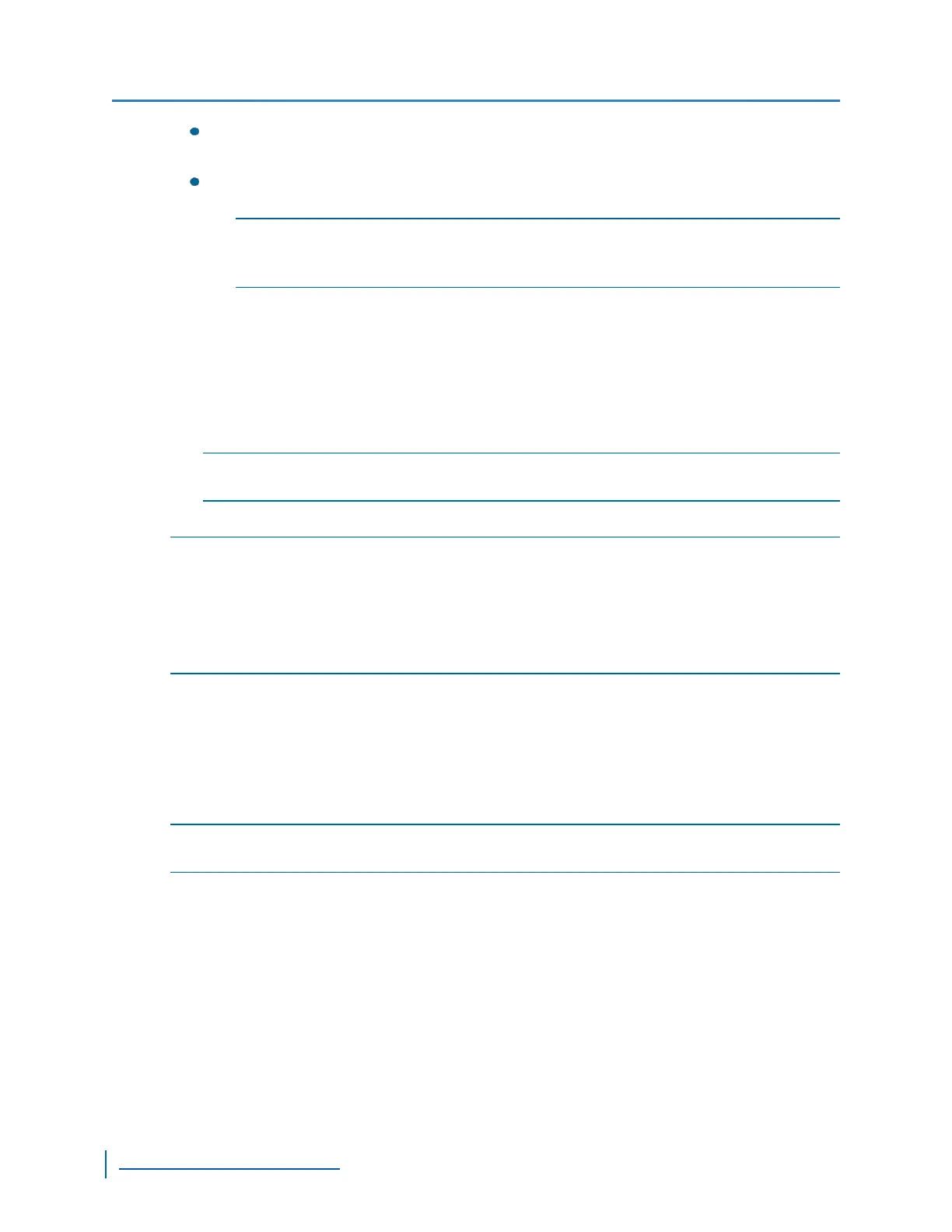10 Mbps full duplex:The unit sends and receives 10 Mbps of data in both directions
at the same time.
10 Mbps half duplex:The unit sends and receives 10 Mbps of data in both directions,
but not at the same time.
NOTE: If you are unsure of the network settings, select Auto detect to automatically detect
the speed and mode of the network. You can also contact the network
administrator to provide you with the correct settings.
b. Click Use the following IPAddress.
c. In the IP Address box, type the device IP address.
d. In the Subnet Mask box, type the address specifying the subnet in which the IP address
belongs.
e. In the Gateway box, type the IP address of the server that acts as an access point to
another network.
NOTE: You do not need to use a gateway if the device communicates with other devices on the
same subnet.
8. Click Apply.
NOTE: The Ethernet Adapter 2 tab corresponds to LAN 2 on the S1808e, S1808e-A, S1816e,
S1816e-A and S816e-SPencoders, and is used by support for debugging purposes. The
S1816e-SRmodel does not have a second Ethernet port.
The default IP address of LAN 2 is set to 172.29.204.254 with subnet mask
255.255.255.252. Any computer connecting to the S1800e multiport encoders must use the
following IP address 172.29.204.253.
Configuring the Serial Ports
Once the serial equipment is connected to the device, you need to ensure that both devices can
communicate with each other.
NOTE: For complete information about serial port parameters and the settings to use, refer to the
serial equipment documentation or contact the product manufacturer.
Configuring the RS-232 Serial Port
Use the following procedure to configure an RS-232 device using the Web Interface.
► Perform the following steps:
1. Start the Web Interface.
2. From the tree, select Configuration >Serial Port.
Configuring the Serial Ports
77
www.verint.com/video_solutions
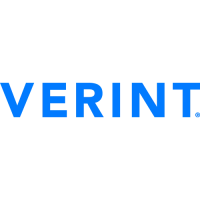