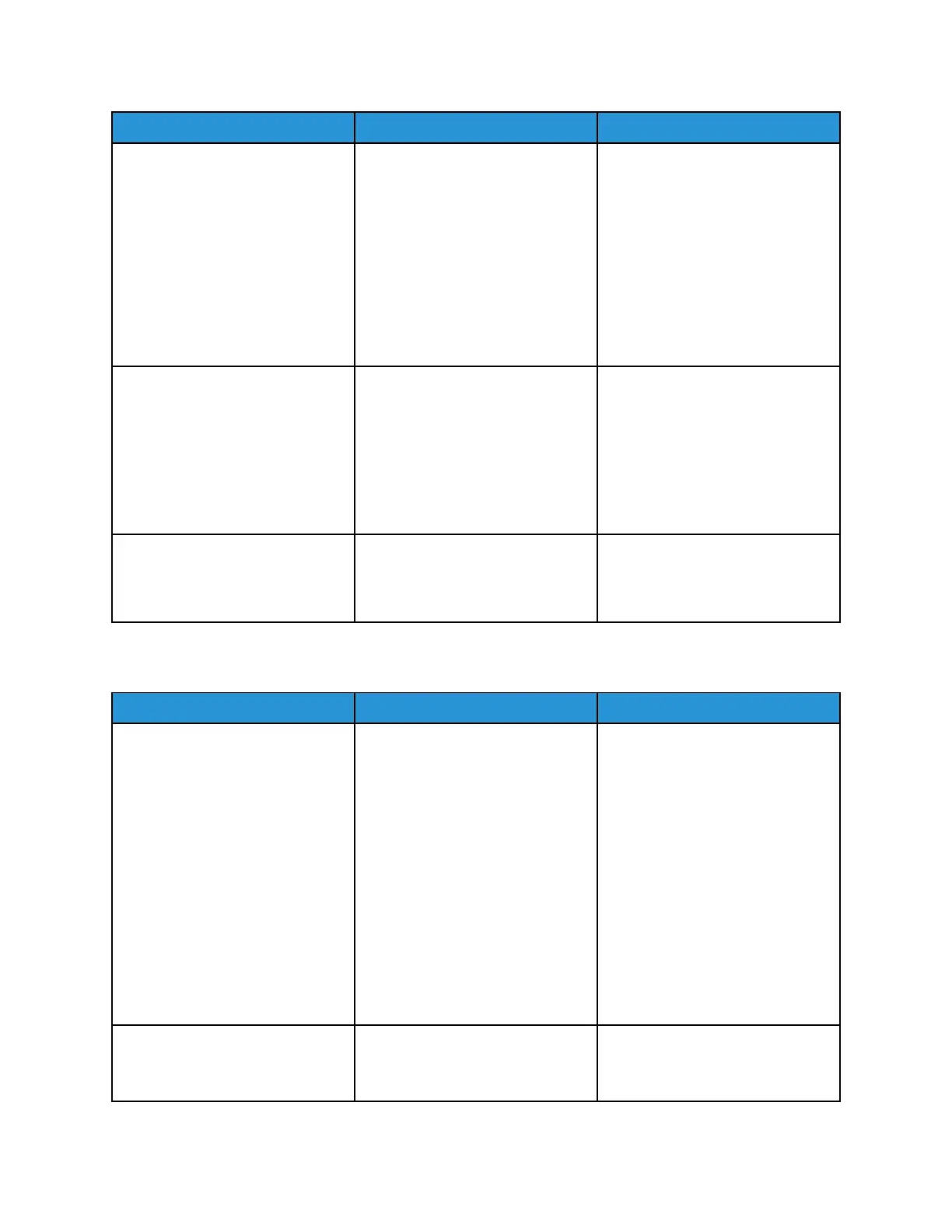Action Yes No
1 Enter the Diagnostics menu,
and then navigate to:
Printer diagnostics &
adjustments > Sensor tests
2 Find the sensor (input).
3 Make sure that the sensor
actuator freely moves and is
not stuck.
Does the sensor status change
while toggling the sensor?
Step 8
1 Remove the right cover. See
Right cover removal.
2 Make sure that the JMTR1
sensor cable is properly
connected to the controller
board.
Does the problem remain?
Go to step 9. The problem is solved.
Step 9
Perform a print test.
Does the problem remain?
Contact the next level of support. The problem is solved.
SSeennssoorr ((IInnppuutt)):: PPaappeerr CClleeaarreedd TToooo EEaarrllyy JJaamm SSeerrvviiccee CChheecckk
Action Yes No
Step 1
1 Remove the tray insert.
2 Make sure that the paper is
properly loaded in the tray.
3 From the printer control panel
or Printing Preferences or Print
dialog, verify the paper size
settings.
The tray has no size sensing
mechanism. Manually set the
paper size through the printer
control panel or Printing
Preferences or Print dialog.
Does the paper size match the
settings that you want?
Go to step 3. Go to step 2.
Step 2
Change the paper size or adjust
the size setting in the tray.
Go to step 3. The problem is solved.
Xerox
®
B310 Printer
Service Manual
71
Diagnostics and Troubleshooting
