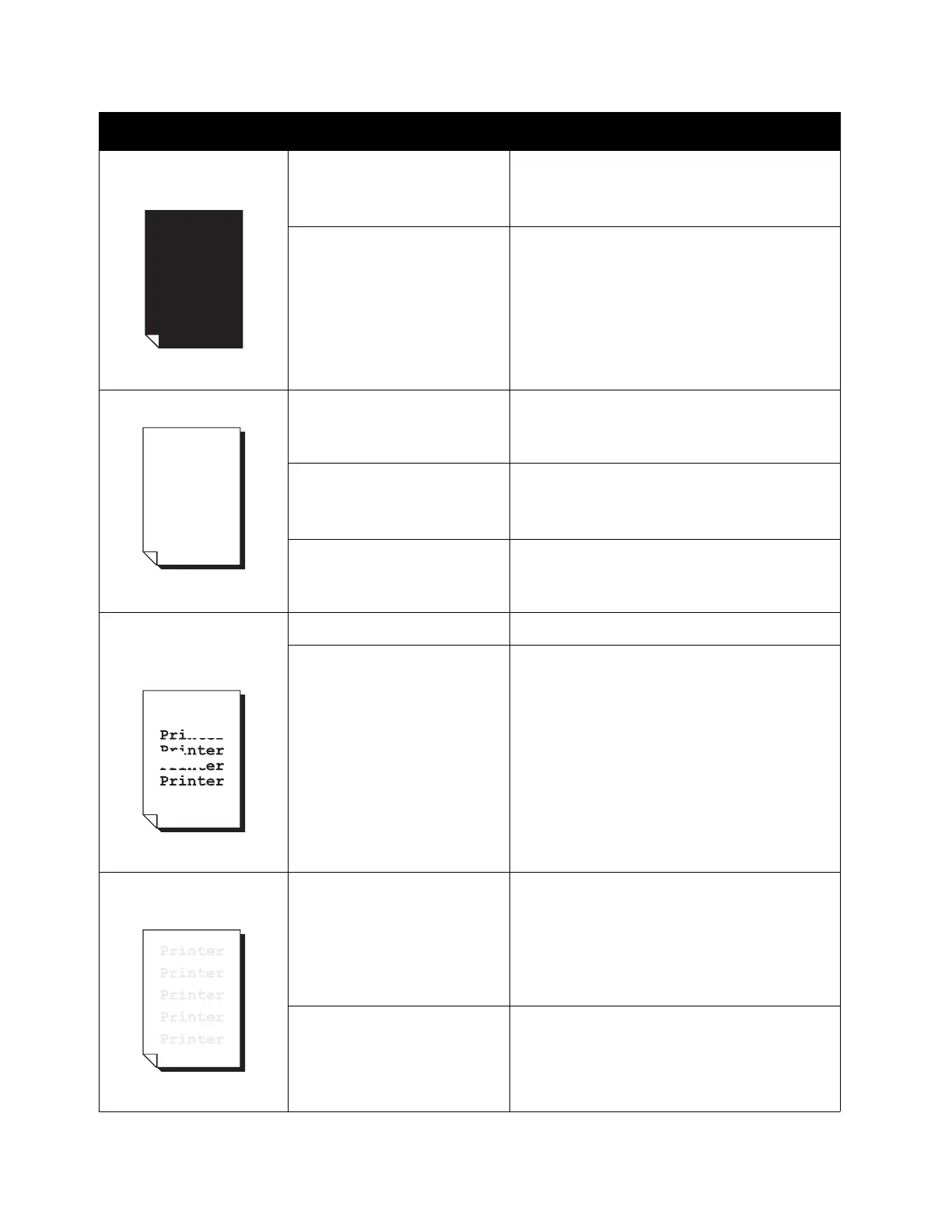Problem Solving
Xerox
®
DocuCentre
®
SC2020
User Guide
265
The entire printout is
black.
The drum cartridge has
deteriorated or been
damaged.
Replace the drum cartridge with a new one.
Refer to
Replacing the Drum Cartridge on
page 244.
A high-voltage power supply
failure may have occurred.
Contact our Customer Support Center.
The printout is blank. Multiple pages were fed
through the device at once
(double feeding).
Riffle through the stack of paper
thoroughly before loading it.
The toner cartridge has run
out of toner.
Replace the toner cartridge with a new one.
Refer to
Replacing the Drum Cartridge on
page 244.
A power failure or high-
voltage power supply failure
may have occurred.
Contact our Customer Support Center.
The printout contains
white areas, or white or
colored stripes.
The paper is damp. Replace the paper with new paper.
The paper is unsuitable. Load the correct type of paper.
The printout is faint
overall.
When using the Tray 5
(bypass) to print, the paper
size specified in the print
driver does not match the
type and size of the paper
actually loaded.
Load paper of the correct type and size in
the Tray 5 (bypass).
Refer to
Loading Paper in Tray 5 (bypass) on
page 63.
Multiple pages were fed
through the device at once.
Ruffle through the stack of paper
thoroughly before leading it.
Symptoms Possible Cause Remedy
