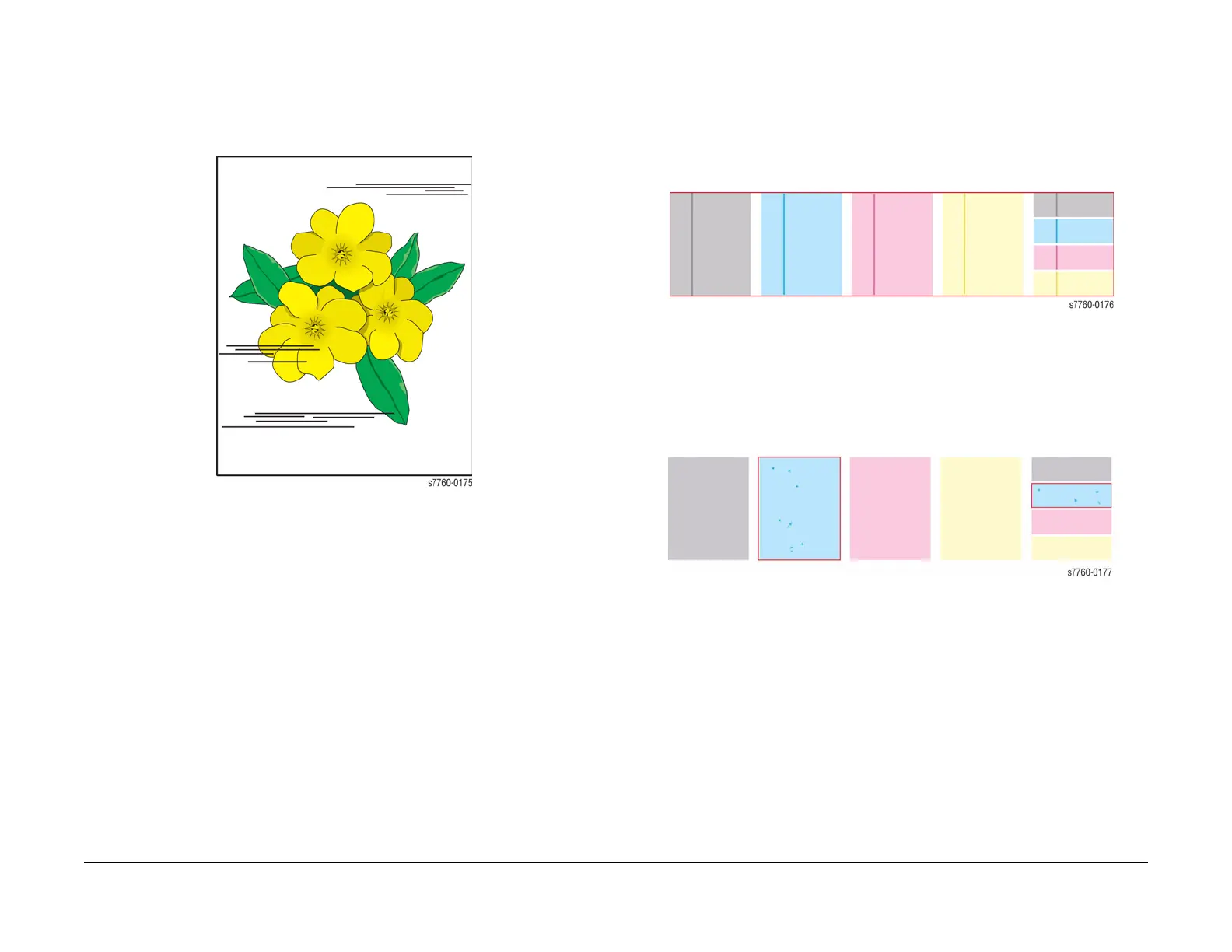January 2010
3-12
Phaser 7760 Color Laser Printer
Initial Actions Before Troubleshooting
Revised
Image Quality
Streaks Parallel with the Leading Edge
There are dark lines running parallel with the leading edge of the print, perpendicular to the
direction of paper travel (B-size print shown in Figure 6). The printer displays no error code.
Figure 6 Streaks Parallel with the Leading Edge
NOTE: A-size prints are processed through the printer with the short edge of the print parallel
to the direction of the paper path, making print artifacts parallel to the long edge of the print.
B-size prints are processed through the printer with the long edge of the print parallel to the
paper path, making artifacts parallel to the short axis of the print.
1. Inspect the paper that is loaded in the paper tray.
• Is the paper wrinkled, dimpled, or show any signs of having a high moisture content?
2. Does the band repeat at a specific interval?
• If so, troubleshoot using Repeating Defects Page procedure (Printer Menu > Trou-
bleshooting > Print Quality Problems > Repeating Defects Page). The printer
prints 1 Repeating Defects page.
3. Perform the Remove Print Smears procedure (Printer Menu > Troubleshooting > Print
Quality Problems > Remove Print Smears). The printer prints 5 blank pages.
4. If the engine test prints are all okay, but prints from an application or the Image Processor
Board are not, replace the Image Processor Board.
Banding
1. Print the Repeating Defects Page (Printer Menu > Troubleshooting > Print Quality
Problems > Repeating Defects Page). The printer prints 1 Repeating Defects page.
2. Replace the Imaging Unit of the affected color, using the repeating defects page.
3. If the defect still appears in the same color, the problem is the Developer.
4. If all colors, the problem is with the Accumulator Belt, Belt Cleaner, Transfer Roller, or
Fuser.
Figure 7 Banding
Random Spotting
There are spots of toner randomly scattered across the page. The printer displays no error
code.
Figure 8 Random Spotting
