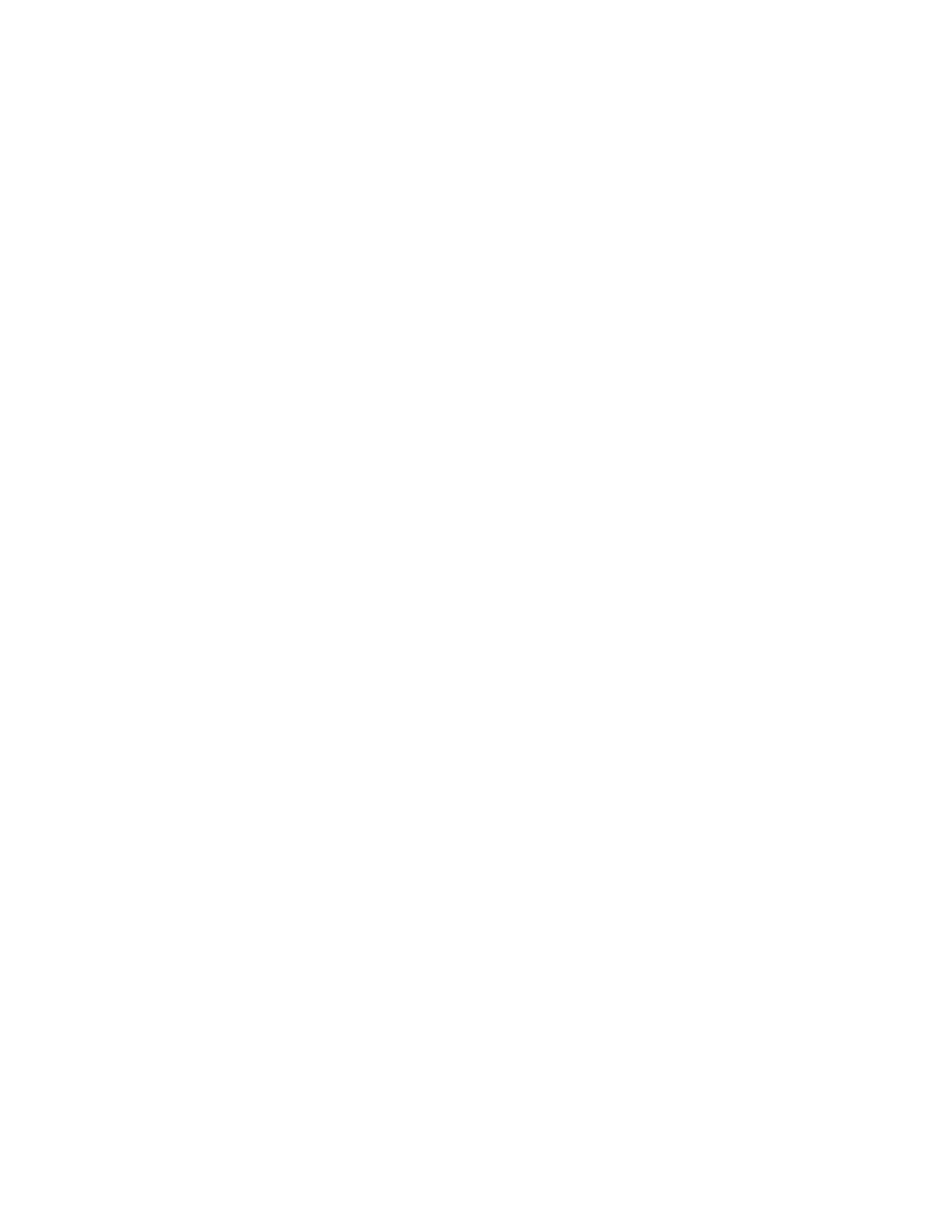• Printing the job
Print the file first with no trim to see how much trim is needed to achieve a full bleed of page images.
1. If needed, load the paper into a press tray. If you want the finished size to be 8.5 x 11 in., A4, you
can load 12 x 18 in., A3 paper and impose two 8.5 x 11 in. images onto each side of the sheets.
This provides an edge around the images for trimming. If you load 11 x 17 in. paper, you can still
impose two 8.5 x 11 in. images onto each side of sheets, but after the edges are trimmed the
resulting size will be less than 8.5 x 11 in.
2. If you loaded paper in a tray, the Tray window opens on the press UI. If you loaded the same size
paper, touch Confirm on this window. If you loaded a different size paper, touch Change
Settings and enter the new stock properties - Size, Type, and Weight.
3. Submit the job file to the print server Hold queue.
4. At the print server, double-click the job to open its Properties.
5. On the Quick Access tab, enter the Paper size and Paper source (where you loaded the paper)
and enter the number of Copies.
6. On the Media tab, for 2-sided, select Top-top if printing on 2 sides of the paper. For 1-sided
printing, leave the setting Off.
7. On the Finishing tab, under Fold, set Fold style to Booklet-fold.
8. On the Finishing tab, under Stapler, set Stapler mode to Center.
9. On the Finishing tab, under Trim, select the box for Head and foot trim.
10. Use the up and down arrows to set the Finish Size of pages. This is the distance from the top of
the page to the bottom.
11. For Spine printing, select Normal.
12. Select the box for Engage fore (face trim).
13. Use the up and down arrows to set the face trim. You can set the Finish Size, which is the distance
from the spine to the right side of the page for a right-bound booklet, or the amount of the face
to be trimmed.
14. If your file is pre-imposed, the settings are now complete and you can release the job to print.
However, if the file is not preimposed, access the Layout tab and select Booklet to set the
imposition you want for the job.
15. If you are not inserting pre-printed covers, proof the job, check the output, then release the job to
print.
16. For optionally inserting covers when the job is pre-imposed:
a. Load the pre-printed cover stock into the Inserter Tray T1.
b. Program the stock at the Control Panel.
c. Select the Media tab, then scroll down to select Define Cover.
d. Click the check box for Front Cover, then select Insert from the drop-down menu.
e. For Paper source, select T1.
f. Set any other unique paper properties for the cover stock, if they are different from the body
stock. For example, the g/m
2
weight may be heavier.
g. Click OK on the Cover Media window.
h. Click Print on the Media tab to release the job.
178
