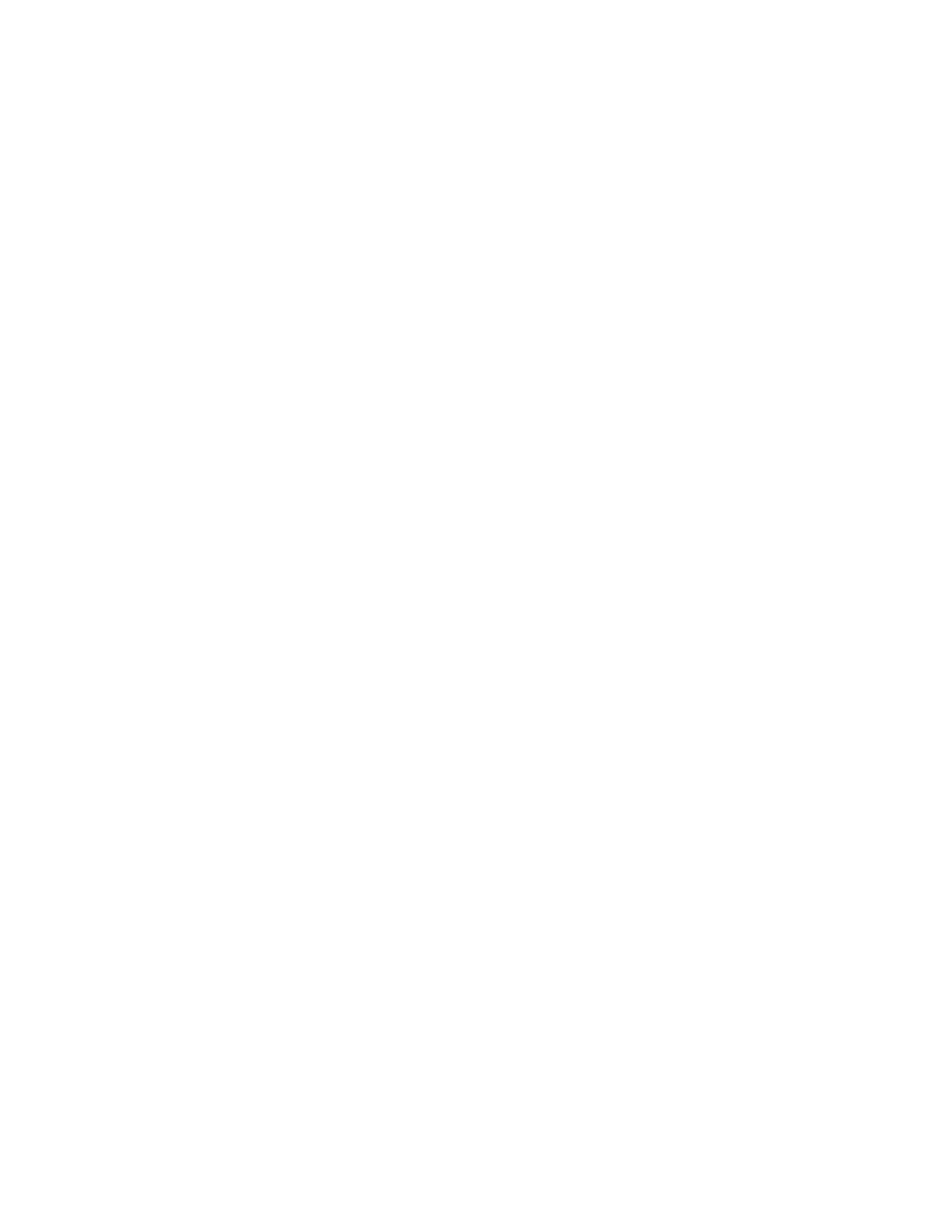• From a cold start (power on or power saver), system takes less than 5 minutes to start printing.
• From standby mode, system usually takes less than 1 minute to start printing.
PPrriinntt OOuuttppuutt CCoonnttaaiinnss CCoorrrruupptteedd TTeexxtt
Problem
The printed output contains corrupted text, or the text prints incorrectly.
Solutions
Check the application or print driver settings on whether non-standard fonts are used for printing.
TTrraayyss DDoo NNoott RReeccooggnniizzee tthhee MMeeddiiaa
Problem
Trays do not recognize the media.
Solutions
• At the user interface (UI), check the paper settings for the tray. To check the paper settings for a
tray, select Machine Status→Device Information→Paper Tray Status.
• Check the print server settings.
• Check that the paper is loaded correctly in either the short-edge-feed (SEF) or long-edge-feed
(LEF) direction, and at the print server, ensure that the settings match the programmed paper
settings.
PPrriinnttss AArree NNoott oonn tthhee DDeessiirreedd PPaappeerr SSiizzee
Problem
Prints are not on desired paper size.
Solutions
• Ensure that the correct paper size and type is loaded in the paper trays.
• Set the paper guides to the correct positions.
• At the print server, select the paper size, tray and weight, and from the Tray Properties window,
ensure the paper attributes match.
• From the print driver, ensure the Fit to Paper or an equivalent selection is not selected.
232
