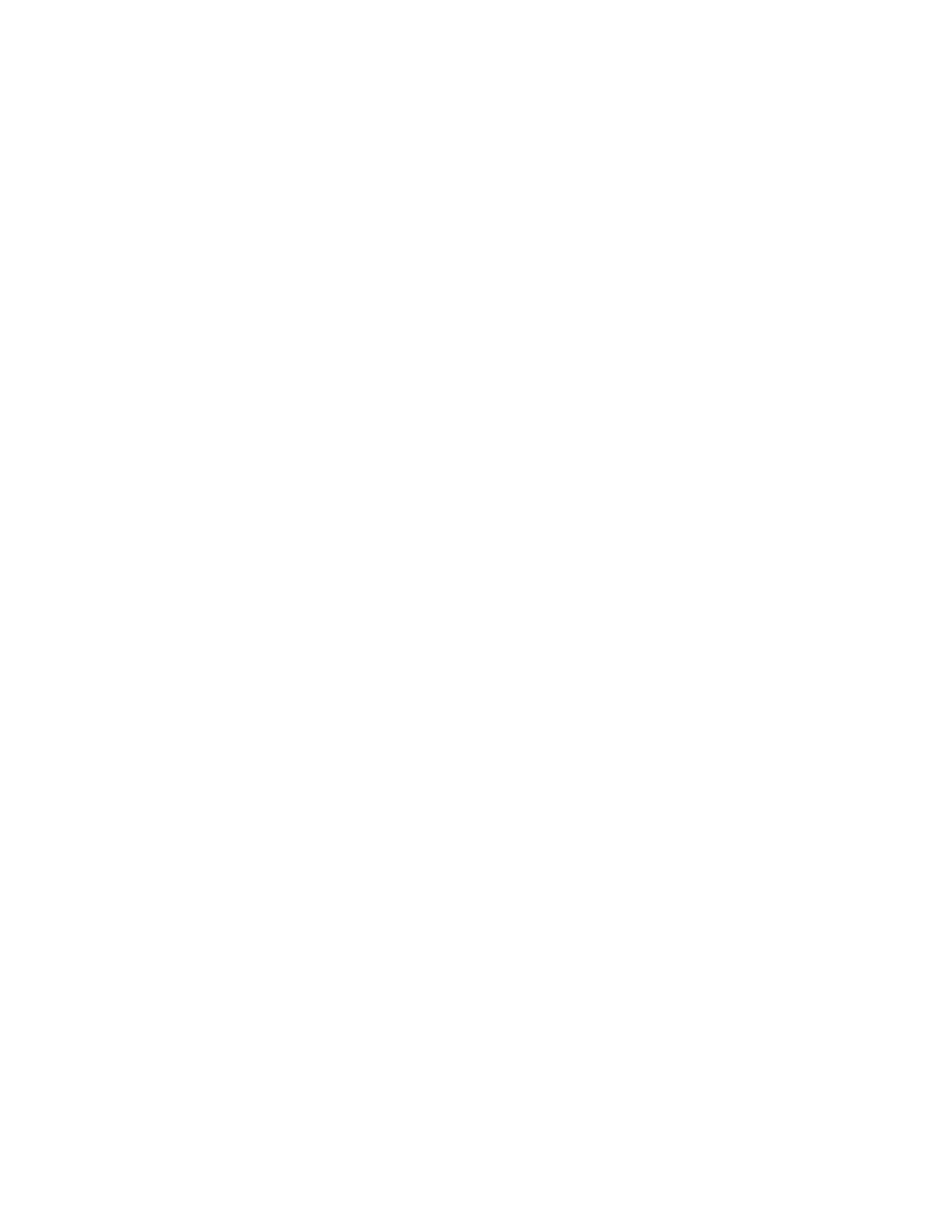3. From the print server window, access the Held queue that contains your document. Select the
document you want to configure with tabs. Double click to open the file properties.
4. Once all settings are made, select Print.
The press prints the complete set of tabs with the body pages defined. Any extra tabs not used in
the job are sent to the output tray.
Tips for Printing on Tabs from the EX Print Server
Use the following tips for printing on tabs from the EX Print Server:
• The EX Print Server allows for setting up your job to print on tabs. Otherwise, you can set up your
job to insert preprinted tabs into your document. Use one tray for the body pages, another tray
for the preprinted tab stock, and another tray for cover or back pages.
• While you can print tab stock from any of the paper trays on the system (Trays 1, 2, 3, 5, 6 or 7),
Trays 6 and 7 should be used for best results. If you plan to apply staple or punch finishing, use
Trays 5, 6 or 7 only.
• Loading orientation depends on what tray you are using.
CCooppyy
Document Feeder and Glass
Document Feeder Tips
Tips for using the Duplex Automatic Document Feeder (DADF):
• For best output, ensure that the documents are in good condition.
• A maximum of 250 documents can be scanned at one time by using the document feeder.
• Mixed-size original documents can be used; however, the top left corners of the original
documents must be aligned in the document handler.
• Remove any staples and paper clips from the documents before loading them in the document
feeder.
Document Glass
Use the Document Glass for scanning and copying various types documents, such as bound originals
(books), odd size documents, or poor-quality originals. Documents should be placed face down on the
glass and aligned with the tip of the registration arrow in the top left corner.
The document glass accommodates document sizes up to a maximum of 11 x 17 in., A3.
38
