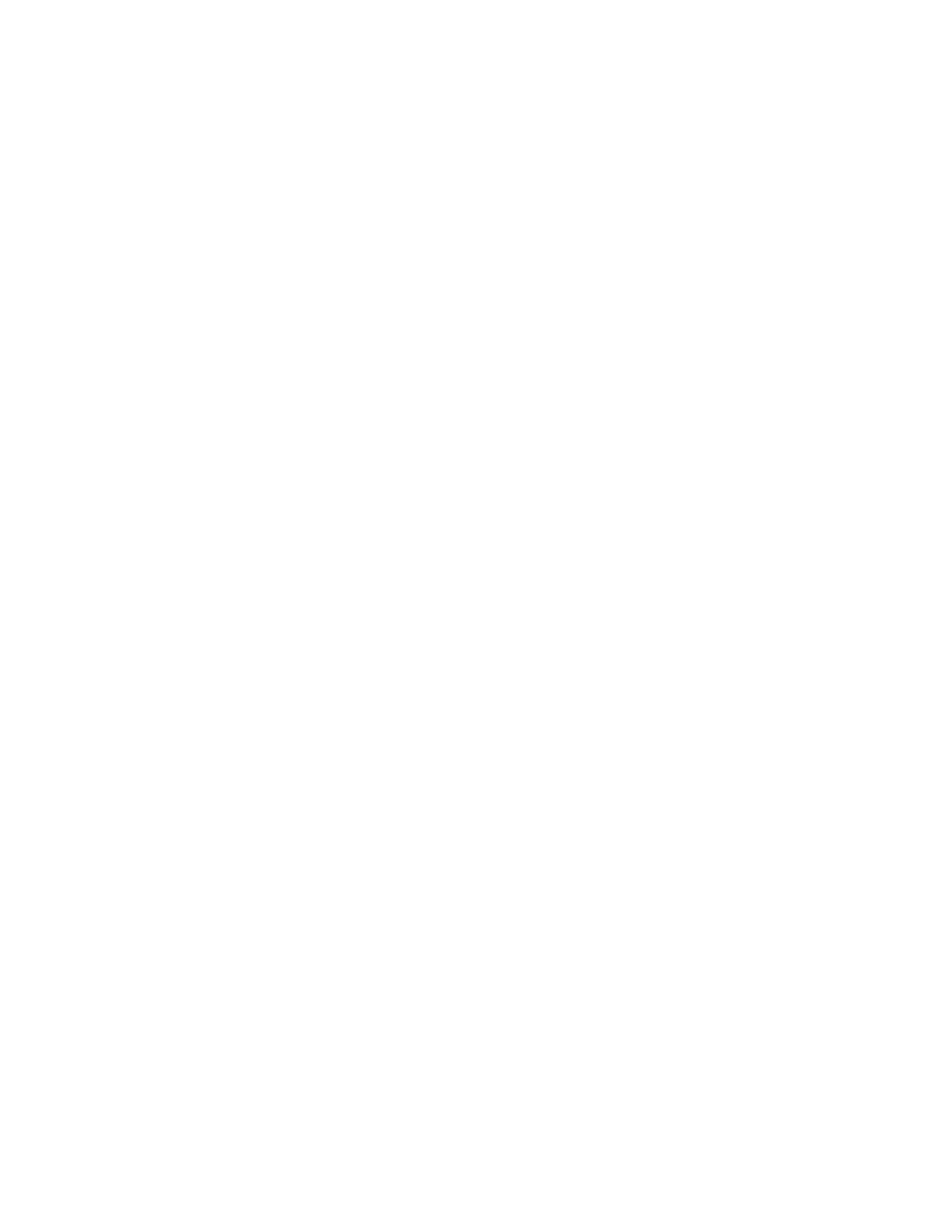Creating a Profile for Adjusting the Fold and Staple Positions
1. For the booklet job, load the paper, short-edge feed (SEF) in the tray.
2. From the press UI, confirm or change the media settings.
3. Log in as Administrator.
4. Press the Machine Status button.
5. Select Tools→Setup & Adjustment→Finisher – Adjust Fold Position.
6. Perform one of the following:
• To edit an existing profile, select the profile name and touch Change Settings. Go to .
• To create a new profile, continue to the next step.
7. To create a new profile:
a. From the Adjust Fold Position window, select one of the <Available> rows.
b. Touch Change Settings.
c. To enter a unique name, touch Change Settings again.
d. For the profile you are creating, enter a unique name .
e. Touch Save.
8. Select the Booklet fold type.
9. Touch Change Settings.
The Booklet window opens.
10. Touch the Paper Type button.
11. Select the Paper Type and Paper Weight you are using to print the booklets.
12. Touch Save.
13. For Adjustment Method, select Standard or Variable Sheet.
• Standard provides a profile with the most flexibility for booklets with a range of pages. When
you select Standard, you must print and check two sample prints. One sample print is for a
small page set. The other sample print is for a large page set. The system interpolates the
settings from these two adjustments to match a range of pages between them.
• Variable Sheet provides the best accuracy if you always print booklets with the same number
of pages. When you select Variable Sheet, you enter a fixed number of pages in your
booklets, then make just one set of adjustments.
14. If you selected Variable Sheet, in the field, enter the number of sheets.
15. Touch the Sample Printout button.
16. Touch Paper Supply.
17. Select the tray that contains the paper for the booklets.
The booklet paper must be loaded short-edge feed (SEF) in the tray.
18. Touch Save.
19. On the press UI, press the Print button.
20. When the printing completes, touch Close.
21. Touch Close again.
180
