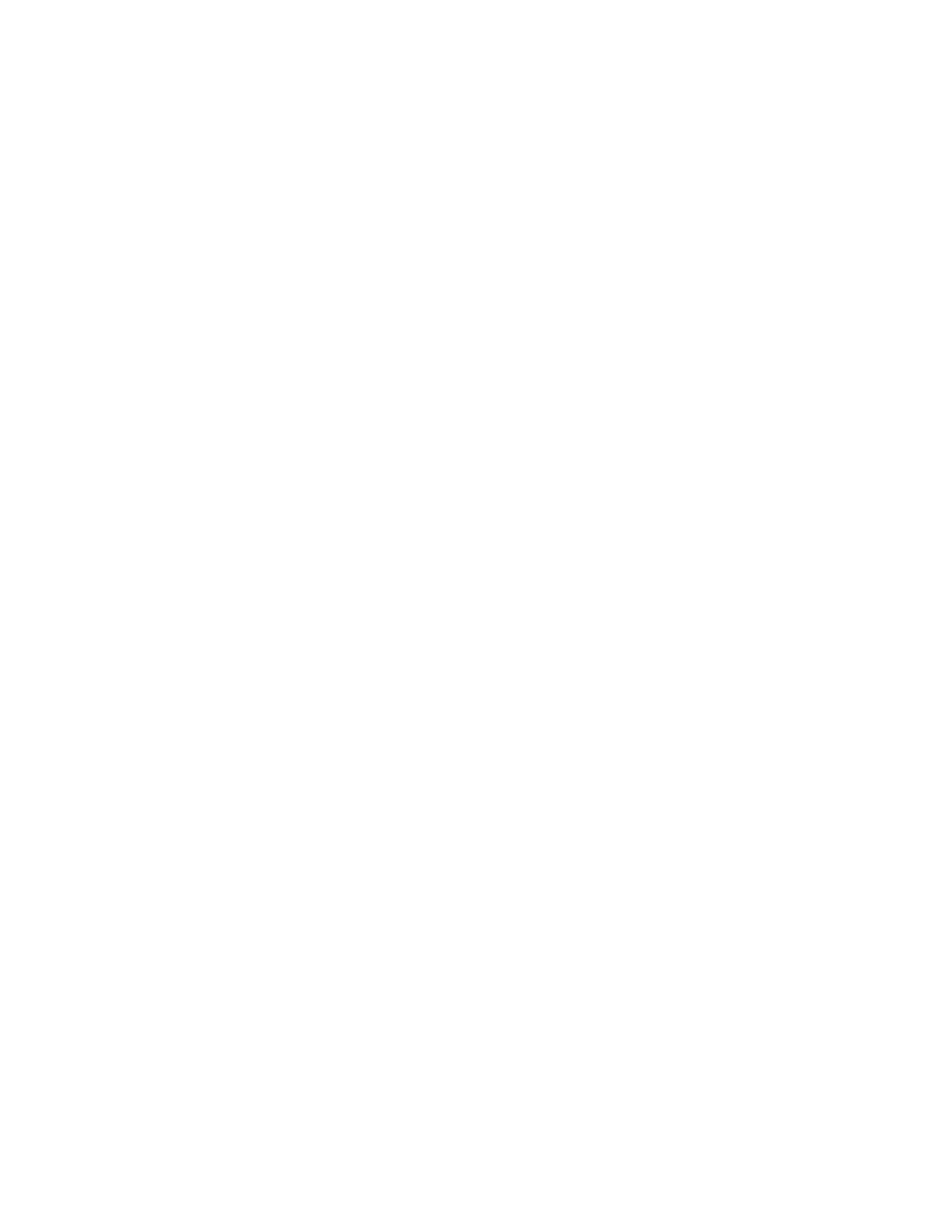Auto%
This selection proportionally reduces or enlarges the image so that it will fit onto your chosen
paper. If this option is selected, you must also select a specific paper tray.
Preset R/E buttons
Depending on what the System Administrator has selected, you see several percentage options for
reduction or enlargement. These buttons can be customized by the Administrator to display the
reduction/enlargement ratios that you frequently use.
More
When the Reduce/Enlarge (R/E) More button is selected, a new window opens and displays
additional R/E options.
More Reduce and Enlarge Options
The Reduce/Enlarge (R/E) More options include:
Proportional %
All of the options will reduce or enlarge the image by the same ratio in both directions so that the
image gets bigger or smaller, but the proportion remain the same.
Auto %
Proportionally reduces or enlarges the image so that it will fit onto your chosen paper. If this
option is selected, you must also select a specific paper tray.
Independent X-Y%
This option allows you to specify different height and width ratios to scale the height and width
independently.
Auto X-Y% ensures copies are made with the height and width ratios set automatically to match
the paper size.
Auto Center
This option allows you to specify individually the height and width values.
Preset percentage buttons
The percentage buttons are preset for specific magnification levels by the administrator to reflect
the percentages used most frequently.
Paper Supply
Select the desired tray to be used for your job; options include:
Auto Select
This option automatically detects the size of the original document and selects the proper tray for
output.
Tray buttons
Allows you to select a specific tray containing the desired media for your job.
More button
Displays the Paper Supply screen showing all available trays for the machine and their media
content.
42
