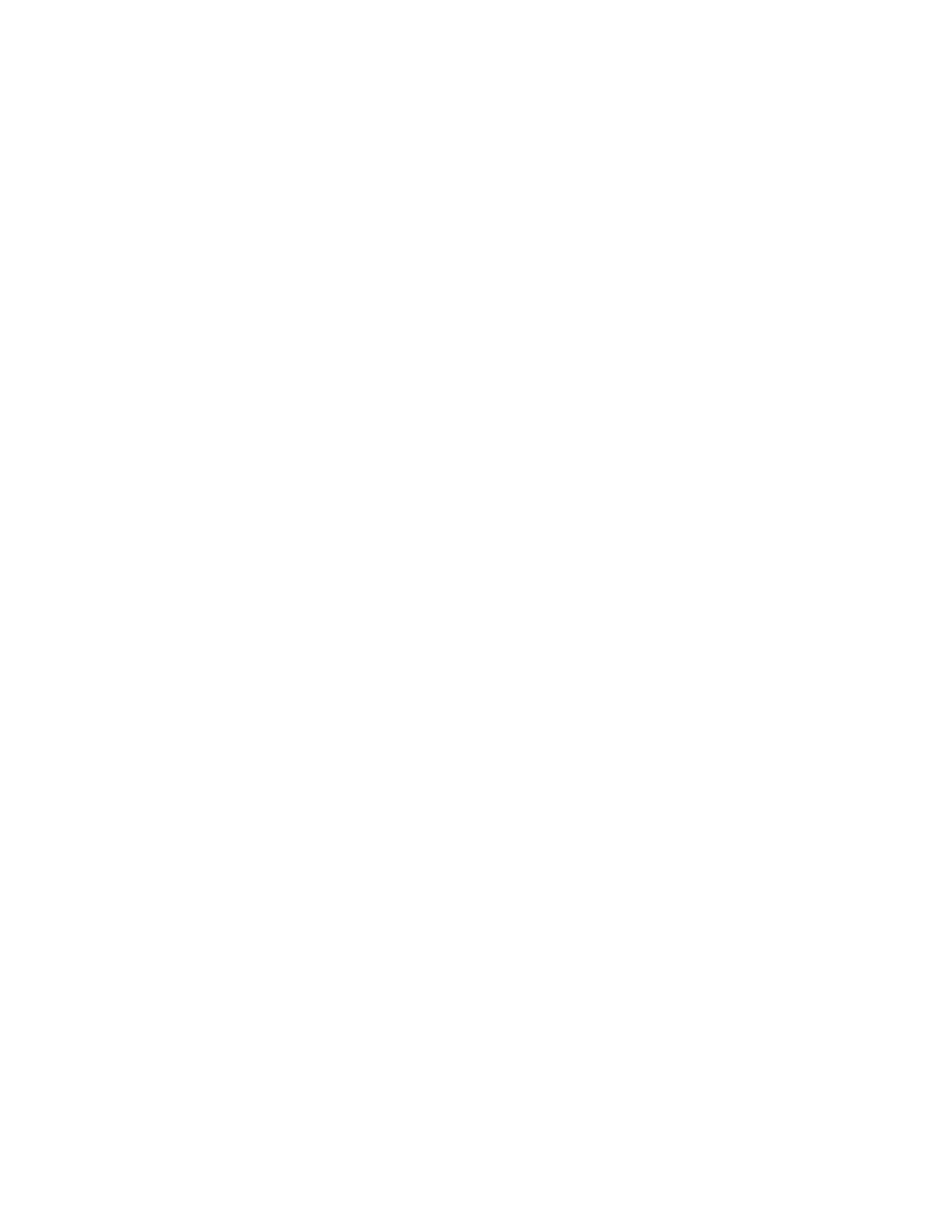Photo and Text
Use this option if your original is from a magazine or other source that contains high quality
photographs with text. This setting produces better pictures, but slightly reduces sharpness for text
and line art.
Text
Use this option if your original contains only text or line art. The result is sharper edges for the text
and line art.
Photo
This option is specifically designed to copy photographs or magazine pictures without any text or
line drawings. This option prevents faint reproduction of colors.
Map
Use this option for making copies of documents that have text on colored backgrounds such as
maps.
Image Quality Feature Overview
The Image Quality feature includes the following options:
• Original Type
• Image Options
• Image Enhancement
• Color Effects
• Color Balance
• Color Shift
Selecting Image Quality Options
1. Load the document or documents onto the Document Glass or into the Document Feeder.
2. Press the Home button on the press UI.
3. Select Copy on theHome window.
4. Select the Image Quality tab.
5. From the Image Quality window, select the desire options:
• Original Type
• Image Options
• Image Enhancement
• Color Effects
• Color Balance
• Color Shift
6. Select the Copy tab.
7. Select the desired Copy options including:
• Paper Supply
• Reduce/Enlarge
• 2-Sided Copying
8. Select any other desired Copy features/options (such as Layout Adjustment, Output Format).
46
