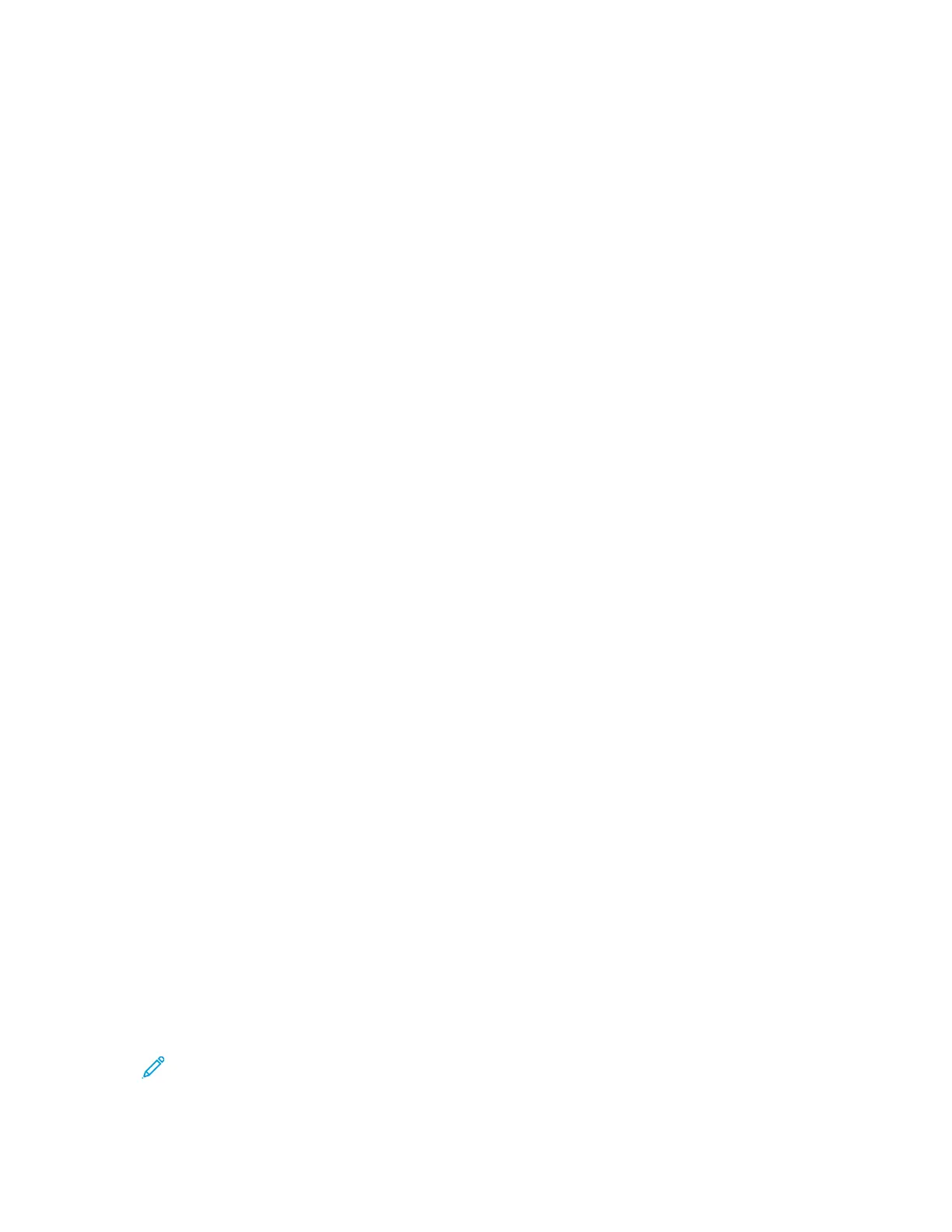6. Press Start.
If using the document glass and multiple documents or multiple pages of a bound original/book
need to be scanned, the perform the following substeps:
a. Select Next Original, place the original to be scanned and select the Start button.
b. Continue until you are scanning the last original, select Last Original then select the Start
button.
7. Select Job Status on the UI to view the status of the scanned job.
8. Retrieve the original documents from the Document Feeder or Document Glass.
Previewing Scanned Images
1. Scan the images and select job features.
2. While scanning, select Preview to preview the last page that was scanned.
3. From the drop-down menu, specify the view size by selecting Whole Page or Enlarge View and
set Current Page.
4. After the confirmation, select Close to close the preview screen.
Changing Scan Settings and Options
While your job is scanning, perform the following steps to change the settings to that job.
1. Select Next Original.
2. Select Change Settings.
3. Select the appropriate section and make select features. The following features can be adjusted:
• Color Scanning
• 2 Sided Scanning
• Original Type
• Image Options (Lighten/Darken)
• Image Enhancement
• Resolution
• Quality/File Size
• Shadow Suppression
• Original Orientation
• Original Size
• Edge Erase
• Book Scanning
• Reduce or Enlarge
4. After your changes are complete, select Start.
Canceling a Scan Job
1. From the User Interface (UI), touch Stop on the touch screen or press the Stop button.
2. On the UI, press Cancel to end scanning or Start to restart the scan.
3. Press the Job Status button on the UI.
4. Select the job to cancel, then press Stop.
Note: When a scan is canceled, scan data already stored to the mailbox is deleted.
64
