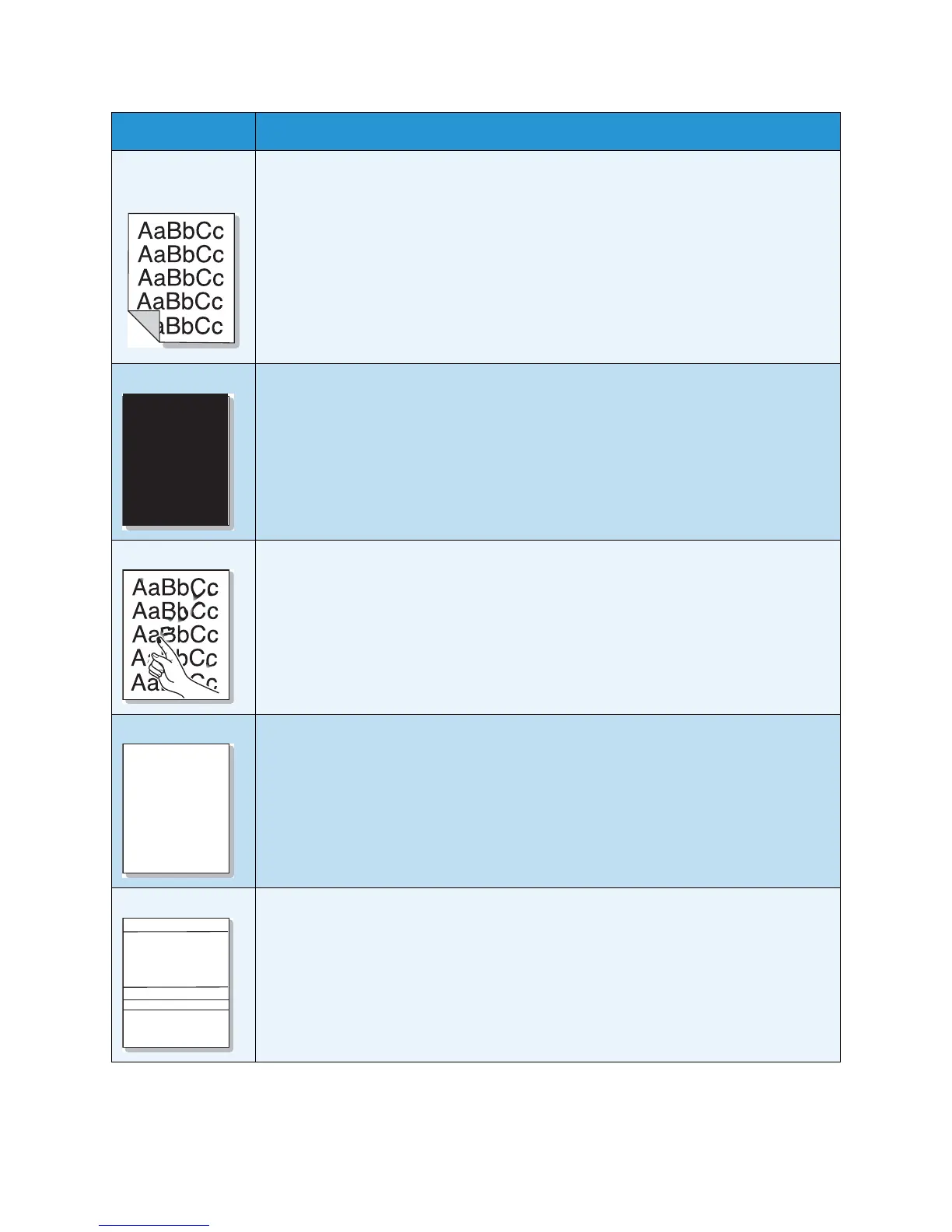Troubleshooting
Xerox WorkCentre 3550
User Guide
185
Back of printouts
are dirty
Check for leaking toner. Clean the inside of the machine. (See Internal Areas on
page 159.)
Solid Black pages • The print cartridge may not be installed properly. Remove the cartridge and reinsert
it.
• The print cartridge may be defective. Remove the print cartridge and install a new
one. (See Replacing the Print Cartridge on page 157.)
• The machine may require repair. Contact a service representative.
Loose toner • Clean the inside of the machine. (See Internal Areas on page 159.)
• Check the paper type and quality. (See Media Guidelines on page 124.)
• Remove the print cartridge and then, install a new one. (See Replacing the Print
Cartridge on page 157.)
• The machine may require repair. Contact a service representative.
Character Voids Character voids are white areas within parts of characters that should be solid black:
• If you are using transparencies, try another type of transparency. Because of the
composition of transparencies, some character voids are normal.
• You may be printing on the wrong surface of the paper. Remove the paper and turn
it around.
• The paper may not meet paper specifications. (See Paper Supply on page 193.)
Horizontal stripes If horizontally aligned black streaks or smears appear:
• The print cartridge may be installed improperly. Remove the cartridge and reinsert it.
• The print cartridge may be defective. Remove the print cartridge and install a new
one. (See Replacing the Print Cartridge on page 157.)
• If the problem persists, the machine may require repair. Contact a service
representative.
Condition Suggested Solutions
AaBbC
AaBbC
AaBbC
AaBbC
AaBbC