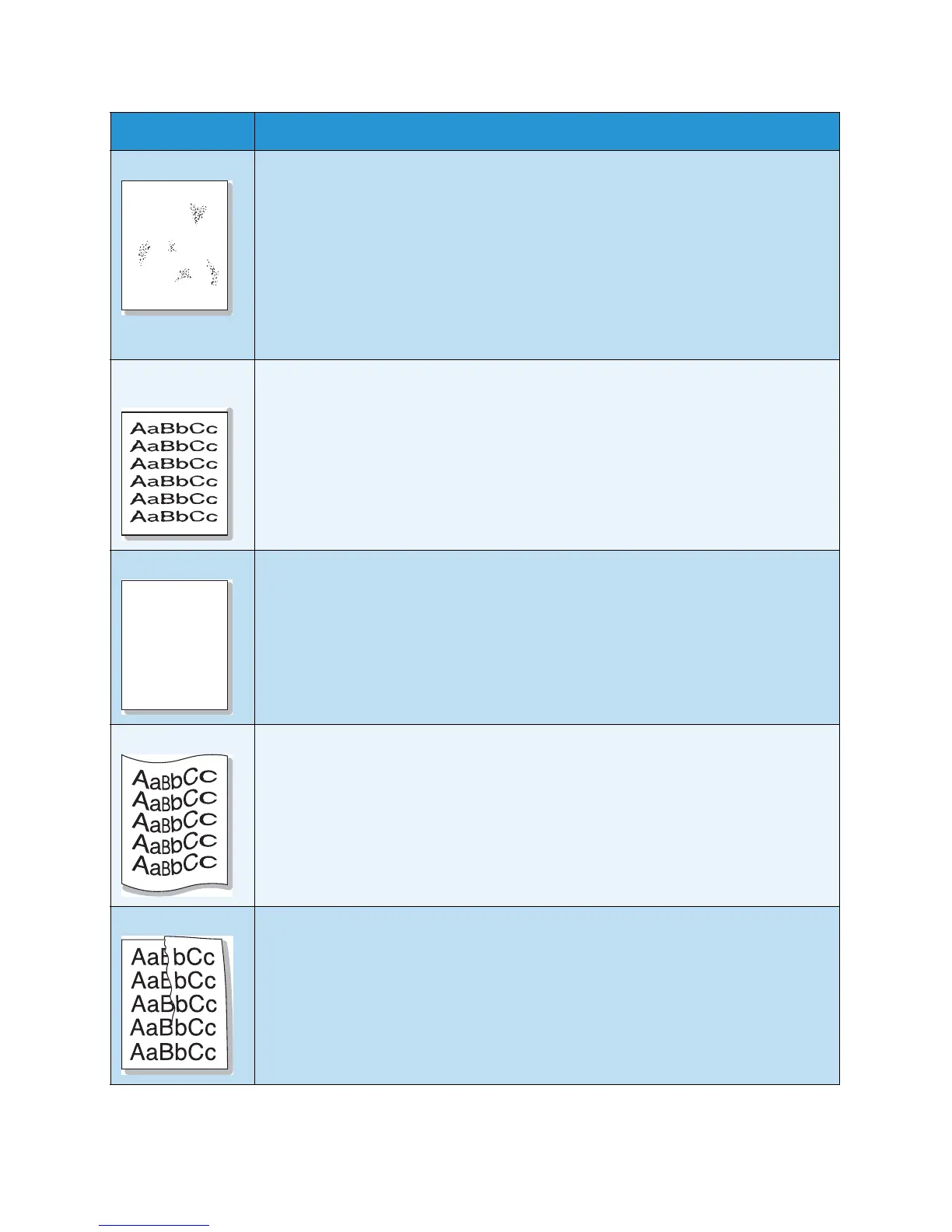Troubleshooting
Xerox WorkCentre 3550
User Guide
184
Background scatter Background scatter results from bits of toner randomly distributed on the printed page.
• The paper may be too damp. Try printing with a different batch of paper. Do not
open packages of paper until necessary so that the paper does not absorb too much
moisture.
• If background scatter occurs on an envelope, change the printing layout to avoid
printing over areas that have overlapping seams on the reverse side. Printing on
seams can cause problems.
• If background scatter covers the entire surface area of a printed page, adjust the
print resolution through your software application or using the printer driver options.
(See Print Procedure on page 89.)
Misformed
characters
• If characters are improperly formed and producing hollow images, the paper stock
may be too slick. Try different paper. (See Media Guidelines on page 124.)
• If characters are improperly formed and producing a wavy effect, the scanner unit
may need service. Contact a service representative.
Page skew • Ensure that the paper is loaded properly.
• Check the paper type and quality. (See Media Guidelines on page 124.)
• Ensure that the guides are not too tight or too loose against the paper stack. (See
Loading the Paper Trays on page 118.)
Curl or wave • Ensure that the paper is loaded properly.
• Check the paper type and quality. Both high temperature and humidity can cause
paper curl. (See Media Guidelines on page 124.)
• Turn the stack of paper over in the tray. Also try rotating the paper 180° in the tray.
Wrinkles or creases • Ensure that the paper is loaded properly.
• Check the paper type and quality. (See Media Guidelines on page 124.)
• Turn the stack of paper over in the tray. Also try rotating the paper 180° in the tray.
Condition Suggested Solutions
AaBbC
AaBbC
AaBbC
AaBbCc
AaBbCc
