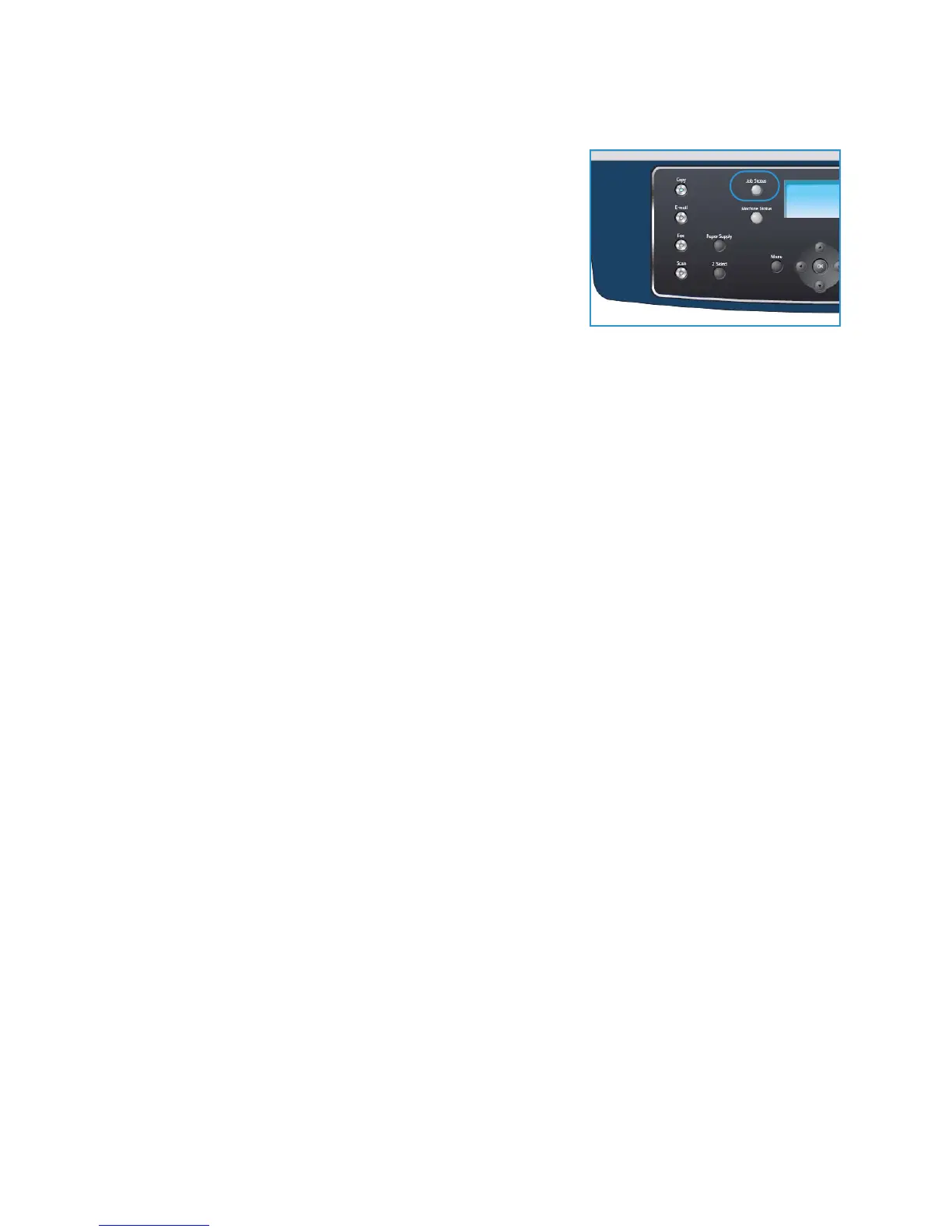E-mail Procedure
Xerox WorkCentre 3550
User Guide
79
Check the Job Status
1. Press the Job Status button on the control panel to display
job status information.
2. A list of Active Jobs is displayed. Select your job using the
up/down arrows and press OK.
3. The following Job Options are available:
• Delete: Select this option to delete the job. Use the
left/right arrows to select Yes or No.
• Details: Select this option to display details about the
job. The job name, owner, type, status and submission
time is displayed.
Stop the E-mail Job
Follow the steps below to manually cancel an active e-mail job.
1. Press the Stop button on the control panel to cancel the current E-mail job.
2. To cancel a queued job press the Job Status button on the control panel to display the active jobs.
3. Use the up/down arrows and select the job required, press OK.
4. Select Delete and OK.
5. Select Yes to delete the job or No to return to previous screen.
