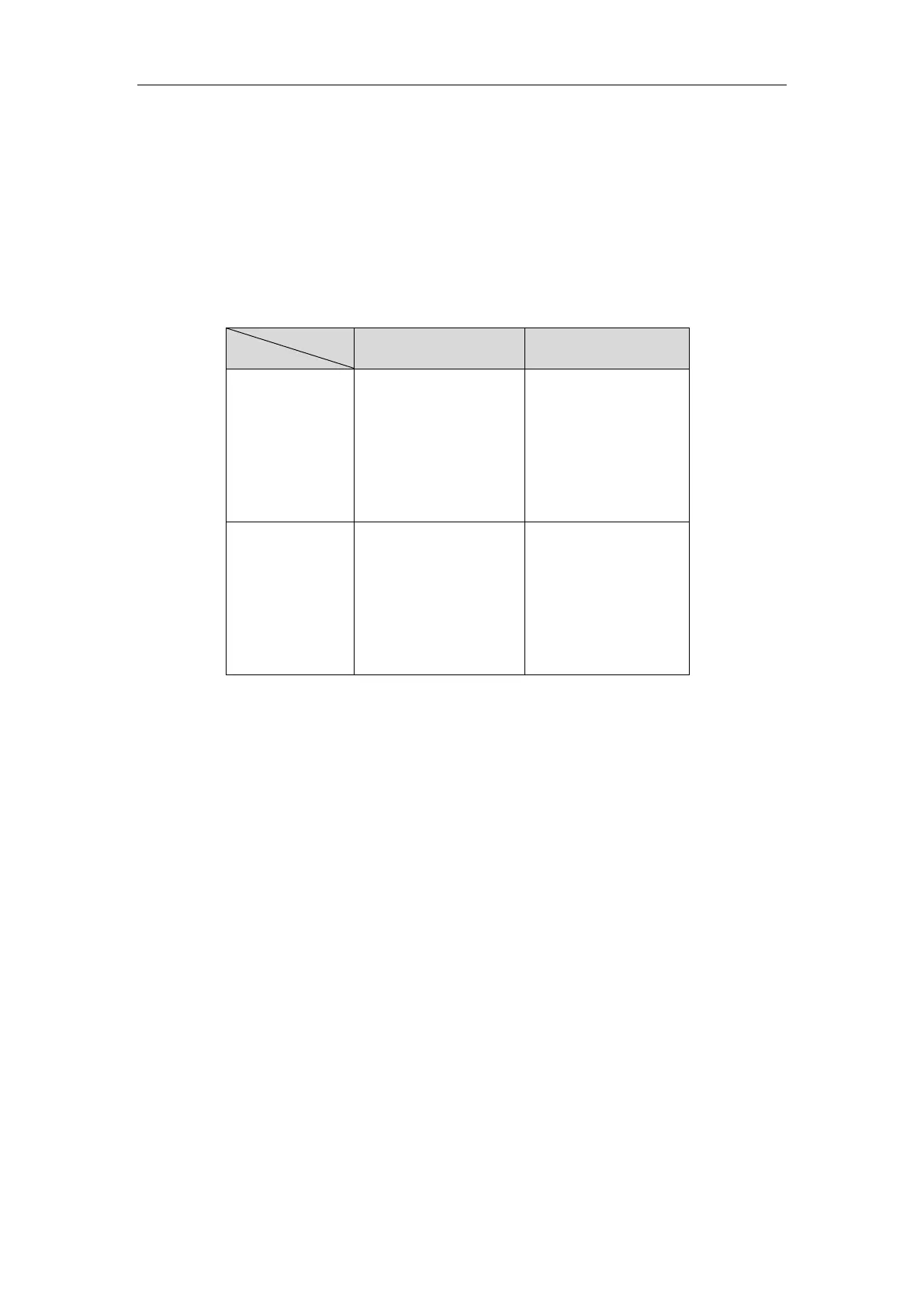Administrator’s Guide for SIP-T5 Series Smart Media Phones
116
To download template files:
1. Go to Yealink Document Download page and select the desired phone model.
2. Download and extract the combined configuration files to your local system.
3. Open the folder you extracted and identify the template file you will edit according to the
table introduced above.
For some features, you can customize the filename as required. The following table lists the
special characters supported by Yealink IP phones:
Support: ~ ` ! @ $ ^ ( ) _
- , . ' ; [ ] { } (including
space)
Not Support: | < > : "
/ \ * ? # % & = +
Support: ~ ` ! @ $ ^ ( )
_ - , . ' ; [ ] { } % & = +
(including space)
Not Support: | < > : "
/ \ * ? #
Support: ~ ` ! @ $ ^ ( ) _
- , . ' ; [ ] { } | < > : "
(including space)
Not Support: / \ * ? #
% & = +
Support: ~ ` ! @ $ ^ ( )
_ - , . ' ; [ ] { } | < > : " %
& = + (including space)
Not Support: / \ * ? #
Setting Up a Provisioning Server
This chapter provides basic instructions for setting up a provisioning server and deploying
phones from the provisioning server.
This chapter consists of the following sections:
Why Using a Provisioning Server?
Supported Provisioning Protocols
Configuring a Provisioning Server
Deploying Phones from the Provisioning Server
Why Using a Provisioning Server?
You can use a provisioning server to configure your IP phones. A provisioning server allows for
flexibility in upgrading, maintaining and configuring the phone. Configuration files, resource
files and log files are normally located on this server.
When IP phones are triggered to perform auto provisioning, it will request to download the
configuration files from the provisioning server. During the auto provisioning process, the IP
phone will download and update configuration files to the phone flash. For more information on
