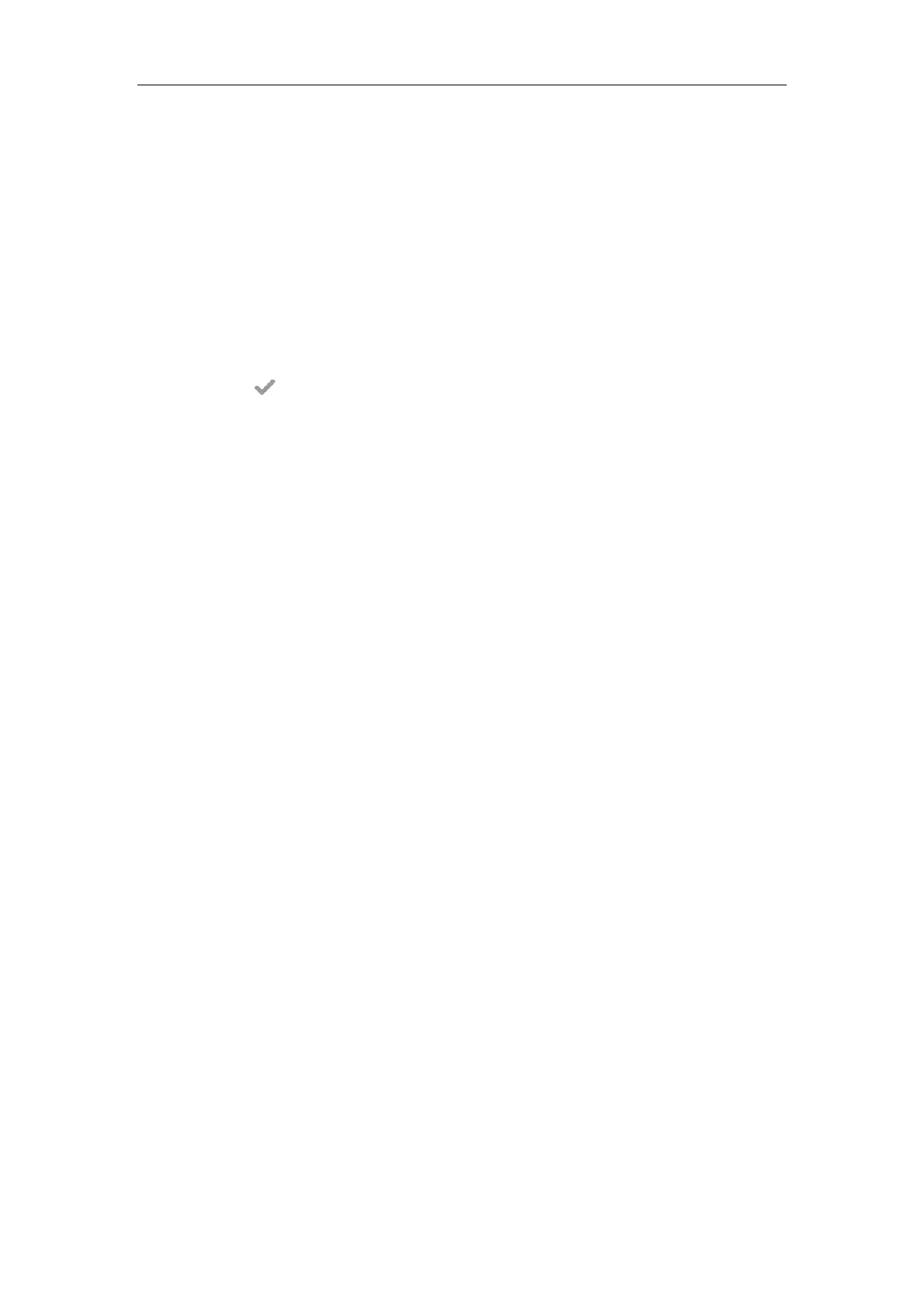Setting Up Your System
105
e) If you select EAP-PEAP/GTC:
1) Enter the user name for authentication in the Identity field.
2) Enter the password for authentication in the MD5 Password field.
f) If you select EAP-TTLS/EAP-GTC:
1) Enter the user name for authentication in the Identity field.
2) Enter the password for authentication in the MD5 Password field.
g) If you select EAP-FAST:
1) Enter the user name for authentication in the Identity field.
2) Enter the password for authentication in the MD5 Password field.
3. Tap to accept the change.
The phone prompts you to reboot the phone.
4. Tap OK to reboot the phone.
The settings will take effect after a reboot.
Setting Up Your Phones with a Provisioning Server
This chapter provides basic instructions for setting up your IP phones with a provisioning server.
This chapter consists of the following sections:
Provisioning Points to Consider
Provisioning Methods
Boot Files, Configuration Files and Resource Files
Setting Up a Provisioning Server
Upgrading Firmware
Keeping User Personalized Settings after Auto Provisioning
Provisioning Points to Consider
If you are provisioning a mass of IP phones, we recommend you to use central provisioning
method as your primary configuration method. For more information on central
provisioning, refer to Central Provisioning on page 107.
A provisioning server maximizes the flexibility you have when installing, configuring,
upgrading, and managing the IP phones, and enables you to store boot, configuration, log,
and contact files on the server. You can set up a provisioning server on the local area
network (LAN) or anywhere on the Internet. For more information, refer to Setting Up a
Provisioning Server on page 116.
If the IP phone cannot obtain the address of a provisioning server during startup, and has
not been configured with settings from any other source, the IP phone will use
configurations stored in the flash memory. If the phone that cannot obtain the address of a
