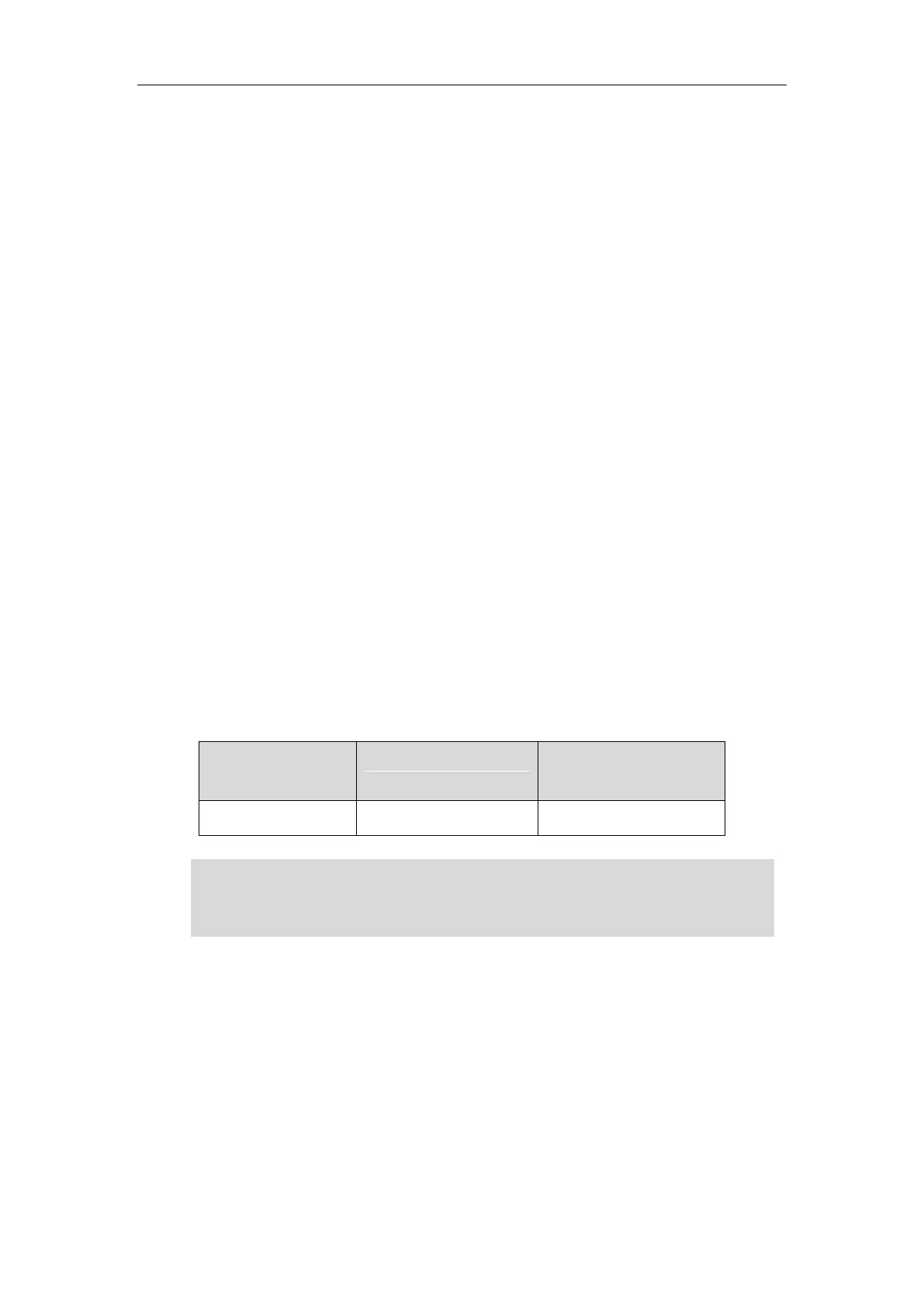Setting Up Your System
119
the provisioning server address:
Zero Touch: Zero Touch feature guides you to configure network settings and the
provisioning server address via phone user interface after startup.
PnP: PnP feature allows IP phones to discover the provisioning server address by
broadcasting the PnP SUBSCRIBE message during startup.
DHCP: DHCP option can be used to provide the address or URL of the provisioning server
to IP phones. When the IP phone requests an IP address using the DHCP protocol, the
resulting response may contain option 66 or the custom option (if configured) that
contains the provisioning server address.
Static: You can manually configure the server address via phone user interface or web user
interface.
For more information on the above methods, refer to
Yealink_SIP-T2_Series_T19(P)
E2_T4_Series_T5_Series_W5_Series_IP_Phones_Auto_Provisioning_Guide_V81.
Upgrading Firmware
This section provides information on upgrading the IP phone firmware. Two methods of
firmware upgrade:
Manually, from the local system for a single phone.
Automatically, from the provisioning server for a mass of phones.
The following table lists the associated and latest firmware name for each IP phone model (X is
replaced by the actual firmware version).
Note
Upgrading Firmware from the Provisioning Server
IP phones support using FTP, TFTP, HTTP and HTTPS protocols to download configuration files
and firmware from the provisioning server, and then upgrade firmware automatically.
IP phones can download firmware stored on the provisioning server in one of two ways:
Check for configuration files and then download firmware during startup.
Automatically check for configuration files and then download firmware at a fixed interval
or specific time.
You can download the latest firmware online:
http://support.yealink.com/documentFront/forwardToDocumentFrontDisplayPage.
Do not unplug the network and power cables when the IP phone is upgrading firmware.
