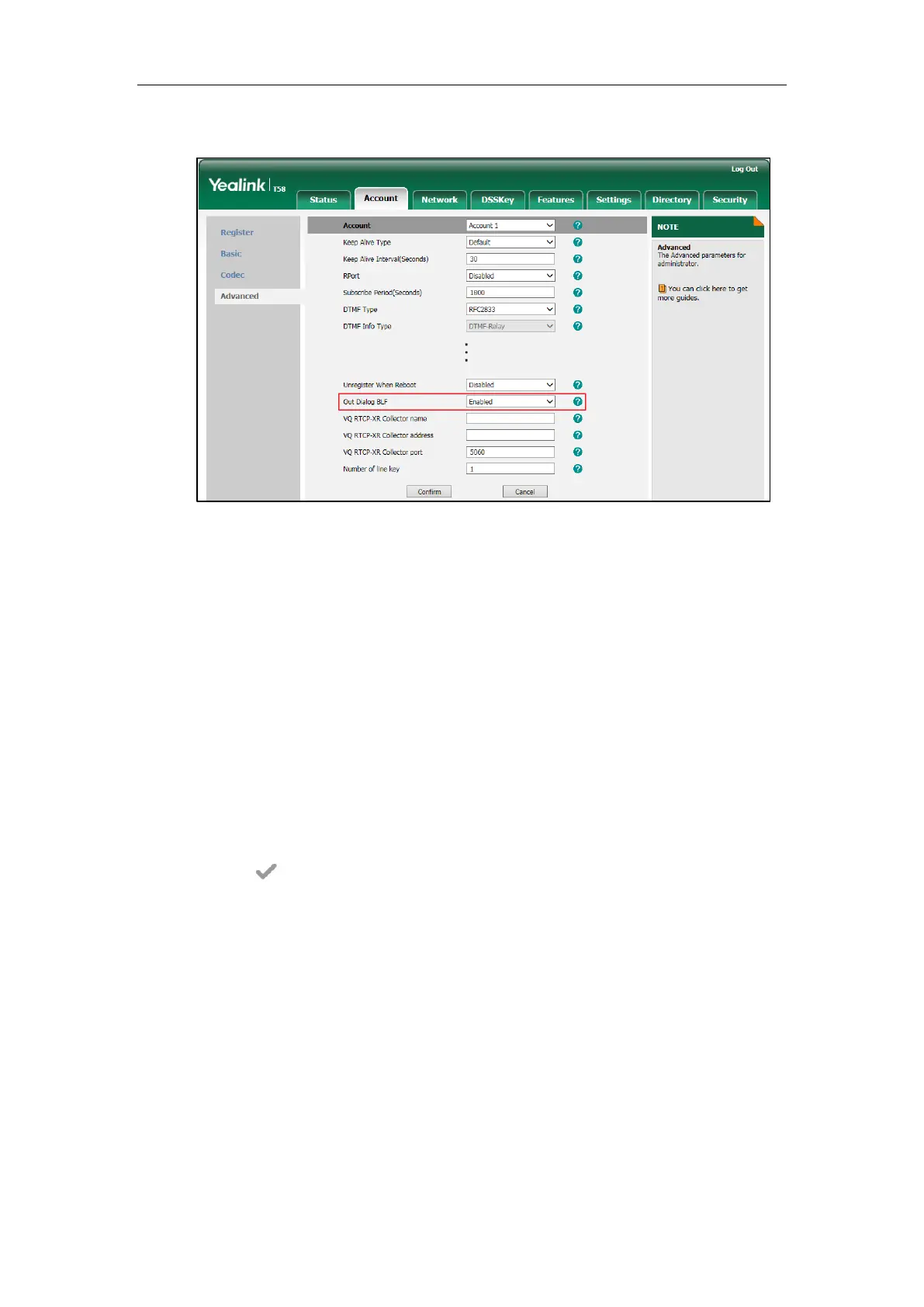Configuring Advanced Features
471
3. Select the desired value from the pull-down list of Out Dialog BLF.
4. Click Confirm to accept the change.
To configure a BLF key via phone user interface:
1. Tap Settings->Features->DSS Keys.
2. Tap the desired DSS key.
3. Tap the Type field.
4. Tap BLF in the pop-up dialog box.
5. Tap the Account ID field.
6. Tap the desired line in the pop-up dialog box.
7. (Optional.) Enter the string that will appear on the touch screen in the Label field.
8. Enter the phone number or extension you want to monitor in the Value field.
9. (Optional.) Enter the directed call pickup code in the Extension field.
10. Tap to accept the change.
Busy Lamp Field (BLF) List
BLF List allows a list of specific extensions to be monitored for status changes. It enables the
monitoring phone to subscribe to a list of users, and receive notifications of the status of
monitored users. Different indicators on the monitoring phone show the status of monitored
users. The monitoring user can also be notified about calls being parked/no longer parked
against any monitored user. IP phones support BLF list using a SUBSCRIBE/NOTIFY mechanism
as specified in RFC 3265. This feature depends on support from a SIP server.
