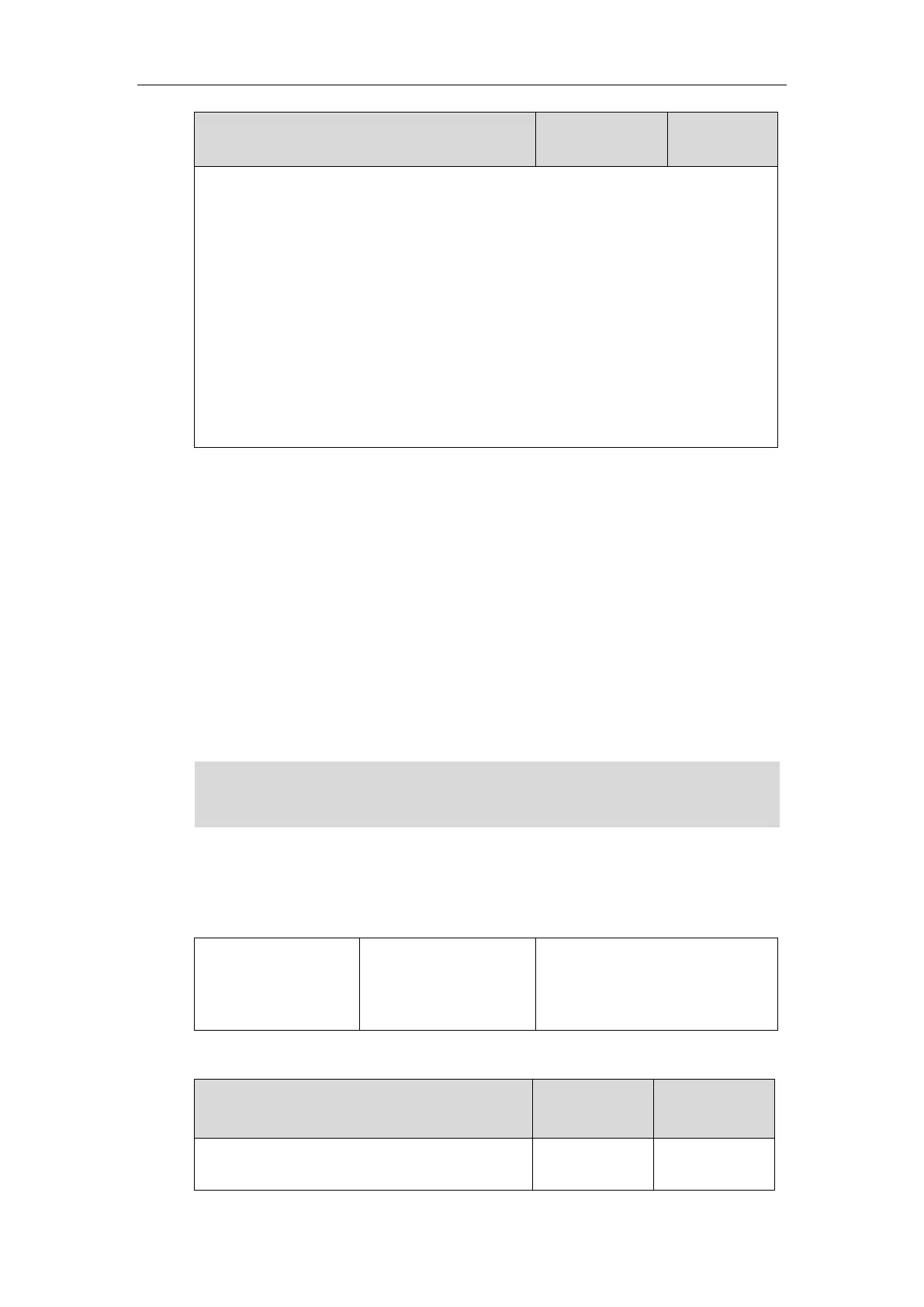Administrator’s Guide for SIP-T5 Series Smart Media Phones
428
pressing the Speakerphone key or pressing the HEADSET key directly.
0-Disabled
1-Enabled
If it is set to 0 (Disabled), you need to tap the corresponding line key or the Answer soft key
to answer an incoming call after picking up the handset, pressing the Speakerphone key or
pressing the HEADSET key.
Web User Interface:
None
Phone User Interface:
None
Call Recording Using Soft Key
Yealink IP phones support recording calls (audio-only calls or video calls) or conferences by
tapping the Record soft key during a call. By default, the recorded files are saved in the internal
SD card. And if you have connected the USB flash drive to the IP phone, the recorded files are
saved according to the priority: USB flash drive >Internal SD card.
You can also record audio-only calls by tapping record/URL record key. For more information,
refer to Record and URL Record on page 508. In addition, the IP phones allow users to record
audio and access audio recording files by Recorder application. For more information, refer to
Yealink phone-specific user guide
.
Note
Procedure
Call recording feature can be only configured using the configuration files.
Central Provisioning
(Configuration File)
Configure the recording feature.
Parameter:
features.call_recording.enable
Details of Configuration Parameter:
features.call_recording.enable
Before recording any call, especially those involving PSTN, it is necessary to know about the rules
and restrictions of any governing call-recording in the place you are in. It is also very important to
have the consent of the person you are calling before recording the conversation.
