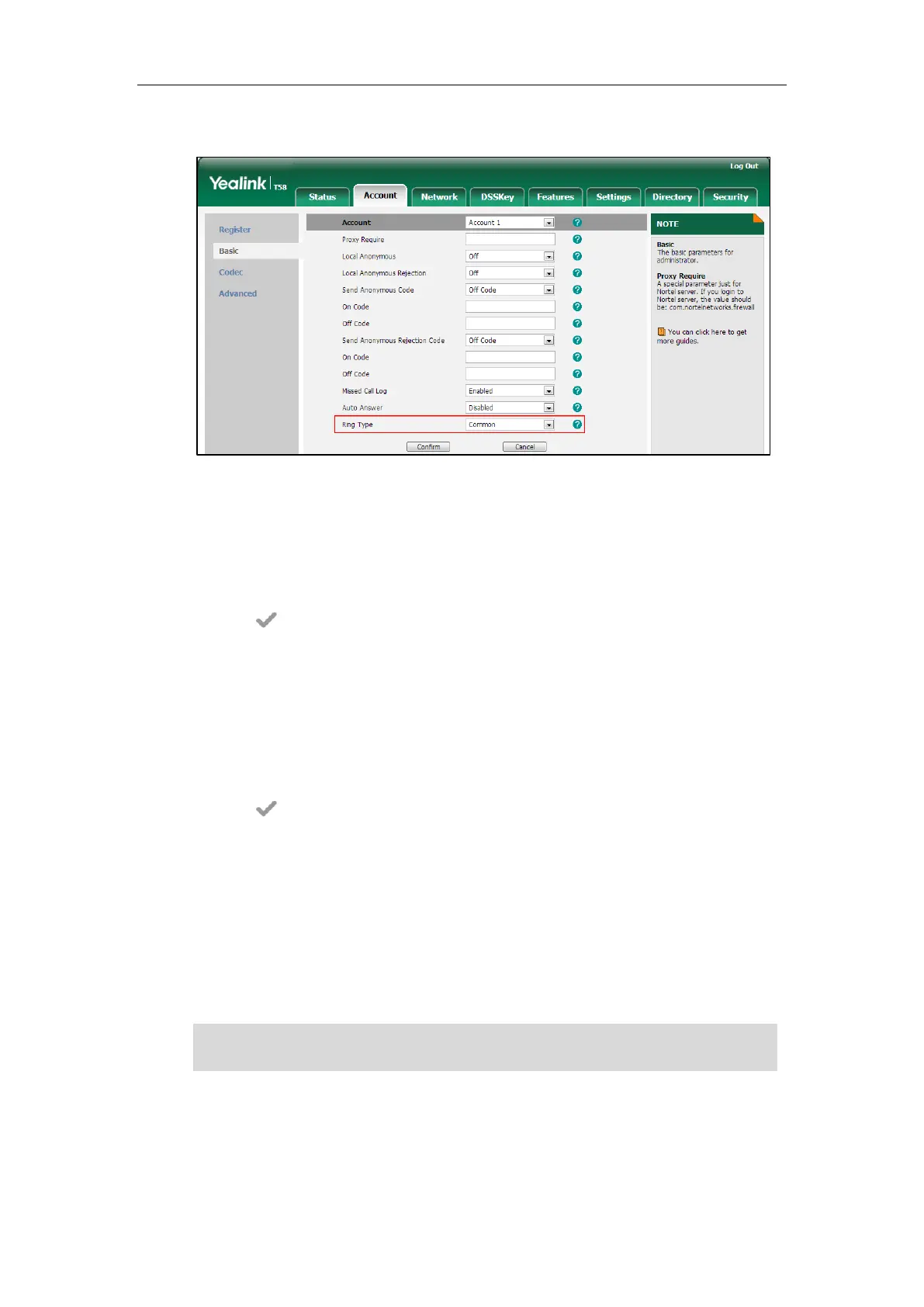Configuring Audio Features
587
If Common is selected, this account will use the ring tone selected for the phone.
4. Click Confirm to accept the change.
To select a ring tone for the phone via phone user interface:
1. Tap Settings->Basic->Sound->Ring Tones->Common.
2. Tap the desired ring tone.
3. Tap to accept the change.
To select a ring tone for the account via phone user interface:
1. Tap Settings->Basic->Sound->Ring Tones.
2. Tap the desired account.
3. Tap the desired ring tone.
If Common is selected, this account will use the ring tone selected for the phone.
4. Tap to accept the change.
Distinctive Ring Tones
Distinctive ring tones allows certain incoming calls to trigger IP phones to play distinctive ring
tones. The IP phone inspects the INVITE request for an "Alert-Info" header when receiving an
incoming call. If the INVITE request contains an "Alert-Info" header, the IP phone strips out the
URL or keyword parameter and maps it to the appropriate ring tone.
Note
Alert-Info headers in the following four formats:
1) Alert-Info: Bellcore-drN
2) Alert-Info: ringtone-N (or Alert-Info: MyMelodyN)
If the caller already exists in the local directory, the ring tone assigned to the caller should be
preferentially played.
